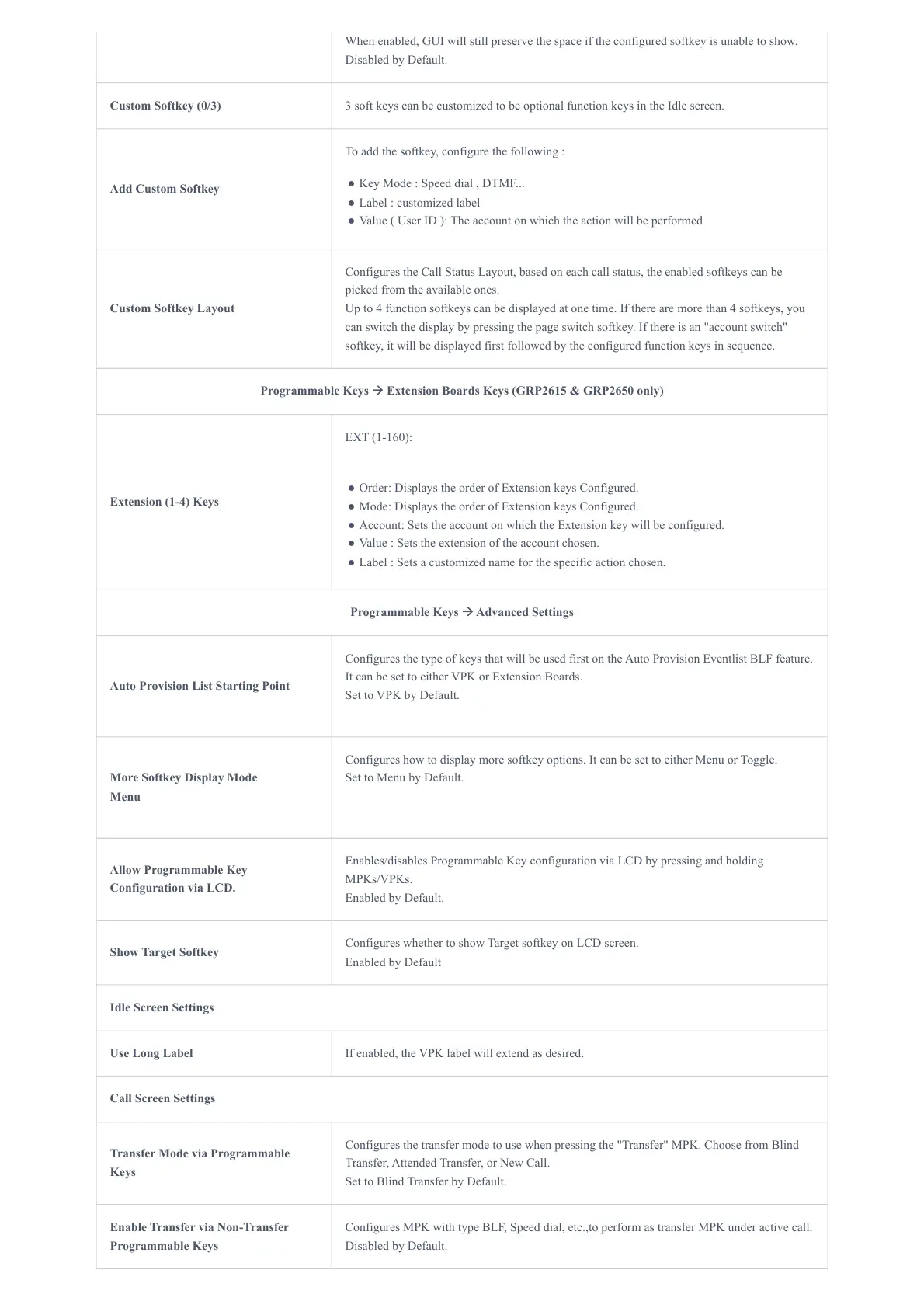When enabled, GUI will still preserve the space if the configured softkey is unable to show.
Disabled by Default.
Custom Softkey (0/3) 3 soft keys can be customized to be optional function keys in the Idle screen.
Add Custom Softkey
To add the softkey, configure the following :
● Key Mode : Speed dial , DTMF...
● Label : customized label
● Value ( User ID ): The account on which the action will be performed
Custom Softkey Layout
Configures the Call Status Layout, based on each call status, the enabled softkeys can be
picked from the available ones.
Up to 4 function softkeys can be displayed at one time. If there are more than 4 softkeys, you
can switch the display by pressing the page switch softkey. If there is an "account switch"
softkey, it will be displayed first followed by the configured function keys in sequence.
Programmable Keys 🡪 Extension Boards Keys (GRP2615 & GRP2650 only)
Extension (1-4) Keys
EXT (1-160):
● Order: Displays the order of Extension keys Configured.
● Mode: Displays the order of Extension keys Configured.
● Account: Sets the account on which the Extension key will be configured.
● Value : Sets the extension of the account chosen.
● Label : Sets a customized name for the specific action chosen.
Programmable Keys 🡪 Advanced Settings
Auto Provision List Starting Point
Configures the type of keys that will be used first on the Auto Provision Eventlist BLF feature.
It can be set to either VPK or Extension Boards.
Set to VPK by Default.
More Softkey Display Mode
Menu
Configures how to display more softkey options. It can be set to either Menu or Toggle.
Set to Menu by Default.
Allow Programmable Key
Configuration via LCD.
Enables/disables Programmable Key configuration via LCD by pressing and holding
MPKs/VPKs.
Enabled by Default.
Show Target Softkey
Configures whether to show Target softkey on LCD screen.
Enabled by Default
Idle Screen Settings
Use Long Label If enabled, the VPK label will extend as desired.
Call Screen Settings
Transfer Mode via Programmable
Keys
Configures the transfer mode to use when pressing the "Transfer" MPK. Choose from Blind
Transfer, Attended Transfer, or New Call.
Set to Blind Transfer by Default.
Enable Transfer via Non-Transfer
Programmable Keys
Configures MPK with type BLF, Speed dial, etc.,to perform as transfer MPK under active call.
Disabled by Default.