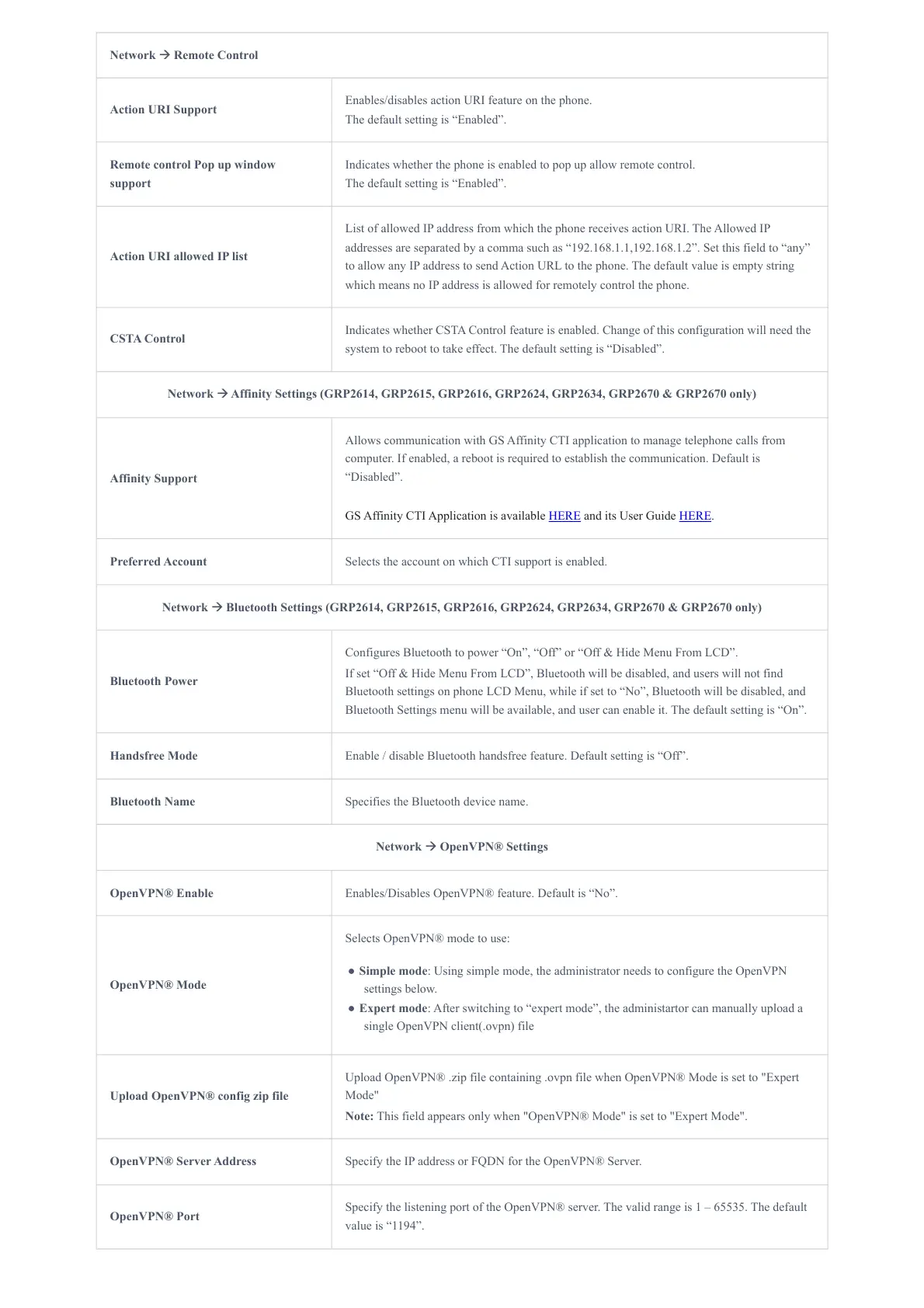Network 🡪 Remote Control
Action URI Support
Enables/disables action URI feature on the phone.
The default setting is “Enabled”.
Remote control Pop up window
support
Indicates whether the phone is enabled to pop up allow remote control.
The default setting is “Enabled”.
Action URI allowed IP list
List of allowed IP address from which the phone receives action URI. The Allowed IP
addresses are separated by a comma such as “192.168.1.1,192.168.1.2”. Set this field to “any”
to allow any IP address to send Action URL to the phone. The default value is empty string
which means no IP address is allowed for remotely control the phone.
CSTA Control
Indicates whether CSTA Control feature is enabled. Change of this configuration will need the
system to reboot to take effect. The default setting is “Disabled”.
Network 🡪 Affinity Settings (GRP2614, GRP2615, GRP2616, GRP2624, GRP2634, GRP2670 & GRP2670 only)
Affinity Support
Allows communication with GS Affinity CTI application to manage telephone calls from
computer. If enabled, a reboot is required to establish the communication. Default is
“Disabled”.
GS Affinity CTI Application is available HERE and its User Guide HERE.
Preferred Account Selects the account on which CTI support is enabled.
Network 🡪 Bluetooth Settings (GRP2614, GRP2615, GRP2616, GRP2624, GRP2634, GRP2670 & GRP2670 only)
Bluetooth Power
Configures Bluetooth to power “On”, “Off” or “Off & Hide Menu From LCD”.
If set “Off & Hide Menu From LCD”, Bluetooth will be disabled, and users will not find
Bluetooth settings on phone LCD Menu, while if set to “No”, Bluetooth will be disabled, and
Bluetooth Settings menu will be available, and user can enable it. The default setting is “On”.
Handsfree Mode Enable / disable Bluetooth handsfree feature. Default setting is “Off”.
Bluetooth Name Specifies the Bluetooth device name.
Network 🡪 OpenVPN® Settings
OpenVPN® Enable Enables/Disables OpenVPN® feature. Default is “No”.
OpenVPN® Mode
Selects OpenVPN® mode to use:
● Simple mode: Using simple mode, the administrator needs to configure the OpenVPN
settings below.
● Expert mode: After switching to “expert mode”, the administartor can manually upload a
single OpenVPN client(.ovpn) file
Upload OpenVPN® config zip file
Upload OpenVPN® .zip file containing .ovpn file when OpenVPN® Mode is set to "Expert
Mode"
Note: This field appears only when "OpenVPN® Mode" is set to "Expert Mode".
OpenVPN® Server Address Specify the IP address or FQDN for the OpenVPN® Server.
OpenVPN® Port
Specify the listening port of the OpenVPN® server. The valid range is 1 – 65535. The default
value is “1194”.