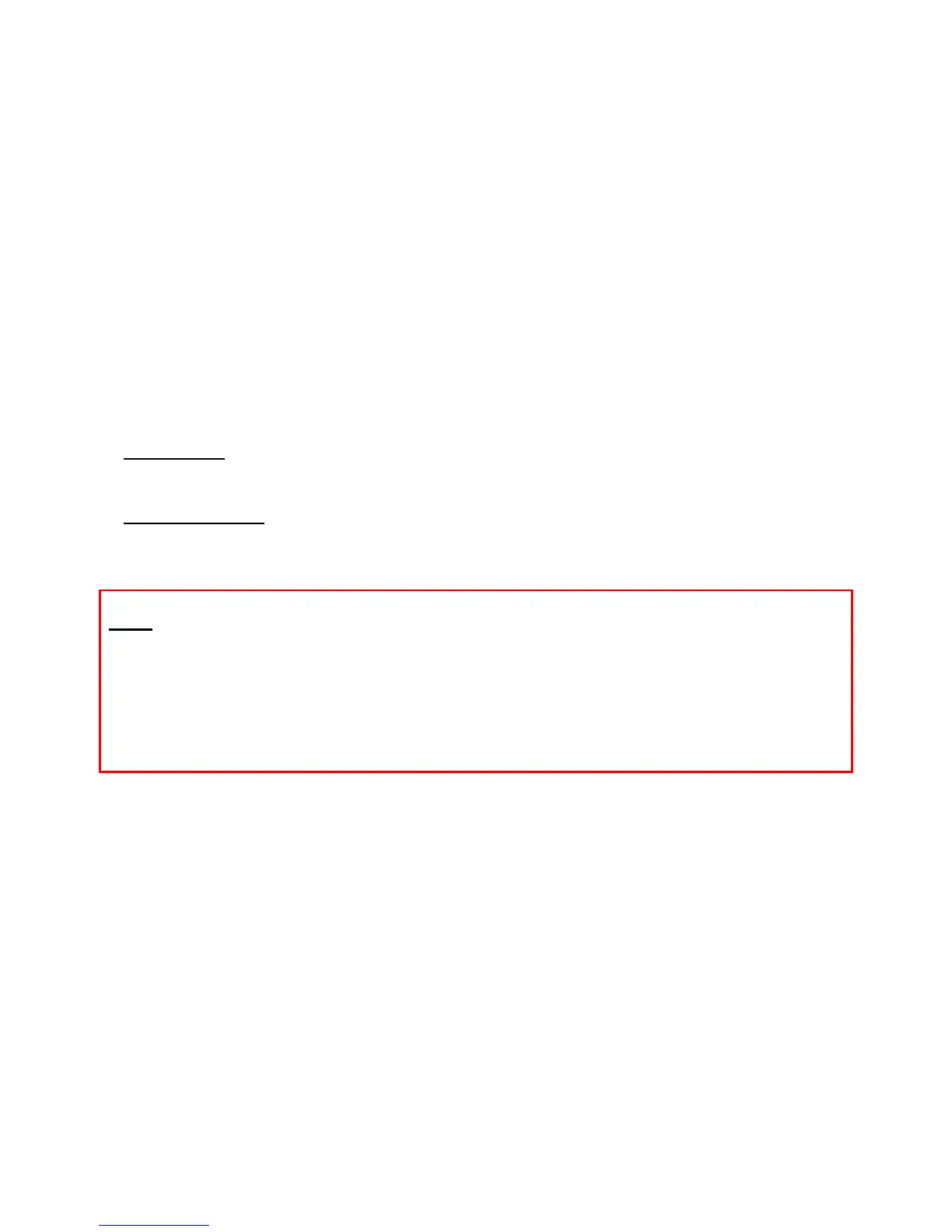GXE502X User Manual 11/2/2009
29
o Voice Menu Name: This field lets users enter a name for their auto-attendant.
o Press x to trigger: Check the box next to each keypad digit to specify the flow of your auto
attendant menu. Callers automatically have the option to enter internal extension numbers
from the auto-attendant. To select the type of destination that calls will be forwarded to,
select an option from the first drop-down box. Users can then select from available
destinations of that type in the second drop-down box (if applicable).
o No entry time out: This field lets the administrator to enter the minimum time callers have
to enter a menu option before repeating the voice menu or exiting.
o Play warning and repeat voice menu for up to: Select from the drop-down box the
number of times for this auto-attendant (IVR) to be repeated when the caller does not enter
any menu option, before exiting.
o Fax To: This field allows the auto attendant to automatically route all incoming faxes to a
specific extension.
The Auto Attendant Greeting voice prompt can be uploaded from a computer or recorded
directly from a registered GXE extension:
- Upload file: Click the Browse button to search for voice prompt files on a local computer,
select the file and click on the Submit button to add the file to auto-attendant. Please make
sure that all uploaded files are converted via the correct tools
- Record Prompt: This feature lets the users specify a local extension to record their auto
attendant greeting message. Clicking on the submit button will cause the selected extension to
receive a call from GXE502X that will prompt the user to record the voice prompt.
Note: - Uploaded audio files must be in the following format: 8 KHz/16bit/ MONO .wav.
- It is highly recommended to use the GXE502X IVR/System Prompt Conversion Tool to
convert the wav file before uploading it to GXE502X. Using this tool will generate a “ZIP”
file that can be uploaded via the same field.
- Once the voice prompt is uploaded correctly, the message “Voice Menu File does NOT
EXIST” will disappear and the user can preview the Voice menu by clicking the Preview
button shown on the screen.
Advanced:
Call Routing Profile: This section will determine which call routing profiles are accessible to the
user once he reaches the IVR. This is particularly useful when we are trying to configure a DISA
(Direct Inward System Access). Once the user reaches the IVR he can start dialing DTMF and
reach extensions, or grab PSTN trunks and SIP trunks if allowed in this call routing profile. By
default the auto-attendant will have the internal call profile selected. This is so that the caller can
reach internal extensions, hunt groups, conference rooms, etc. Additionally the user can add other
profiles to make it work as a DISA to provide access to SIP trunks and PSTN trunks. For example
an employee could dial into the auto-attendant from his cell phone and use the DISA to make a
long distance call through a SIP trunk without incurring in long distance charges on his cell phone.
Remember to dial accordingly to the call routing profile rules set.
Authorization Profile: This is very important to configure especially if we are allowing access to
tolled trunks in the auto-attendant. Turn the authority profile to a password protected setting if you
want users to enter the trunk password before the GXE allows them to dial through a tolled trunk.