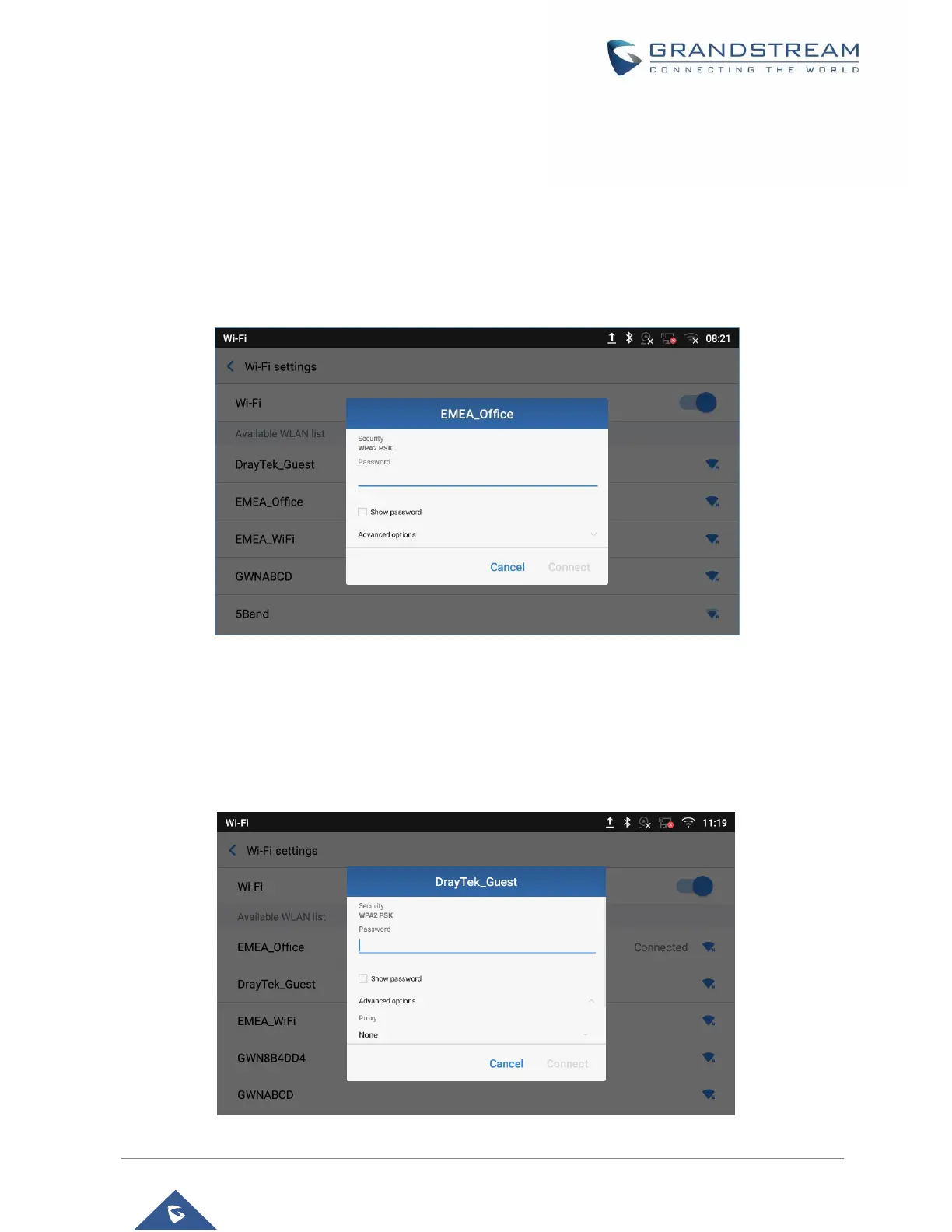3. Touch Network.
4. Touch Wi-Fi Settings.
5. A list of Wi-Fi networks will be displayed as scanning result. Tap on the SSID and enter the correct
password information to connect to the selected Wi-Fi network.
6. The phone will start connecting to the Wi-Fi. The status bar will show Wi-Fi signal strength.
7. Once it's added and the password is remembered, the GXV3370 will connect to it again when the SSID
is within the range.
Figure 107: GXV3370 Connect to Wi-Fi
8. The previous steps allow the GXV3370 to connect the Wi-Fi network with DHCP setting by default. If it
needs to be connected the Wi-Fi with static IP settings, please scroll down the setting window and tap
to check the “Show advanced options”. Then the window will show up the IP settings at the bottom.
If the Static is selected, the system will require end user to input IP address, Gateway, Network prefix
length and DNS 1 and DNS 2 addresses.
Figure 108: GXV3370 Connect to Wi-Fi-Show Advanced Options
