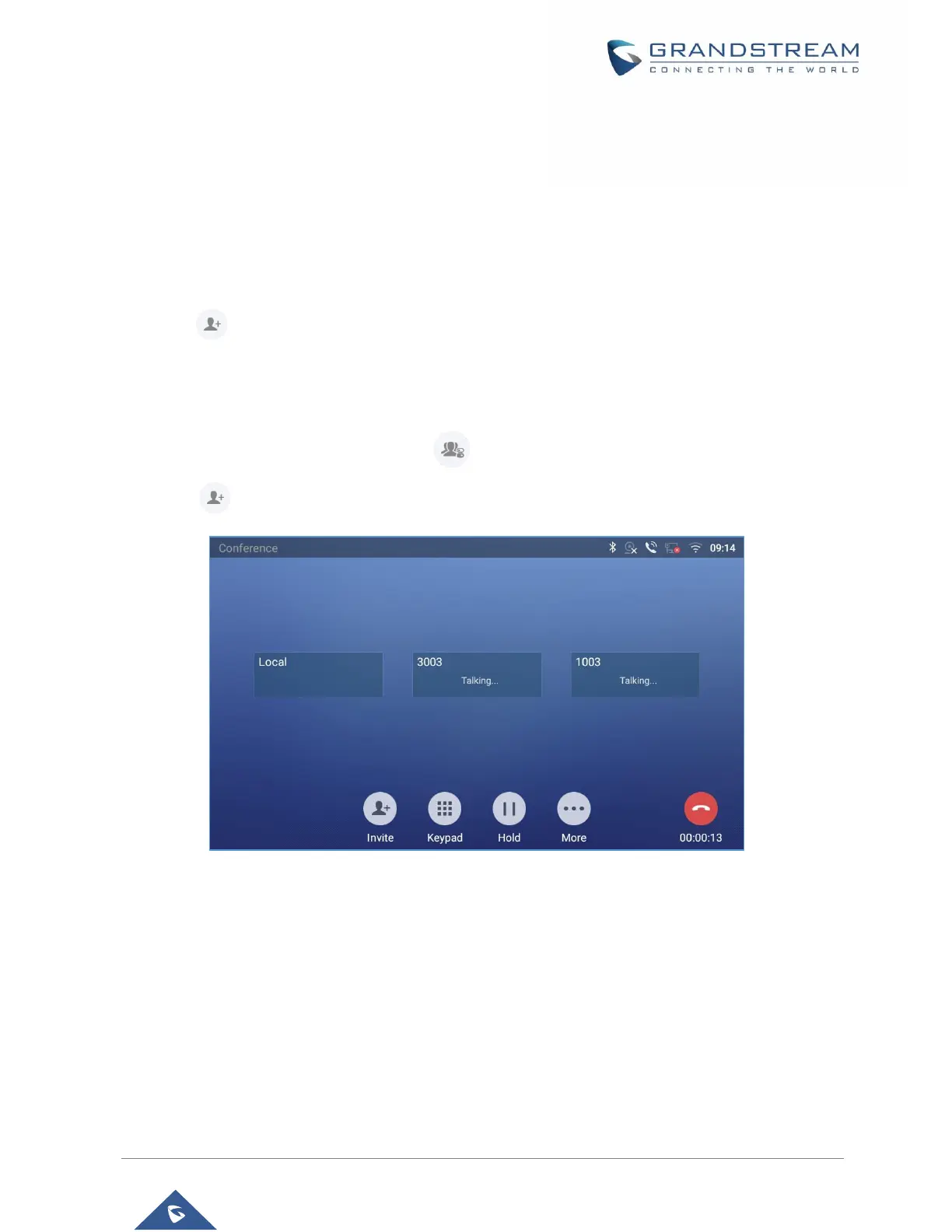4. Using the same method add the other members then press “Audio Call” for an Audio conference or
“Video Call” for a video Conference
• Initiating conference during a phone call
1. When the phone is on call screen, tap on "Conference" softkey;
2. Enter the third-party number or choose an available number on the left menu from call history or
contacts to form a conference of 3. After the call is established, the conference screen is brought up;
3. Tap on to add another member to the conference;
• Initiating conference directly using conference soft key
1. On idle screen, press conference soft key .
2. Tap on to add the members of the conference.
Figure 57: GXV3370 Conference Screen
If there are calls on hold, they will show up when adding member to the conference. Users could then tap
on the call to add it to the conference directly.
