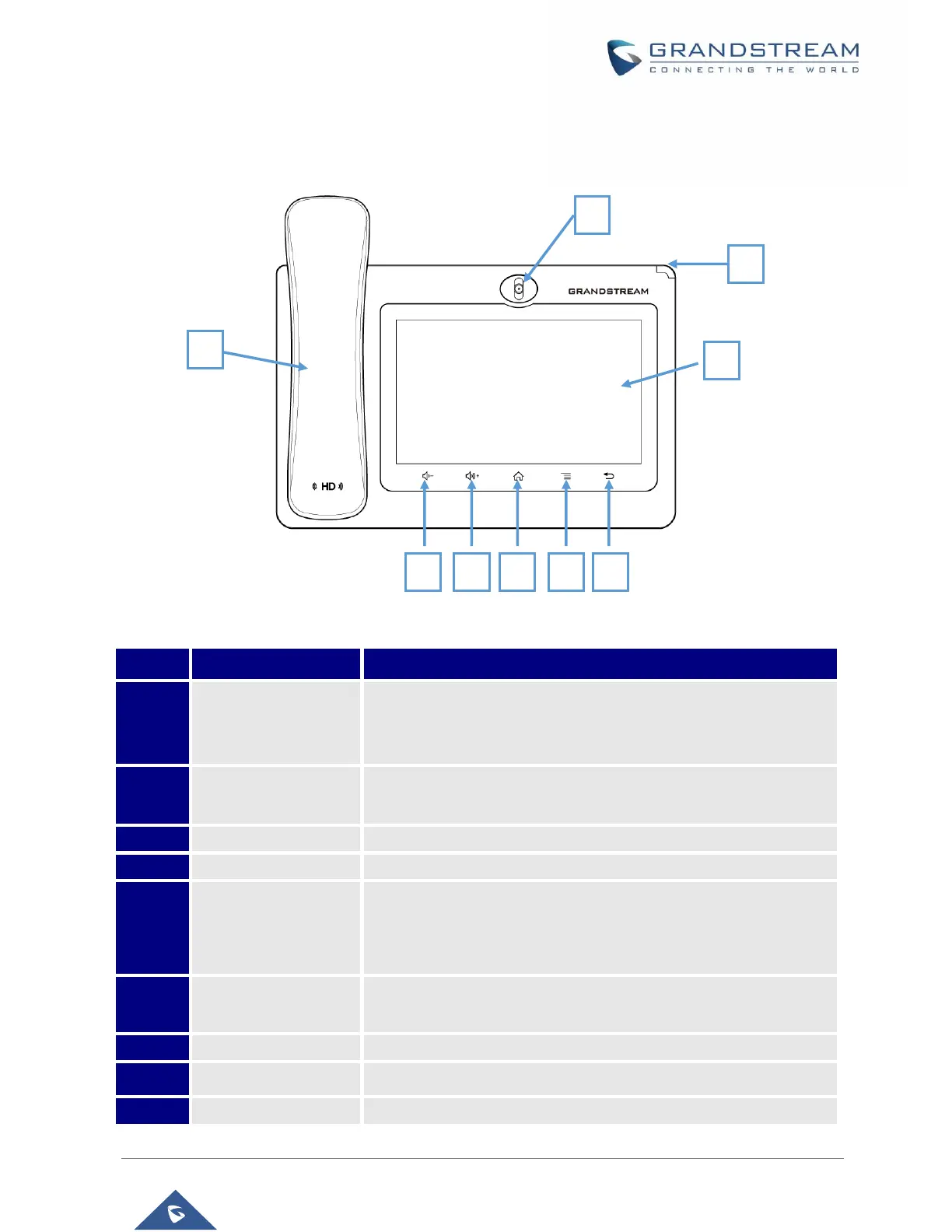GXV3370 User Guide
Version 1.0.0.16
Description of the GXV3370
Front View
Figure 2: GXV3370 Front
Table 4: GXV3370 Front View
Mega pixel front camera. The angle can be adjusted, and the
camera can be blocked by scrolling up/down the wheel on the back
of the camera.
To indicate message status, call status and phone's system status
using the LED indicator.
7" (1024x600) capacitive (5 points) touch screen.
Tap to go back to the previous menu.
Press MENU key to access phone’s display settings, edit widgets
and thread manager. Or press and hold on the MENU key for 2
seconds to enter managing application interface directly.
Tap to go back to Home screen; or touch and press for about 2
seconds to take a screenshot of phone’s screen.
Tap to turn up the call volume and media volume.
Tap to turn down the call volume and media volume.
Off hook to use handset as the audio channel for calls and media.
