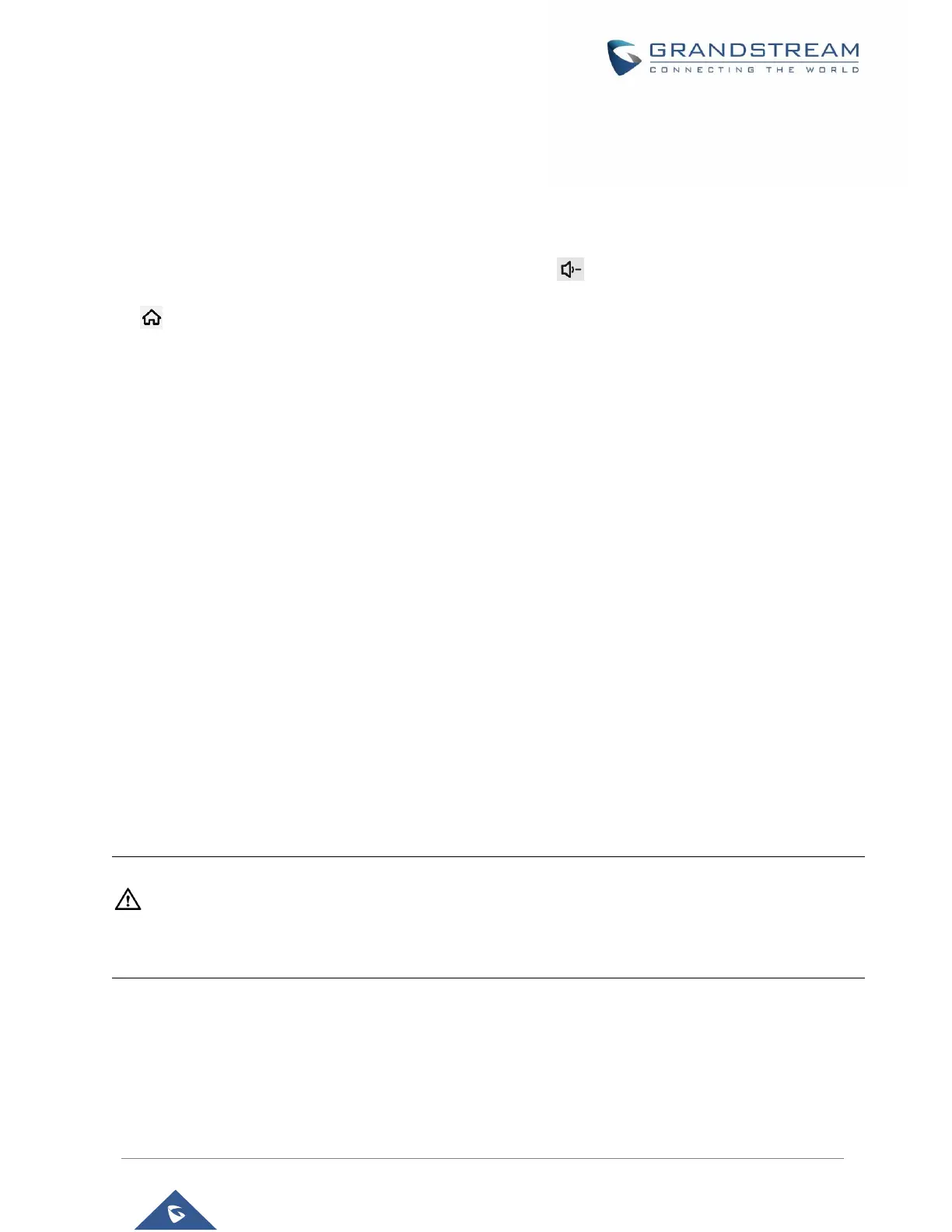1. Download the firmware file to PC and save it in SD card.
2. Insert the SD card to GXV3370.
3. Power cycle the GXV3370 and the 5 LCD keys on the bottom of the screen will light up.
4. Wait for the LCD keys light to turn off.
5. Once the light is off, immediately press and hold both keys (the first LCD key from the left) and
(the third LCD key from the left) at the same time while booting up.
6. Release the keys when the LCD screen displays the upgrading bar.
7. The GXV3370 will start upgrading and display the upgrading process in the screen.
8. Wait until the upgrading is done.
9. The GXV3370 will reboot itself.
10. Check the firmware status and remove the SD card.
• Hard reset
For users that want to factory reset the device manually, hard reset is an alternative:
1. Power cycle the unit and the 5 LCD Keys on the bottom of the screen will light up.
2. Wait for the LCD keys light to turn off.
3. Once the light is off, immediately press and hold VOLUME UP and MENU keys at the same time.
4. Release the keys when the LCD screen displays “Factory reset, please wait”.
5. The unit will reboot with factory default settings.
Note:
Upgrading via USB storage device is not supported on the GXV3370.
Use the On-Screen Keyboard
The GXV3370 onscreen keyboard can be activated by tapping on an input field.
