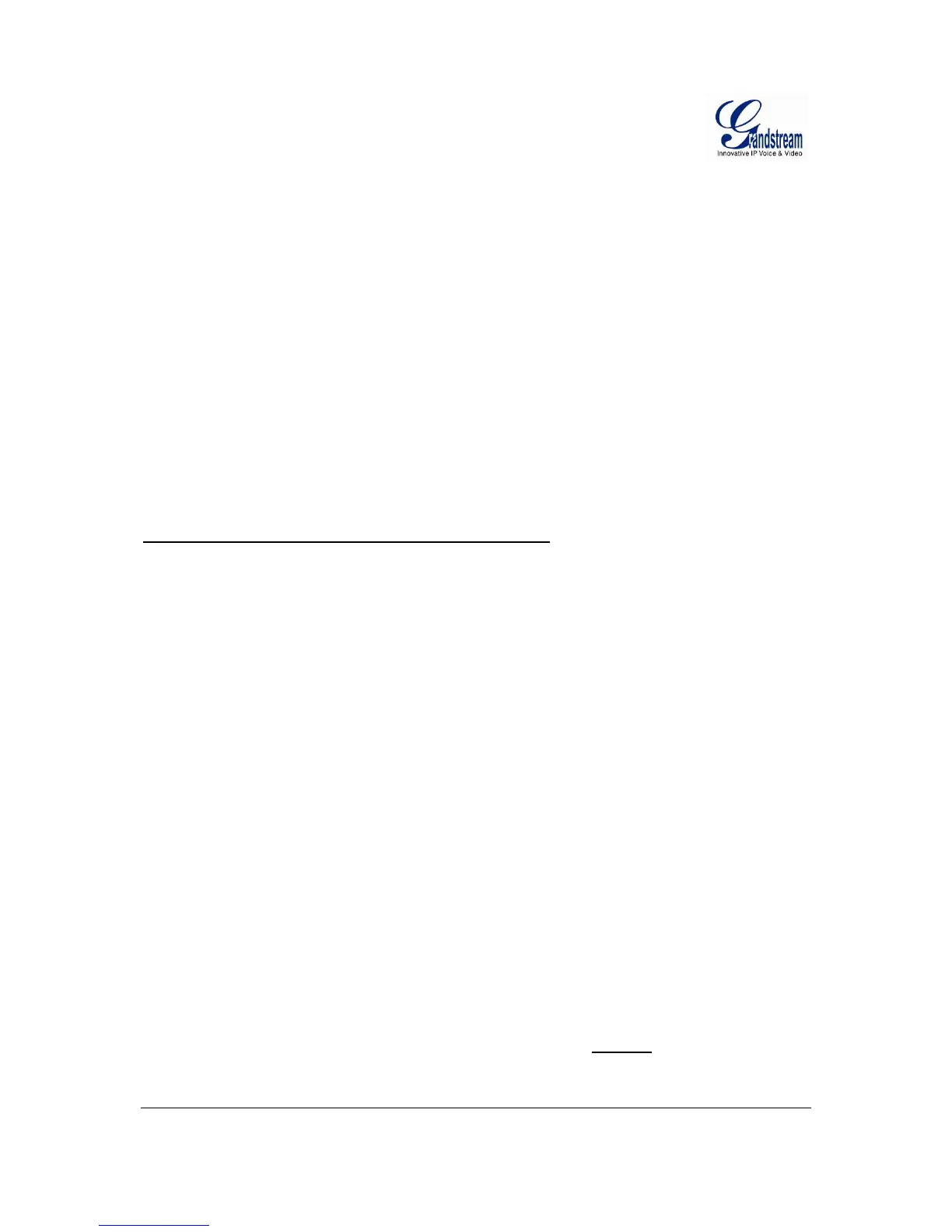Grandstream Networks, Inc. GXW4024 User Manual Page 14 of 35
Firmware 1.0.1.8 Last Updated: 5/2008
FXS Port #1: SIP UserID and Authenticate ID entered, Hunting group set to "Active"
FXS Port #2: SIP UserID and Authenticate ID left blank, Hunting Group set to "1"
FXS Port #3: SIP UserID and Authenticate ID left blank, Hunting Group set to "1"
FXS Port #4: SIP UserID and Authenticate ID entered, Hunting group set to "Active"
FXS Port #5: SIP UserID and Authenticate ID left blank, Hunting Group set to "4"
FXS Port #6: SIP UserID and Authenticate ID left blank, Hunting Group set to "4"
FXS Port #7: SIP UserID and Authenticate ID entered, Hunting group set to "Active"
FXS Port #8: SIP UserID and Authenticate ID left blank, Hunting Group set to "7"
Hunt Group 1 contains ports 1, 2, 3. Hunt Group 4 contains ports 4, 5, 6.
Hunt Group 7 contains ports 7, 8.
Please be aware, the choice of 1 for ports 2 and 3, the choice of 4 for ports 5 and 6, the choice 7 for port
8 is required to indicate that the SIP account tied to port marked as “Active” will be used for all
members of the same Hunting group. Needless to say, those members of the same Hunting group may
not be sequential ports. In following example ports 3, 5 and 7 tied to SIP Account configured in Port #1
marked as “Active”, and ports 4,6,8 tied to SIP Account configured in Port #2 marked as “Active” as
well.
Example of non-sequential configuration of a multiple hunt group
:
FXS Port #1: SIP UserID and Authenticate ID entered, Hunting group set to "Active"
FXS Port #2: SIP UserID and Authenticate ID entered, Hunting Group set to "Active"
FXS Port #3: SIP UserID and Authenticate ID left blank, Hunting Group set to "1"
FXS Port #4: SIP UserID and Authenticate ID left blank, Hunting group set to "2"
FXS Port #5: SIP UserID and Authenticate ID left blank, Hunting Group set to "1"
FXS Port #6: SIP UserID and Authenticate ID left blank, Hunting Group set to "2"
FXS Port #7: SIP UserID and Authenticate ID left blank, Hunting group set to "1"
FXS Port #8: SIP UserID and Authenticate ID left blank, Hunting Group set to "2"
NOTE: A single call directed to the SIP account will NOT result in all ports ringing at the same time. They
will ring in the hunting group only. This feature is applicable to incoming calls only.
INTER-PORT CALLING
In some cases user may want to make phone calls between GXW ports when GXW is placed as stand
along unit and is used without any SIP server. This feature will also be useful when GXW is configured in
Hunting Groups mode and registered to SIP server only with one master number. In such cases users still
will be able to make inter-port calls by using IVR feature. For example, user, connected to port number 1
can reach user connected to port number 3 by dialing *** and 703. Number 7 indicated using inter-port
calling feature, digit 03 indicates port number which should be reached. At the same manner user
connected to port 4 can reach user connected to port 18 by dialing *** and 718.
SENDING AND RECEIVING FAX
GXW4024 supports fax in two modes: 1) T.38 (Fax over IP) and 2) Fax Pass through. T.38 is the
preferred method because it is more reliable and works well in most network conditions. If the service
provider supports T.38, please use this method by selecting T.38 as fax mode
(default). If the service
provider does not support T.38, pass-through mode may be used. If you have problems with sending or
receiving Fax, toggle the Fax Tone Detection Mode setting.
