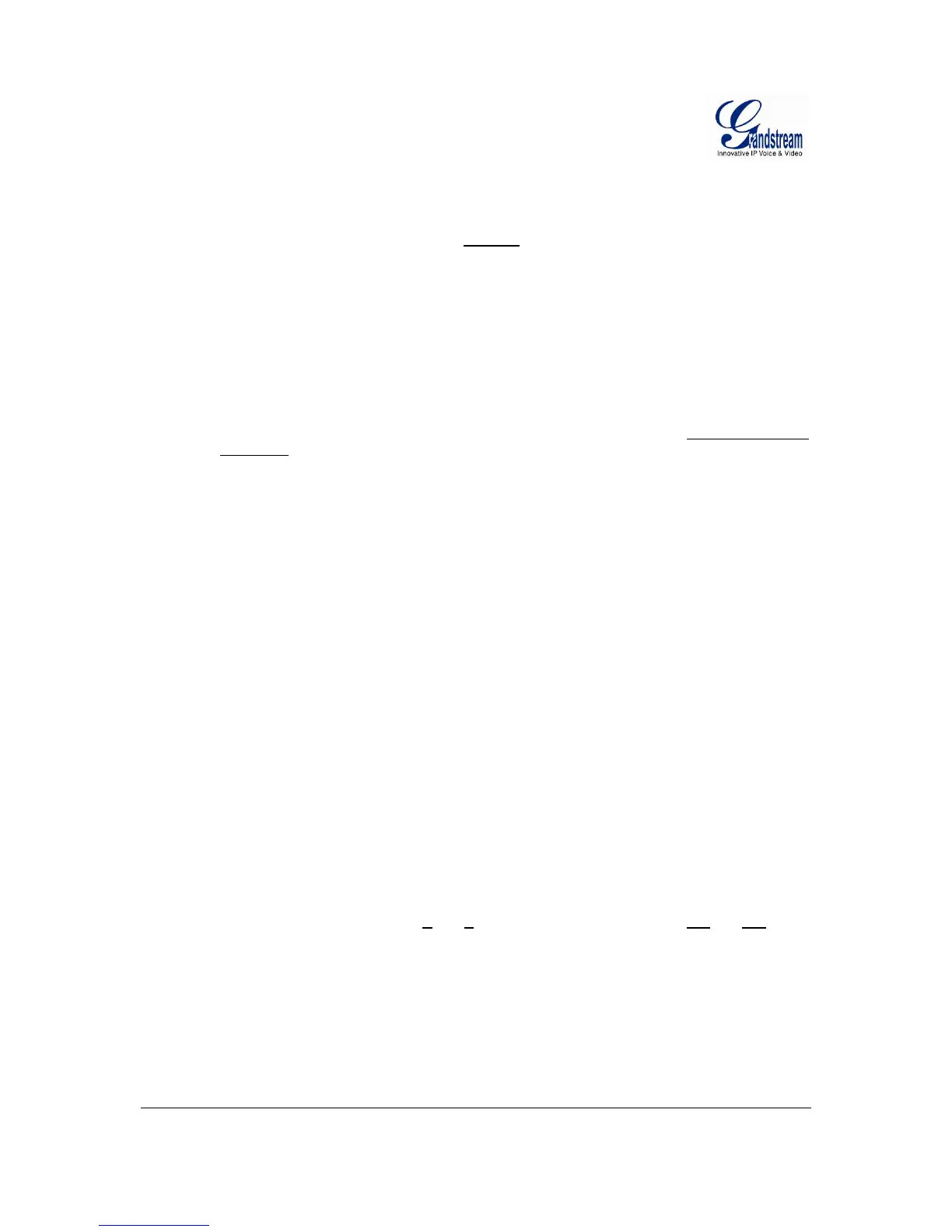Grandstream Networks, Inc. GXW4024 User Manual Page 35 of 35
Firmware 1.0.1.8 Last Updated: 5/2008
RESTORE FACTORY DEFAULT SETTING
WARNING! Restoring Factory Default Setting will DELETE all configuration information in the GXW4024.
Please BACKUP or PRINT out all the settings before you approach following steps. Grandstream will not
take any responsibility if you lose all the parameters and cannot connect to your VoIP service provider.
FACTORY RESET
There are two (2) methods for resetting your unit:
Reset Button
Reset default factory settings following these four (4) steps:
1. Unplug the Ethernet cable.
2. Locate a needle-sized hole on the back panel of the gateway unit next to the power
connection.
3. Insert a pin in this hole, and press for about 10 seconds, till the LED off and on and a minor
click sound heard
4. Take out the pin and wait for the unit boot up. All settings are now restored to factory default.
IVR Command
Reset default factory settings using the IVR Prompt (Table 5):
1. Dial “***” for voice prompt.
2. Enter “099” and wait for “reset” voice prompt.
3. Enter the encoded MAC address (Look below on how to encode MAC address).
4. Wait the device to reboot automatically and restore factory settings.
Encode the MAC Address
1. Locate MAC address of the device. It is the 12 digit HEX number on the bottom of the unit.
2. Key in the MAC address. Use the following mapping:
0-9: 0-9
A: 22 (press the “2” key twice, “A” will show on the LCD)
B: 222
C: 2222
D: 33 (press the “3” key twice, “D” will show on the LCD)
E: 333
F: 3333
For example: if the MAC address is 000B
8200E395, it should be keyed in as “0002228200333395”.
NOTE:
• Factory Reset will be disabled if the “Lock keypad update” is set to “Yes”.
