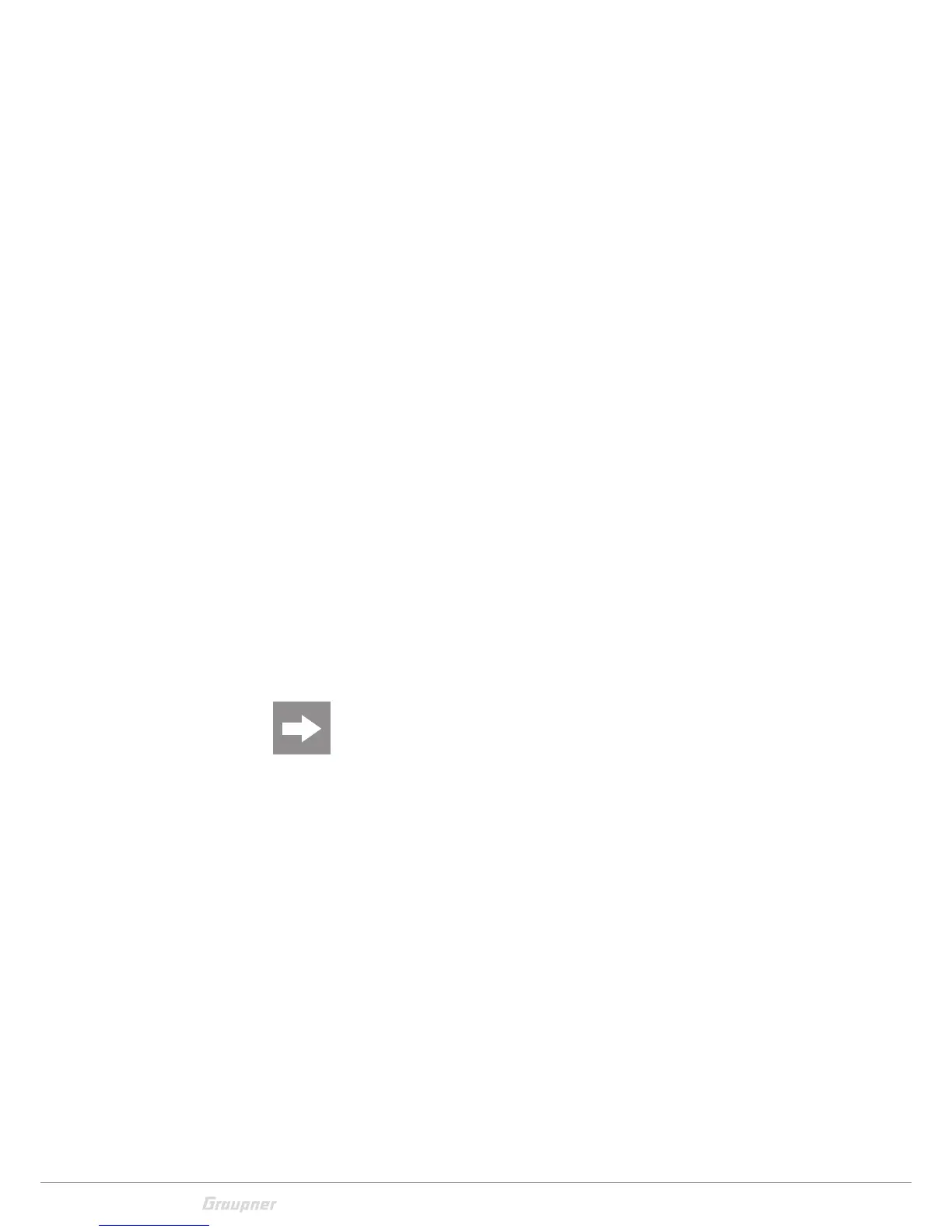14 / 28
S1005_S1006_jp_V1
Otherwise, folders are created on the memory card ( repre-
sented in the transmitter display by a blinking memory card sym-
bol). When the animation finishes, the inserted memory card is
ready for use.
Data recording/Data saving
The data recording in the SD card is linked to the flight timer. If
it is started, the data recording starts as well and it stops when
the flight timer is stopped.
The data writing on the memory card is remarked by the blink-
ing memory card symbol.
After the installation of the memory card, there is a folder struc-
ture in it. These folders are actually empty.
Finally, the log files are saved in subfolders called "Modelname"
named according to the structure 0001_year-month-day.bin. If a
model memory is still nameless, the corresponding log files are
saved in a subfolder entitled "NoName".
In the folder "Models" are saved the exported model memories.
The data can be evaluated on a compatible computer using the
programs found on the downloads page for the transmitter
under www.graupner.de.
You can connect the memory card to your PC by using a mem-
ory card reader. Copy the data downloaded from the transmitter
page on the web site in the related folder of the memory card.
Insert the memory card in your transmitter.
Mini-USB connection
Note
The mini USB socket is not suitable for flight simulator connection.
Through this socket it is possible to connect the transmitter to
a PC. The software that the computer needs as well as the
appropriate USB driver can be found on the download page on
www.graupner.de for the respective product.
