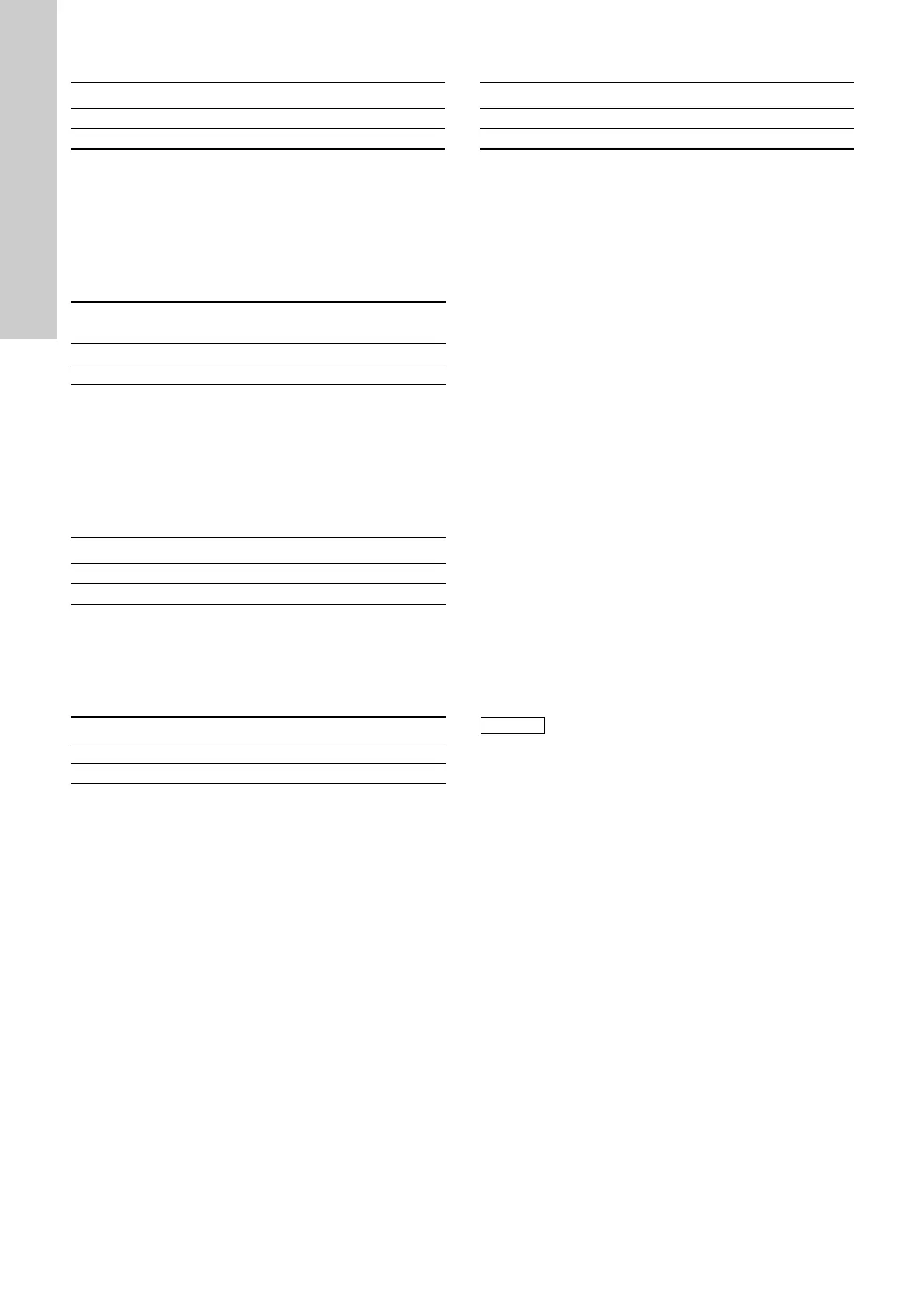English (GB)
46
14.35 Store settings (Store actual settings)
Grundfos GO
In this menu, you can store the actual settings for later use in the
same pump or in other pumps of the same type.
Advanced control panel
In this menu, you can store the actual settings for later use in the
same pump.
14.36 Recall settings (Recall stored settings)
Grundfos GO
In this menu, you can recall stored settings from a number of
previously stored settings that the pump will then use.
Advanced control panel
In this menu, you can recall the last stored settings that the pump
will then use.
14.37 Undo
This menu is only available in Grundfos GO.
In this display, you can undo all settings that have been made
with Grundfos GO in the current communication session. You
cannot undo a "Recall stored settings" action.
14.38 Pump name
This menu is only available in Grundfos GO.
In this display, you can give the pump a name. In this way, you
can easily identify the pump when connecting with Grundfos GO.
Factory setting
See section 31. Factory settings.
14.39 Connection code
This menu is only available in Grundfos GO.
You can setup a connection code to avoid having to press the
connection button each time and to restrict remote access to the
product.
Setting the code in the product using Grundfos GO
1. Connect Grundfos GO to the product.
2. In the product dashboard, select "Settings".
3. Choose "Connection code".
4. Enter the wanted code and press [OK].
The code must be a character string (ASCII).
You can always modify the code. The old code is not needed.
Setting the code in Grundfos GO
You can set a default connection code in Grundfos GO so that it
automatically attempts to connect to the selected product via this
code.
When you select a product with the same connection code in
Grundfos GO, Grundfos GO automatically connects to the
product and you do not have to press the connection button on
the module.
Set the default code in Grundfos GO in this way:
1. In the main menu, under "General", select "Settings".
2. Choose "Remote".
3. Enter the connection code in the field "Preset connection
code". The field now says "Connection code set".
You can always modify the default connection code by pressing
[Delete] and entering a new one.
If Grundfos GO fails to connect and ask you to press the
connection button on the product, it means that the product has
no connection code or has a different connection code. In this
case, you can only establish connection via the connection
button.
Factory setting
See section 31. Factory settings.
Pump variant Store actual settings
TPE3, TPE3 D
TPE2, TPE2 D
Pump variant
Recall settings
(Recall stored settings)
TPE3, TPE3 D
TPE2, TPE2 D
Pump variant Undo
TPE3, TPE3 D
TPE2, TPE2 D
Pump variant Pump name
TPE3, TPE3 D
TPE2, TPE2 D
Pump variant Connection code
TPE3, TPE3 D
TPE2, TPE2 D
After setting a connection code, you must switch off
the product until the light in Grundfos Eye turns off
before you can use the new connection code.
