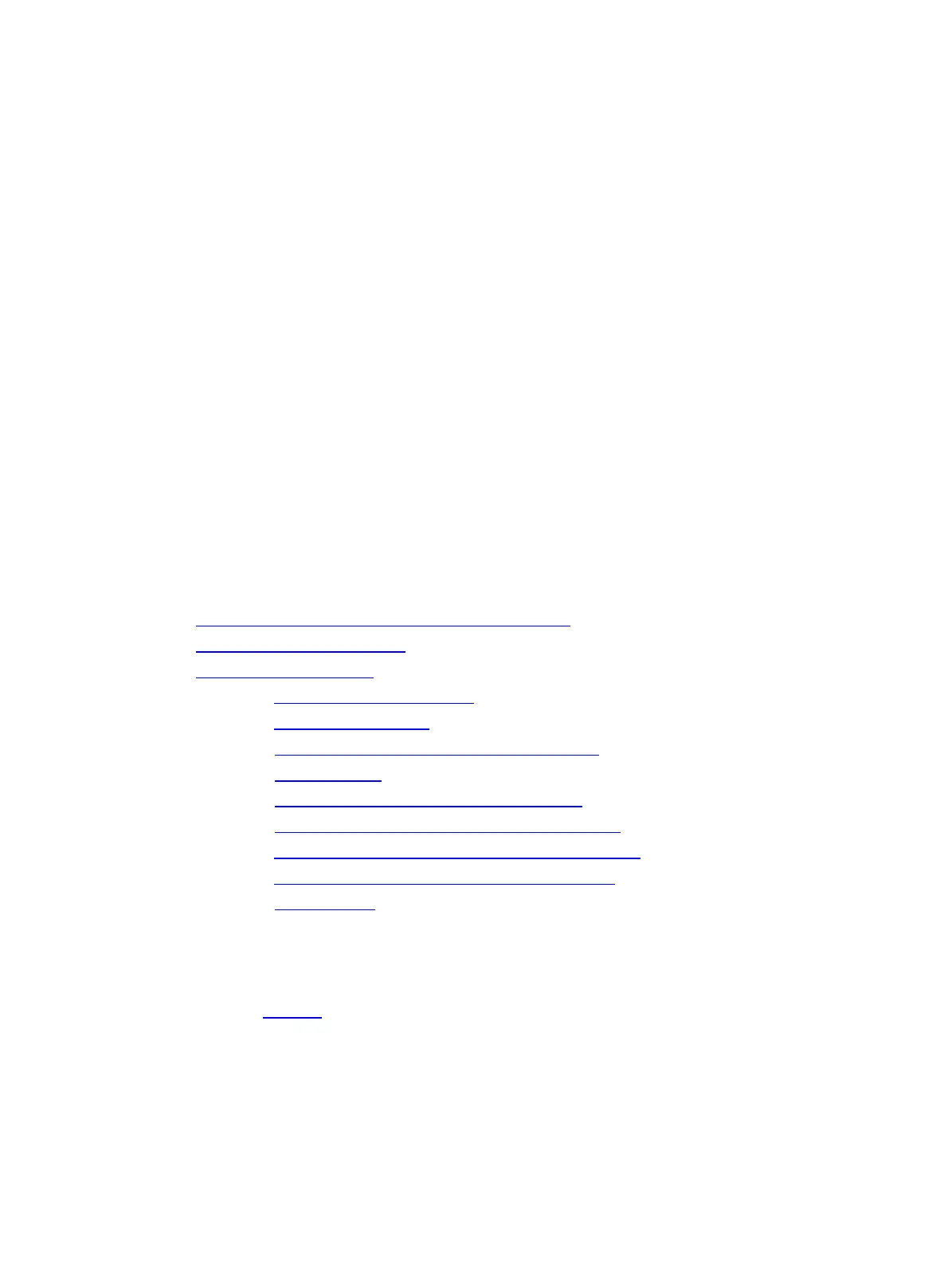2
The storage controller supports the following types of hot spare drives. For more information about
hot spare drive types, see "Storage controller features."
Dedicated spare drive.
Auto replace spare drive.
Restrictions and guidelines for configuring RAID
As a best practice, configure RAID with drives that do not contain RAID information.
To build a RAID successfully and ensure RAID performance, make sure all drives in the RAID
are the same type (HDDs or SSDs) and have the same connector type (SAS or SATA).
For efficient use of storage, use drives that have the same capacity to build a RAID. If the
drives have different capacities, the lowest capacity is used across all drives in the RAID.
If you use one physical drive to create multiple RAIDs, RAID performance might decrease in
addition to increased maintenance complexities.
Configuring RAID arrays in UEFI mode
This section describes how to configure RAID arrays through a storage controller in UEFI mode.
For more information about how to enter the BIOS and set the boot mode to UEFI, see the BIOS
user guide for the server.
RAID array configuration tasks at a glance
To configure RAID arrays in UEFI mode, perform the following tasks:
Accessing the storage controller configuration screen
Switching the operating mode
Configuring a RAID array
(Optional.) Configuring hot spare drives
(Optional.) Deleting a RAID array
(Optional.) Scanning drives and viewing drive information
(Optional.) Locating drives
(Optional.) Viewing basic storage controller information
(Optional.) Viewing and modifying storage controller settings
(Optional.) Clearing storage controller configuration information
(Optional.) Upgrading the storage controller firmware online
(Optional.) Erasing drives
Accessing the storage controller configuration screen
1. During server POST, press Delete, Esc, or F2 as prompted to open the BIOS setup screen as
shown in Figure 1.
For how to navigate screens and modify settings, see the operation instructions at the lower
right corner.
