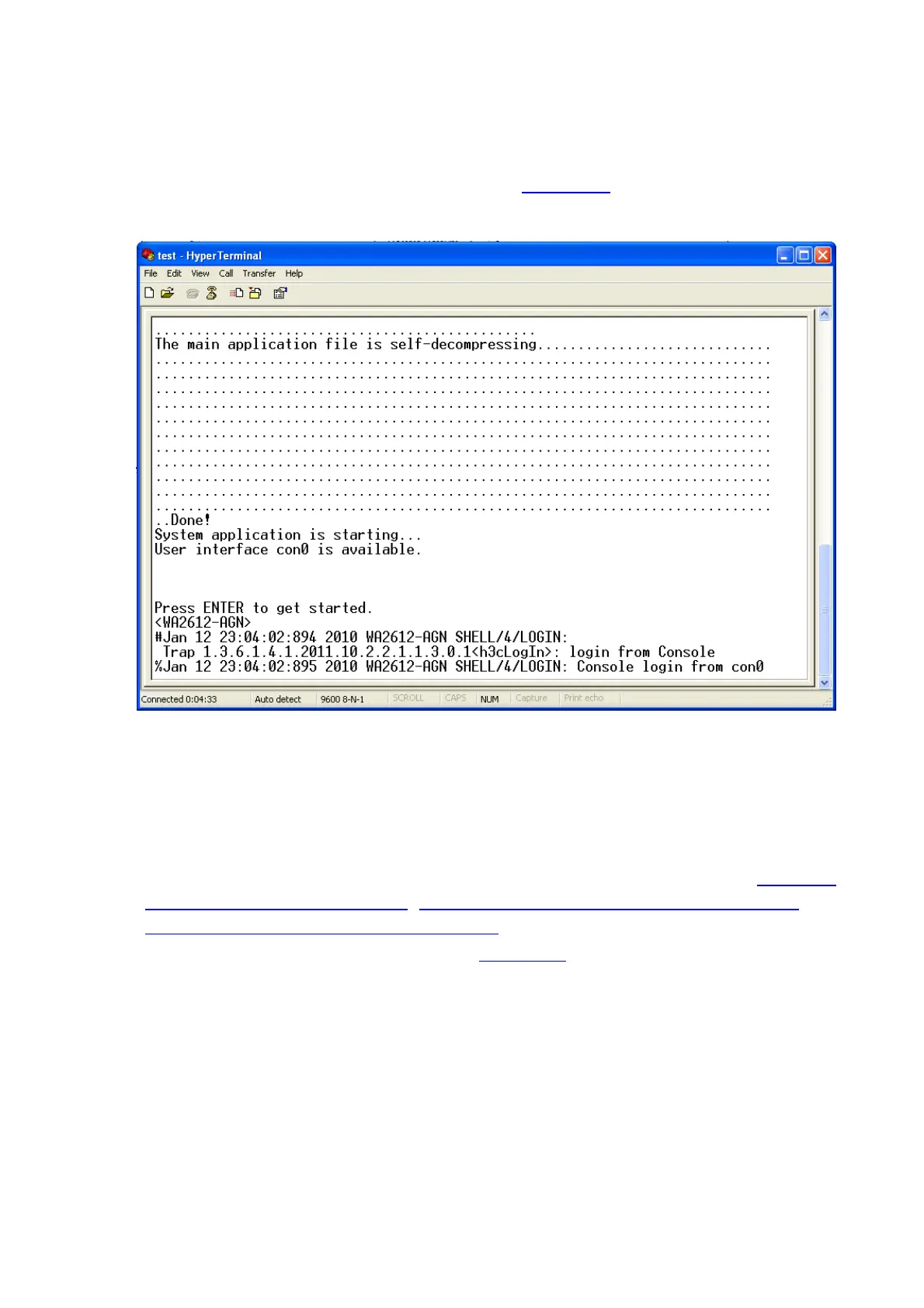14-14
z Launch a terminal emulation utility (such as HyperTerminal in Windows XP/Windows 2000) and set
Bits per second to 9600, Data bits to 8, Parity to None, Stop bits to 1, and Flow control to None.
z Turn on the AP. You are prompted to press Enter if the AP successfully completes the POST. A
prompt appears after you press Enter, as shown in
Figure 14-10.
Figure 14-10 Configuration page
z Execute the following commands on the terminal to configure the IP address of VLAN-interface 1
as 202.38.160.92/24.
<Sysname> system-view
[Sysname] interface Vlan-interface 1
[Sysname-Vlan-interface1] ip address 202.38.160.92 255.255.255.0
Step2 Configure an authentication mode for telnet users on the AP. For more information, see Configuring
None Authentication for Telnet Login
, Configuring Password Authentication for Telnet Login, and
Configuring Scheme Authentication for Telnet Login.
Step3 Set up a configuration environment as shown in
Figure 14-11. Connect the PC to an Ethernet port in
VLAN 1 of the AP, and make sure that the PC and VLAN-interface 1 can reach each other.
