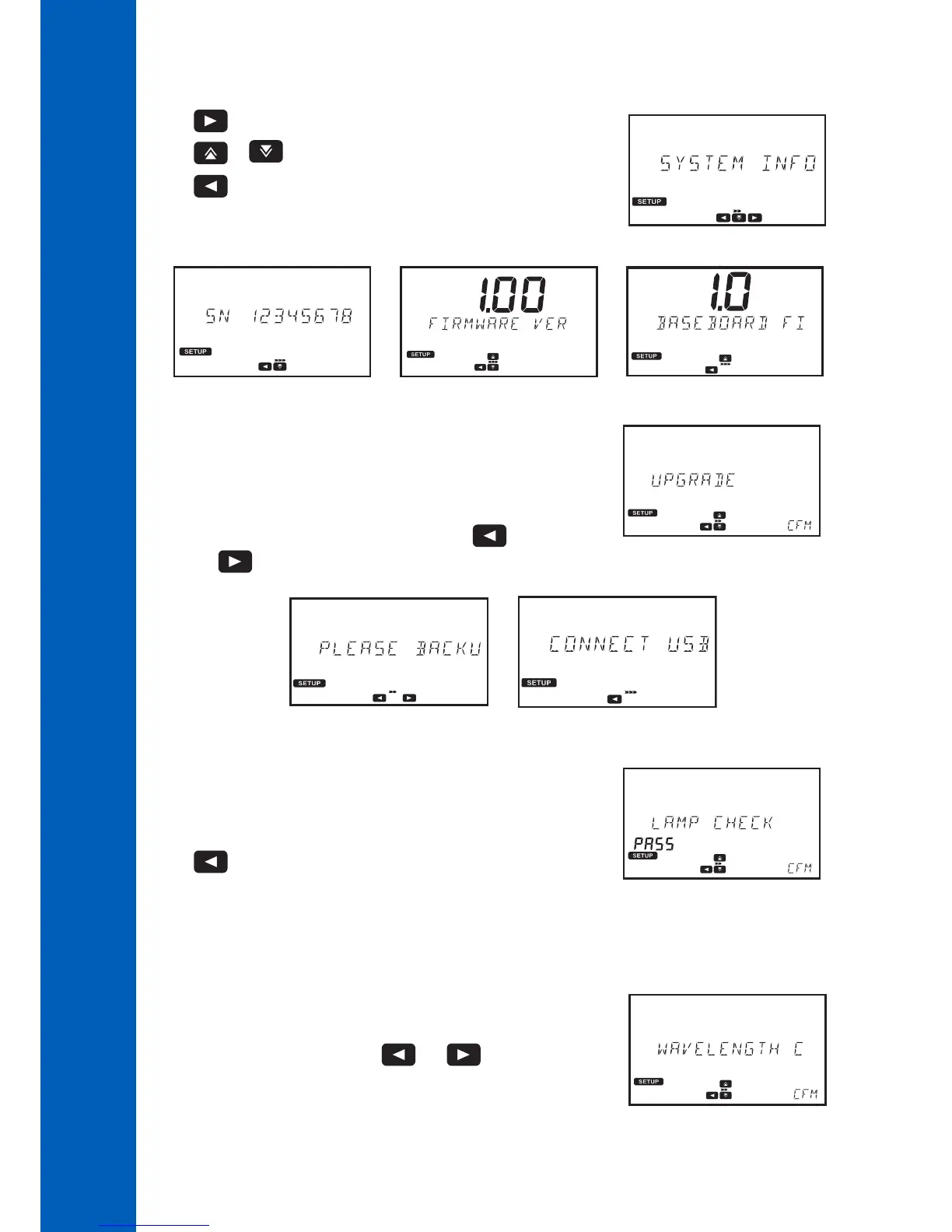22
SETUP
6.2.2. UPGRADE
This option upgrades the firmware.
Press the CFM key to update the firmware.
Insert a USB flash drive containing the update file into the port on the rear of the
meter.
All data will be lost when the firmware is updated. Press the key to return to
menu or the key to continue.
6.2.3. LAMP CHECK
This option performs a diagnostic check on the lamp.
If the lamp passes, the PASS message is displayed on the lower left side of the display.
To start a new test press the CFM key.
Use the key to return to the system check menu.
6.2.4. WAVELENGTH CHECK
This option allows users to check the wavelength positioning using a Holmium Oxide Glass Filter.
Press the CFM key to start the analysis.
Insert the zero cuvette and press the ZERO key.
Insert the holmium oxide filter and press the READ key.
Once the measurement is complete use the and keys to view the
results. The wavelengths corresponding to the found peaks will be displayed on the
lower left side of the screen.
Press the EXIT key to return to the menu.
6.2.1. SYSTEM INFO
This option displays the instrument's serial number, firmware version and baseboard version.
Use the key to access the system info menu.
Use the or key to scroll the displayed information.
Use the key to return to the system check menu.
