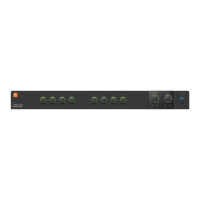Vi1000 USER MANUAL
17.1.1 17.1.1: FX > USING THE FX > TAP TEMPO
17.1.1: FX > USING THE FX > TAP TEMPO
For each effect that offers TAP Tempo (Tempo synchronisation using key press), the bottom left key {TEMPO} is used
as the TAP button.
In live situations it is often advantageous to be able to easily control the TAP function from a large button which is
permanently accessible on the console surface. The large F1-4 keys below the master screen are assigned by default
on Vi1000 to the tap function of FX1-4, so no further setup is needed as long as shows are built from the Vi1000’s
internal default shows. However if you are importing a show from a Vi 4 or 6 console, only the rst two of these F keys
may be mapped to the tap function. The information that follows will allow any F key to be mapped to the tap function
of any FX unit in the event that a Vi4 or 6 show is being used.
In order to assign the TAP functions of FX units to the F-keys, proceed as follows (refer to the screenshot above):
. Press the [MENU] button and select the {GPIO} menu tab.
. Ensure the {LOCAL I/O} button is selected and scroll the input and output sections down to the VGPI and VGPO Pin
settings. For LEX3, select VGPI Lex Tap3 and VGPO Lex Tap3.
. Set the parameters for the VGPI and VGPO as shown in the above picture, and ensure the input and output are
switched ON.
Use a similar procedure for other FX units.
Tap Tempo Functionality

