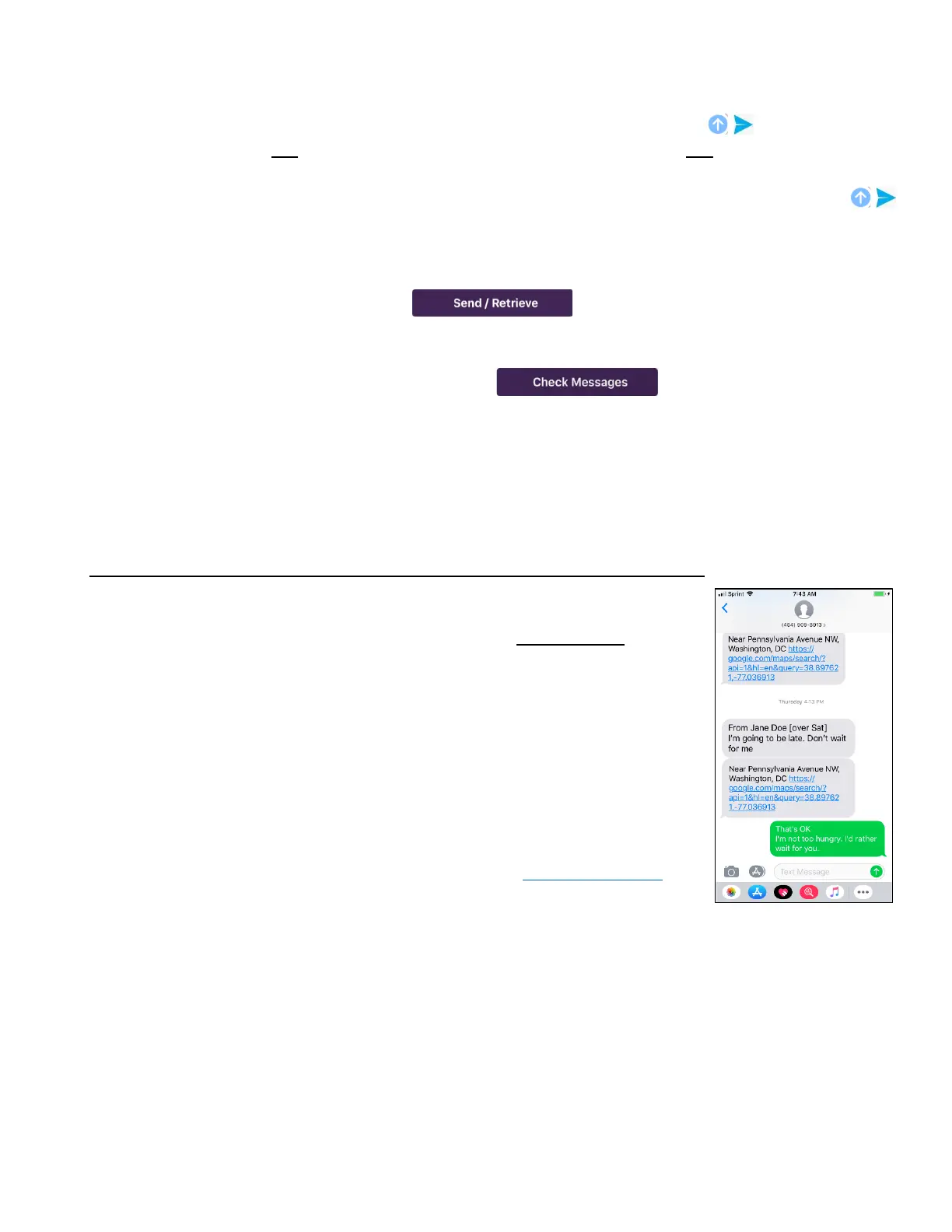7
Send / Retrieve and Check Messages
If you are in Basic Mode or you are not within cell or WiFi range, after tapping the (send icon), your
outgoing messages will not automatically be sent and incoming messages will not be delivered to
SpaceLinq. The outgoing messages will become queued messages, waiting to be transmitted via satellite.
If you are using WiFi, Cell and Satellite Mode and you are within cell or WiFi range, after tapping the
(send icon), your messages will automatically be sent and incoming messages delivered to SpaceLinq.
There is a button at the bottom of the SpaceLinq screen, the New Message screen, and on the individual
conversation screens that changes titles depending on whether there are queued messages or not.
● If you have queued messages, the (Send / Retrieve button) will be displayed.
To transmit queued messages, tap the Send / Retrieve button and then connect to a satellite. If you
have any incoming messages waiting for you, they will also be retrieved.
● If you do not have any queued messages, the (Check Messages button) will
be displayed. If you want to check to see if any incoming messages are waiting for you, tap the
Check Messages button and then connect to a satellite. If you have any incoming messages waiting
for you, they will be retrieved.
IMPORTANT: IF YOU ARE IN BASIC MODE OR THERE IS NO CELL OR WIFI AVAILABLE, INCOMING
MESSAGES WILL NOT AUTOMATICALLY BE DELIVERED TO SPACELINQ. TO RETRIEVE
INCOMING MESSAGES, YOU MUST TAP "CHECK MESSAGES" AND CONNECT TO A SATELLITE.
What Your Message Looks Like in Your Recipient’s Texting Program
When you send a message to someone, it arrives with an unrecognized phone
number and they won’t know who it came from. This number will be
permanently associated with your SatPaq messages on this recipient’s phone
and they can add that number to your Contact information as your SpaceLinq
number. (A different recipient will see a different phone number.)
A signature is automatically added to the beginning of every message to allow
your recipient to more easily recognize you as the sender. If the message was
sent via satellite, “[over Sat]” is displayed with the signature so the recipient
understands you are beyond cell and WiFi coverage and may not be checking
for messages frequently. Your GPS coordinates will also appear with a link to
display your location on a map.
You can remove your location, change to a custom signature or choose not to
include a signature at all by going to Settings in the options pop-up menu,
tapping Manage SatPaq Account/Settings… and tapping Manage Signature.
