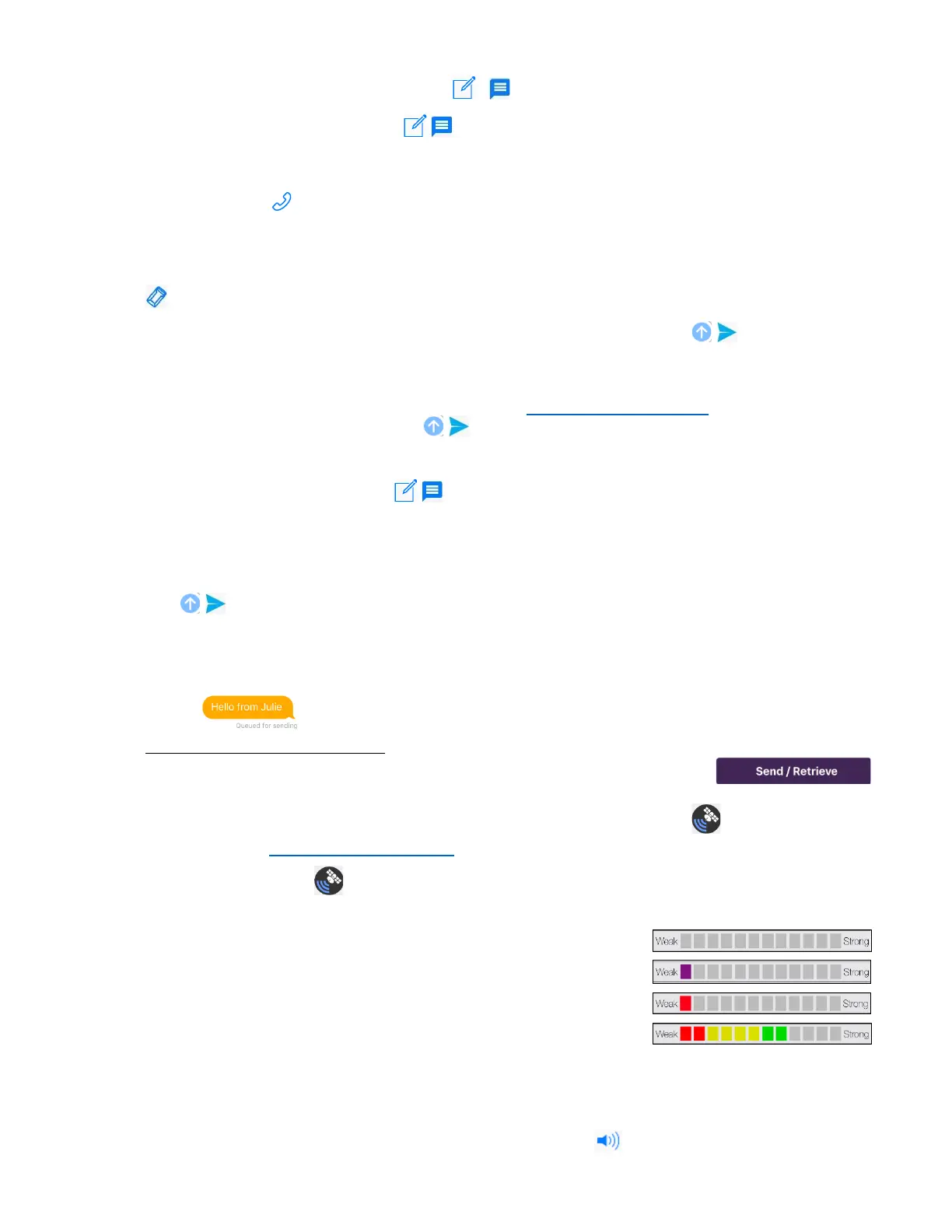4
Compose and Send a Message
A message can be written by tapping the (compose icon) in the top right of the SpaceLinq screen or
by tapping an existing conversation.
• Messages can be sent to and received from a recipient’s cell phone number. These messages are
displayed with a (phone handset icon) on the SpaceLinq screen.
• Messages can also be sent directly from one SatPaq to a second SatPaq. This is useful when both
people are out of cell or WiFi range. You must address the message to a person’s SpaceLinq
Username to send messages directly to their SpaceLinq app. These messages are displayed with a
(SatPaq icon) on the SpaceLinq screen.
• If you are in Basic Mode or are out of cell or WiFi range and you tap the (send icon), your
message will appear in an orange bubble to indicate it is queued to be sent by satellite. You can
write and queue as many messages as you choose before sending them.
• If you have chosen “WiFi, Cell, and Satellite” from Communication Options in Settings and are within
cell or WiFi range, when you tap the (send icon), your message will be sent immediately.
To compose and send a message to a new recipient:
1) From the SpaceLinq screen, tap (compose icon, top right).
2) Type a phone number, the name of someone or someone’s SpaceLinq Username in the “To:” entry
box. If the person is in your Contact list, SpaceLinq will display their information.
3) Tap the New Message box and type your message.
4) Tap (send icon, on the right).
5) If you have chosen “WiFi, Cell, and Satellite” and there is cell or WiFi available, your message will
be sent immediately.
If you are in Basic Mode or there is no cell or WiFi available, your message appears in an orange
bubble (conversation bubble) to indicate it is queued to be sent by satellite.
Sending a Message by Satellite
• You MUST go outside, attach your SatPaq to your phone, and then tap
(Send / Retrieve button) to open the Pointing screen which will direct you toward the satellite.
• Follow the screen instructions (“Turn Left” or “Turn Right”) to get the (satellite icon) in the
circle. (See Send / Retrieve Screens for examples of Pointing screens.)
• While keeping the (satellite icon) within the circle, check the color of the bars in the signal
strength meter at the bottom of the screen.
