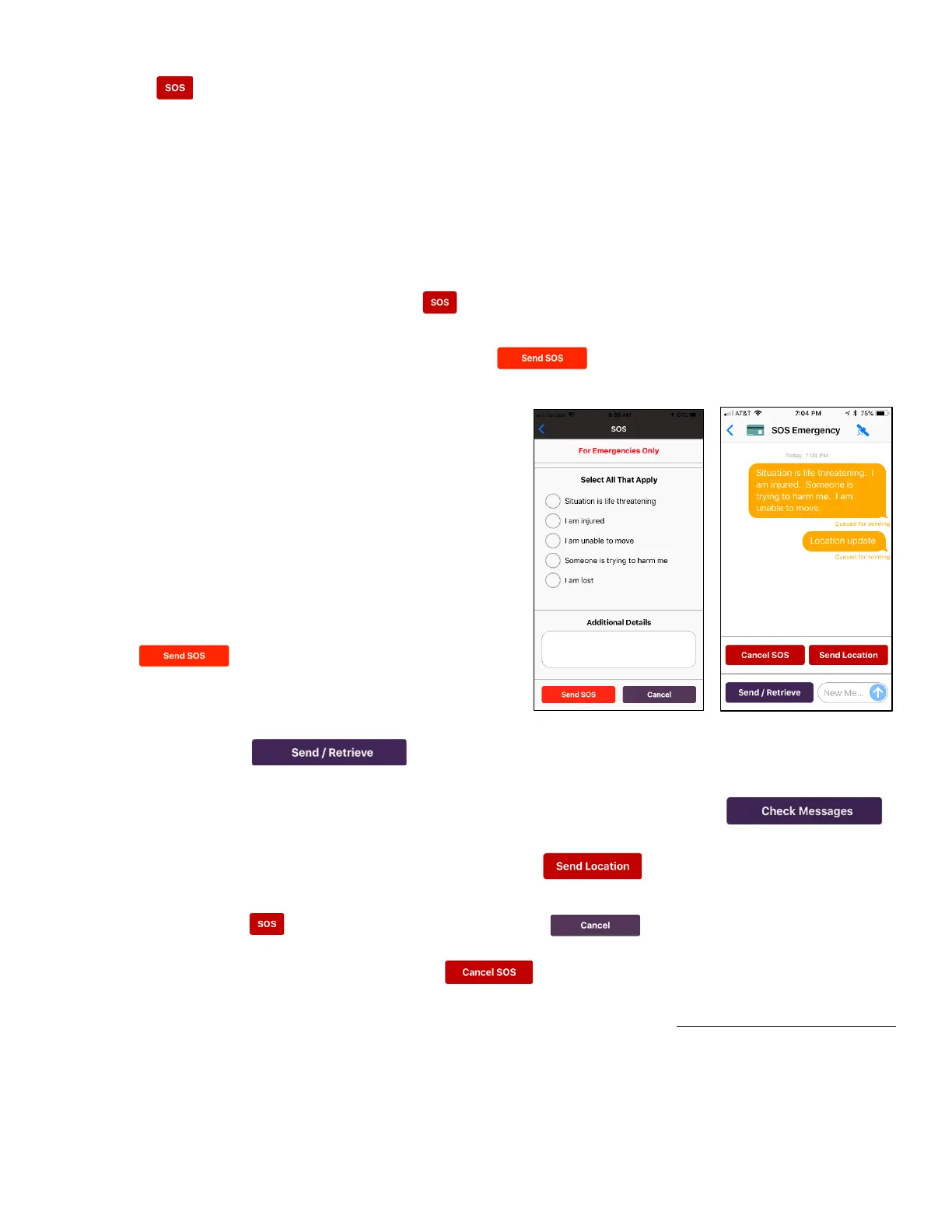6
SOS
In an emergency, the SOS button can be used to get help. Your name, GPS location, any details you enter,
and a contact’s information will be sent to the GEOS Emergency Response Center (a 24/7 emergency
monitoring and response center). GEOS will notify a local emergency dispatcher and coordinate responses
with you by text. GEOS will also attempt to get in touch with your emergency contact to collect additional
information if necessary. Higher Ground is not affiliated with GEOS and does not control GEOS’s response.
An initial charge of 70 Message Credits is billed for the use of SOS Emergency Services regardless of
whether initiated over the satellite or over cell or WiFi. In addition, each message sent or retrieved over the
satellite as part of SOS Emergency Services will be billed the same as a standard text message.
1) From the SpaceLinq screen, tap the (SOS button, bottom left).
2) The SOS screen opens and provides five selections. Additional Details can also be entered. If you
are unable to respond, you can simply tap the (Send SOS button) and an SOS incident
will be initiated. (Go to step 5)
If you are in Basic Mode or have no coverage, your message is only queued. It has NOT been sent.
You must tap (Send / Retrieve button) to send your message via satellite.
This will open the Pointing screen which will direct you toward the satellite and send your message.
6) If you sent your message via satellite, wait a couple of minutes and tap
(Check Messages button) to check for a response.
7) Every 10 minutes, you will receive a reminder to tap (Send Location button) to verify
your location. If a response is waiting, it will be retrieved as well.
8) If you tapped (SOS button) in error, you can tap (Cancel button) or < (return
arrow) and no SOS Emergency fee will be charged. After you have sent an SOS message, you can
cancel your request for help by tapping (Cancel SOS button) but you will still be charged
the SOS initiation fee since your request has already been processed by GEOS. Tapping the Cancel
SOS button sends a request to cancel an open SOS conversation but does not immediately close it.
GEOS will respond with a message to confirm when the SOS conversation has been closed. At that
time, the title of the screen changes from “SOS Emergency” to “SOS Closed.” Until you receive the
close confirmation, you need to continue to check for messages from GEOS and you will continue to
receive 10-minute reminders to update your location.
3) If you are able to respond, tap the circle(s) to
select one or more of the items that apply:
o Situation is life threatening
o I am injured
o I am unable to move
o Someone is trying to harm me
o I am lost
4) Tap Additional Details to enter information
about your emergency, e.g., surroundings, injury.
5) When you have completed your answers, tap the
(Send SOS button). If you are using
Cell, WiFi and Satellite mode and there is
coverage, your message is immediately sent.
