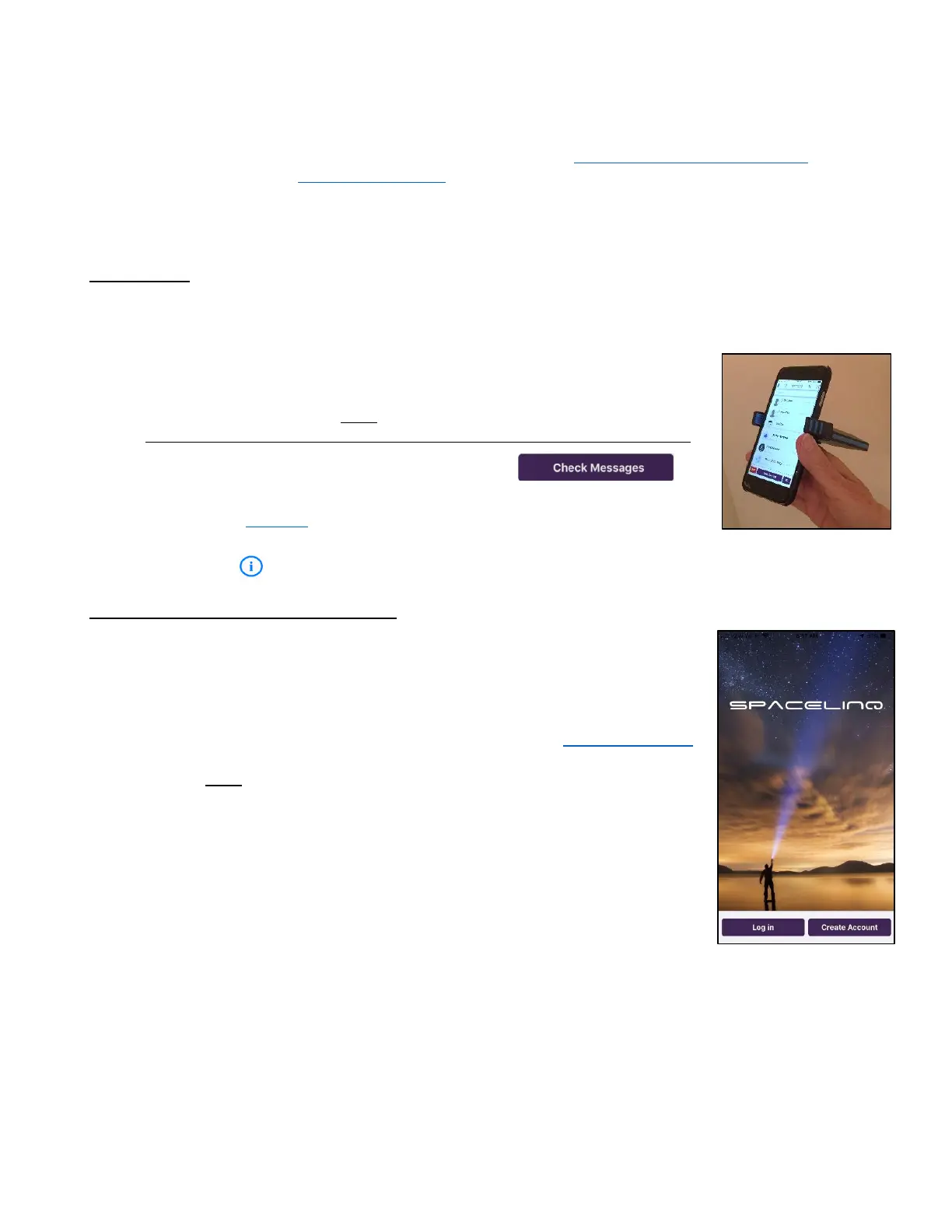1
This User Reference Guide provides instructions and guidance for using the SatPaq and related services.
A SatPaq is a device that attaches to your smart phone and enables it to send and receive messages via
satellite. SpaceLinq is the messaging app you download to your phone to interface with the SatPaq via
Bluetooth. Please refer to our Terms & Conditions (available at satpaq.com/terms & conditions) and our
Privacy Policy (available at satpaq.com/privacy) for terms and conditions that apply to your ownership and
use of the SatPaq and related services.
Getting Started
The Basics
• Best results are obtained when the SatPaq is outside with a relatively clear view of the sky.
• A satellite signal can be blocked by obstructions such as mountains, trees, walls, and some glass.
• When attached correctly, the SatPaq will be at a 90⁰ angle to the phone
with the “SATPAQ” logo pointing towards the sky.
• Always hold the PHONE, NOT the SatPaq when transmitting.
Holding the SatPaq covers the antenna and can prevent communication.
• After sending a message, wait a bit and then tap
(Check Messages button) to check for replies.
• You can use SatView before you attempt to transmit to check for
obstructions that could block the satellite signal.
• Look for the (information icon) at the top of many screens to find help.
Opening SpaceLinq the First Time
When opened the first time, SpaceLinq will ask for permission to access your
location, your contacts, your phone’s camera, and to send you notifications.
Giving permission will allow you to access all of SpaceLinq’s features.
Once permission selections have been made, a login screen appears. Enter
the Username and Password you previously registered on the www.satpaq.com
website or tap “Create Account” (iPhone) or “New User” (Android) to register
yourself. (You must have access to cell or WiFi to register using your cell
phone.)
Once logged in, a Welcome screen appears that reminds you to have your
SatPaq charged and close by. After dismissing the Welcome screen,
SpaceLinq searches for your SatPaq to pair for a Bluetooth connection. When
it finds the SatPaq, it displays its serial number (SN). If this matches the serial
number on the back of your SatPaq, tap “Select.” If more than one SatPaq is
found, all the SNs will be displayed. Select the SN that matches the serial
number on the back of your SatPaq.
