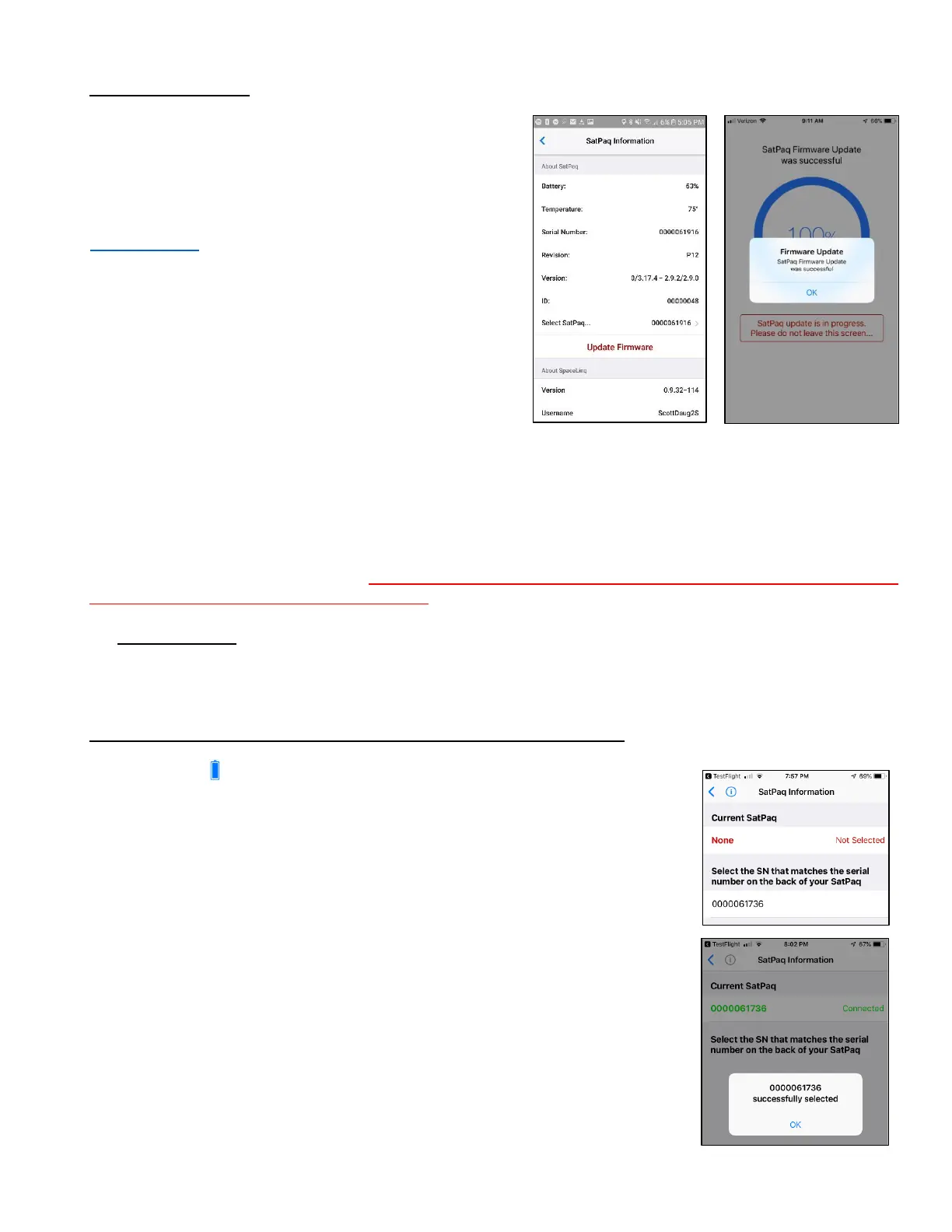13
SatPaq Information
When a new version of the SatPaq firmware is available you will see the message Update SatPaq
Firmware. When you tap this message, you will be asked if you want to start the update. You MUST HAVE
ACCESS TO THE INTERNET TO COMPLETE THIS UPDATE.
Once the update begins, you should remain on this screen and connected to the Internet until the message
“SatPaq update was successful” is displayed.
Select SatPaq
Your SatPaq must be paired with your phone to communicate via Bluetooth. Normally, this happens
automatically when you log in the first time. However, if the battery icon in the top left corner has a “?,” you
need to pair. This is done on the Select SatPaq screen.
Be sure to have your SatPaq charged and close by before you select it.
The SatPaq Information screen displays the battery
charge level, temperature of the SatPaq, serial number,
and information about the version of the SatPaq you
are using.
The information screen also provides access to the
Select SatPaq… screen.
In addition, this screen displays the SpaceLinq version
and your Username. Messages can be sent directly
from one SatPaq to a second SatPaq. This is useful
when both people are out of cell range. You must use
a person’s SpaceLinq Username to send to their
SpaceLinq app. Lastly, the number of Message Credits
you have is displayed.
NOTE: The balance is accurate as of the last
transaction.
1) Tap the (battery icon, top left corner of the SpaceLinq screen) OR
select SatPaq Information in the Settings screen. Tap Select
SatPaq… in the middle of the screen.
2) When the Select SatPaq screen opens, wait a moment for the serial
number(s) of the nearby SatPaq(s) to be displayed.
3) Tap the line with the SatPaq that appears under Select a SatPaq with
the serial number (SN) that matches the serial number on the back of
your SatPaq.
4) A message box briefly appears – “Selecting ###...”.
5) A second message box appears – “###... successfully selected.” Tap
“OK” to close.
6) Tap < (back arrow) to return to the SatPaq Information screen and
again to return to the SpaceLinq screen.
