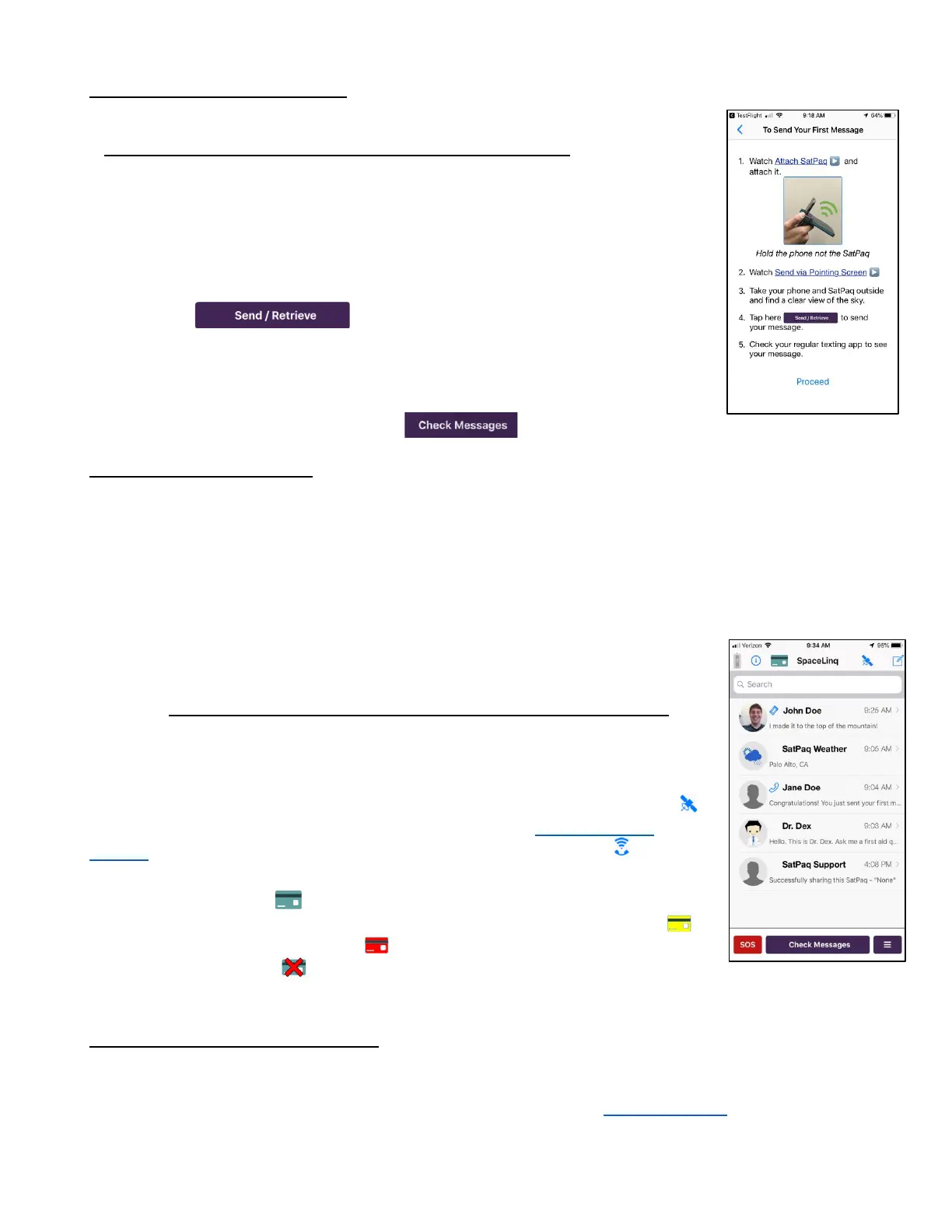2
To Send Your First Message
After you have selected your SatPaq, a tutorial screen will be displayed.
We strongly recommend you follow all the steps in the tutorial.
1) Watch the video (45 secs) – Attach SatPaq.
2) Watch the video (42 secs) – Send via Pointing Screen.
3) Take your phone and SatPaq outside and find a clear view of the sky.
4) Attach your SatPaq to the phone at a 90⁰ angle.
5) Hold the phone, NOT the SatPaq.
6) Tap (Send / Retrieve button) to send a message
we created for you.
7) Check your regular texting app to see our message.
8) Send yourself a reply from your texting app and return to SpaceLinq.
9) Wait a bit after sending then tap (Check Messages button) to retrieve your reply.
Registering Your SatPaq
SpaceLinq automatically registers your SatPaq. Registering your SatPaq means you can disable it if you
lose it, rendering it useless to whoever finds it. You can also enable it again for continued use if it is
recovered. If you ever want to transfer your SatPaq to another person, you can deregister it from your
account. If multiple people want to use the same SatPaq, the first person to select that SatPaq becomes its
registered owner and it appears in their account. Other users become shared users.
SpaceLinq
SpaceLinq is a messaging app that serves as the interface for your SatPaq.
Messages can be sent and received by satellite, cell or WiFi. Recipients receive
SatPaq messages on their regular texting app and can respond just like any other
message. They do not need to have the SpaceLinq app to receive your texts.
From the SpaceLinq screen, you can view information, compose messages, open
individual conversation screens, Send / Retrieve queued messages (messages
waiting to be sent by satellite), access special features, and adjust settings.
Initially, SpaceLinq is configured to only communicate via satellite. There is a
(satellite icon) in the top right corner. If you have changed Communication
Options from Satellite Only to WiFi, Cell, and Satellite, there will be a (cell/WiFi
icon) in the top right corner.
A green credit card icon is displayed if you have sufficient Message Credits.
If your Message Credits go below 15, the credit card icon changes to yellow .
If they go below 7, it changes to red . If there is a problem with your credit
card, the icon has an “X” . You can check the number of available Message
Credits by tapping the credit card icon.
Basic Mode vs. Advanced Mode
Initially, SpaceLinq opens in Basic Mode. In this mode, messages are only sent and received via satellite,
selecting a satellite is automatic and it is not possible to use the Share My Activity feature. Once you are
comfortable using SpaceLinq, you can enable additional features in Advanced Mode from the Settings
screen. In this mode you can send a message to your Share Activity Contact group and/or post on Twitter.
(Recipients of a shared message cannot reply.) You can manually select which satellite you would like to
transmit to. You can choose to see more detailed signal strength information on the Pointing screen.
