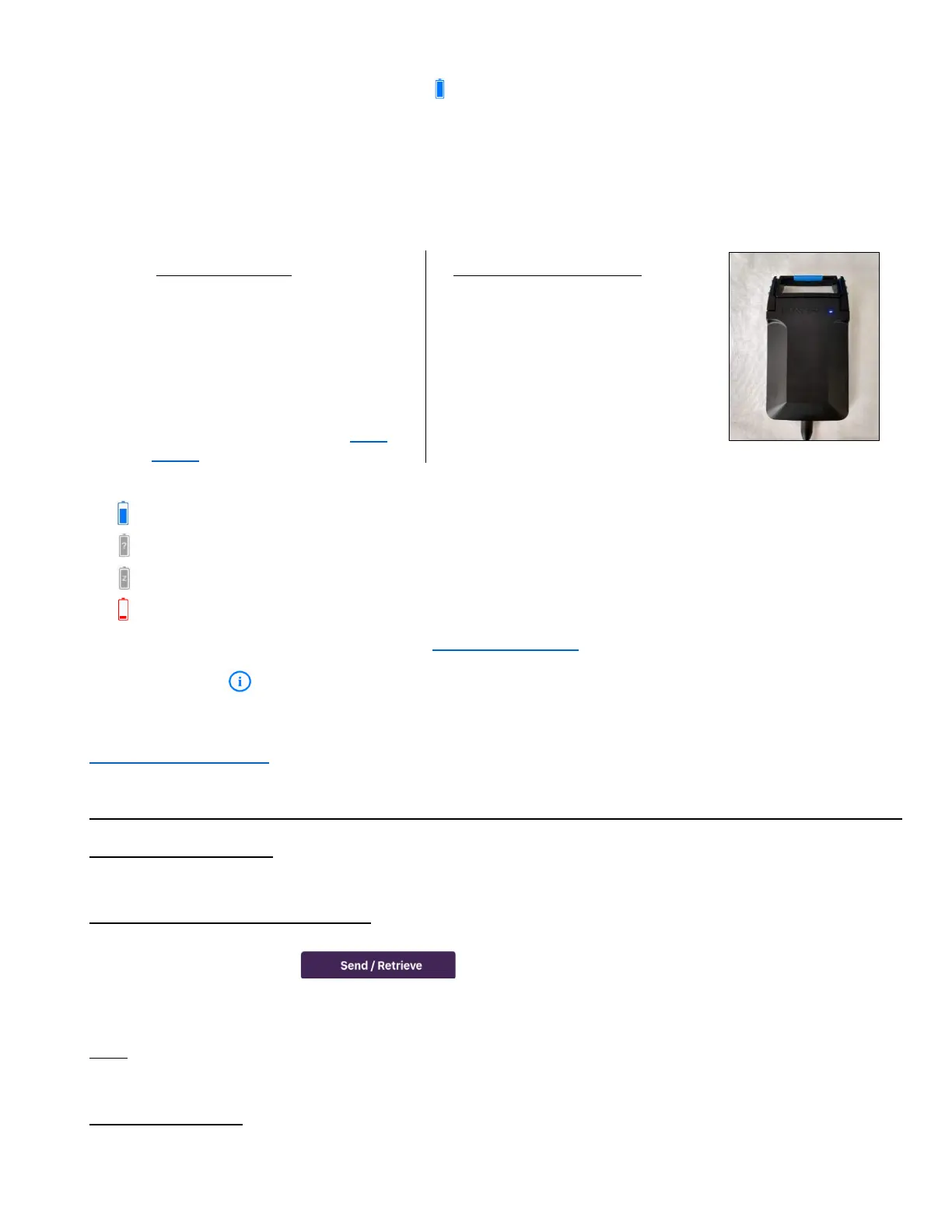3
Charging and the Battery Icon
You should be able to send or receive about 150-200 average-sized messages (100 characters) on a single
battery charge. Without use, the SatPaq is expected to retain some charge for approximately 4-5 months,
though the charge level may decline. If the SatPaq has been unused for any extended period, you should
recharge the SatPaq before you expect to use it.
The SatPaq has a multi-color status light in the “Q” of the SATPAQ logo that conveys pertinent information
depending on whether the SatPaq is in use or is plugged in and charging.
The battery icon in the top left of the SpaceLinq screen displays the status and charge level of the SatPaq.
= Displays level of charge.
= ? - No SatPaq has been selected.
= Z - SatPaq is asleep.
= Battery is very low and should be charged soon.
The battery icon can be selected to open the SatPaq Information screen.
Information
The Information dropdown provides a list of items to help you learn how to use SpaceLinq and your SatPaq.
Send First Message
A tutorial with the steps to send your first message using SpaceLinq.
We strongly recommend you follow all the steps in the tutorial before attempting to send your own message.
Attach SatPaq video
We recommend you watch the “Attach SatPaq” video to learn how to attach the SatPaq to your phone.
Send via Pointing Screen video
To send a message via satellite, for best results the SatPaq must be outside and pointed in the direction of
the satellite. When you tap (Send / Retrieve button), the Pointing screen appears to
help you find the location of the satellite. We recommend you watch the “Send via Pointing Screen” video
to see a preview of what to expect.
Tips
Displays advice to help you successfully operate your SatPaq and use SpaceLinq.
Reference Guide
The Reference Guide provides information on how to use your SatPaq and take advantage of the many
features in the SpaceLinq app.
