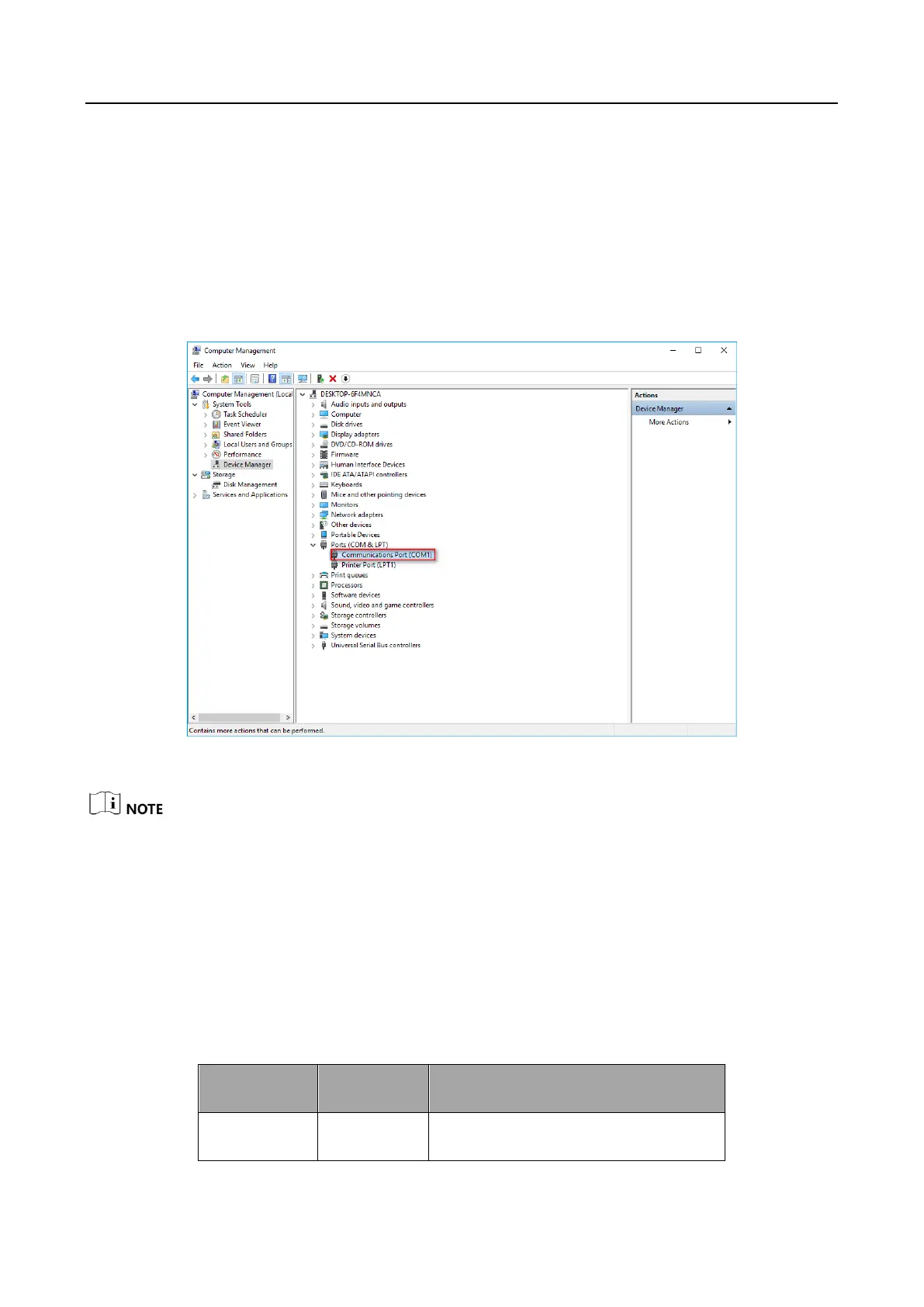VB2200 Series Vision Box·User Manual
12
4.2 Communication Port
You can go to Device Manager > Ports (COM & LPT) to view the corresponding relation between
serial physical port and COM.
Steps:
1. Right click on This PC icon on the desktop, and select Manage from the context menu.
2. Select Device Manager under System Tools.
Figure 4-2 Communications Port
The specific graphical user interface may differ by device models.
3. Select View from the menu bar, and click Show hidden devices from the submenu.
4. Locate Ports (COM & LPT) from the list in the right pane.
5. Expand it to find Communications Port (COM), right click one COM and select Properties.
6. Find Resources, and view Interrupt Request.
Refer to the table below for specific COM port and IRQ information.
Table 4-1 COM Port and IRQ