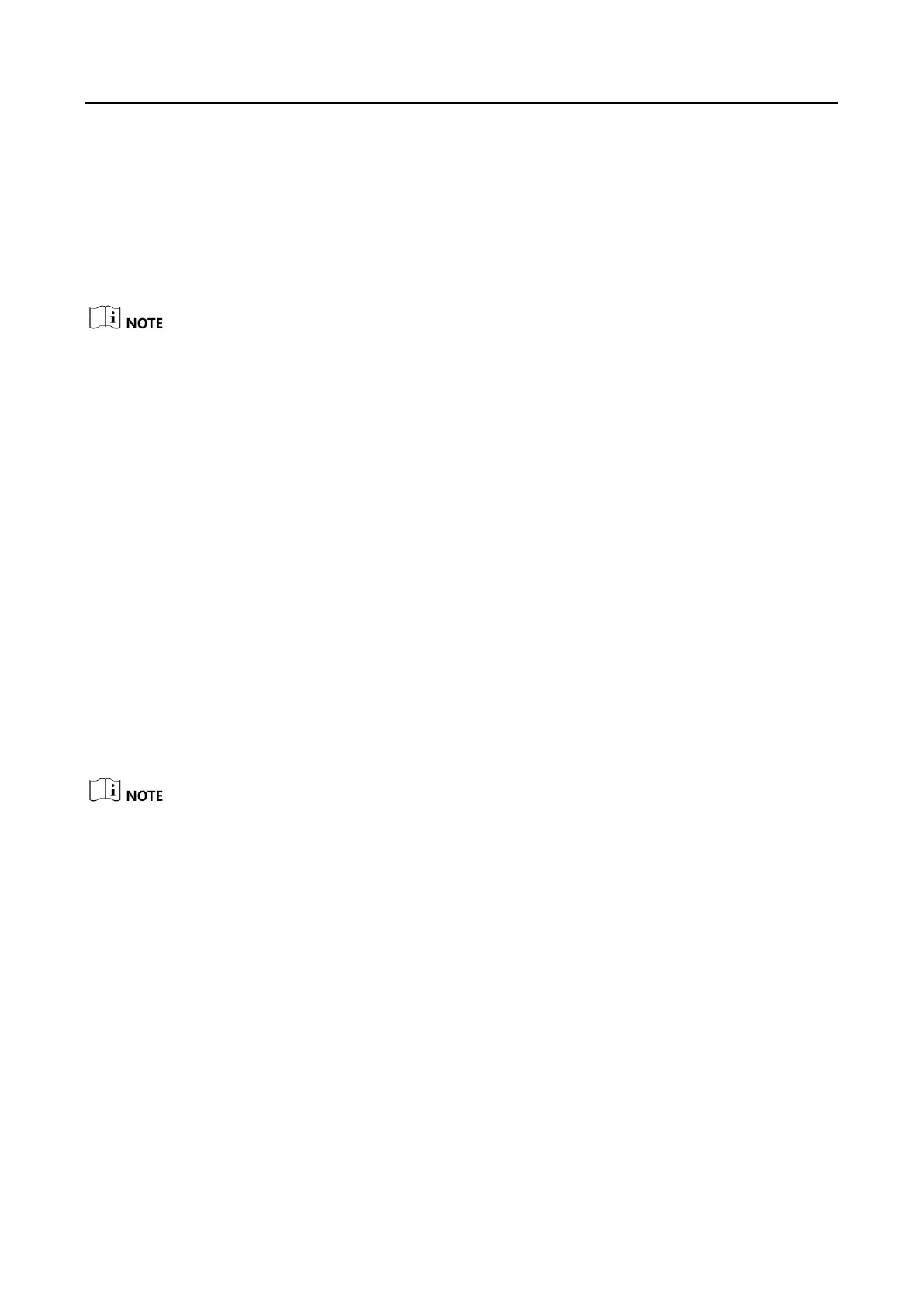VB2200 Series Vision Box·User Manual
17
Chapter 5 System Reinstallation
The default system of the device is Windows Embedded Standard 7 or Windows 10 loT. If the
system exception occurs, or you need to use other systems, and then system reinstallation is
required.
For specific operating system that the device supports, please refer to the specification of the
device.
You can reinstall system by connecting the device to USB flash disk, USB optical disk driver, mobile
hard disk, etc. After connection, you need to set in BIOS as follows.
Steps:
1. Power on the device, and press DELETE to enter BIOS setting interface.
2. Enter Save & Quit sub-menu, find USB device you use, and start system reinstallation.
Or,
Steps:
1. Power on the device, and press DELETE to enter BIOS setting interface.
2. Go to Advanced > CSM Configuration, and set Boot option filer as Legacy only.
3. Enter BOOT sub-menu, and set Boot Option #1 as your startup item.
4. Save settings, exit BIOS, and reboot the device.
After system reinstallation, you need to set 1st boot device in Boot Priority Order as HDD (Hard
Disk Drive).