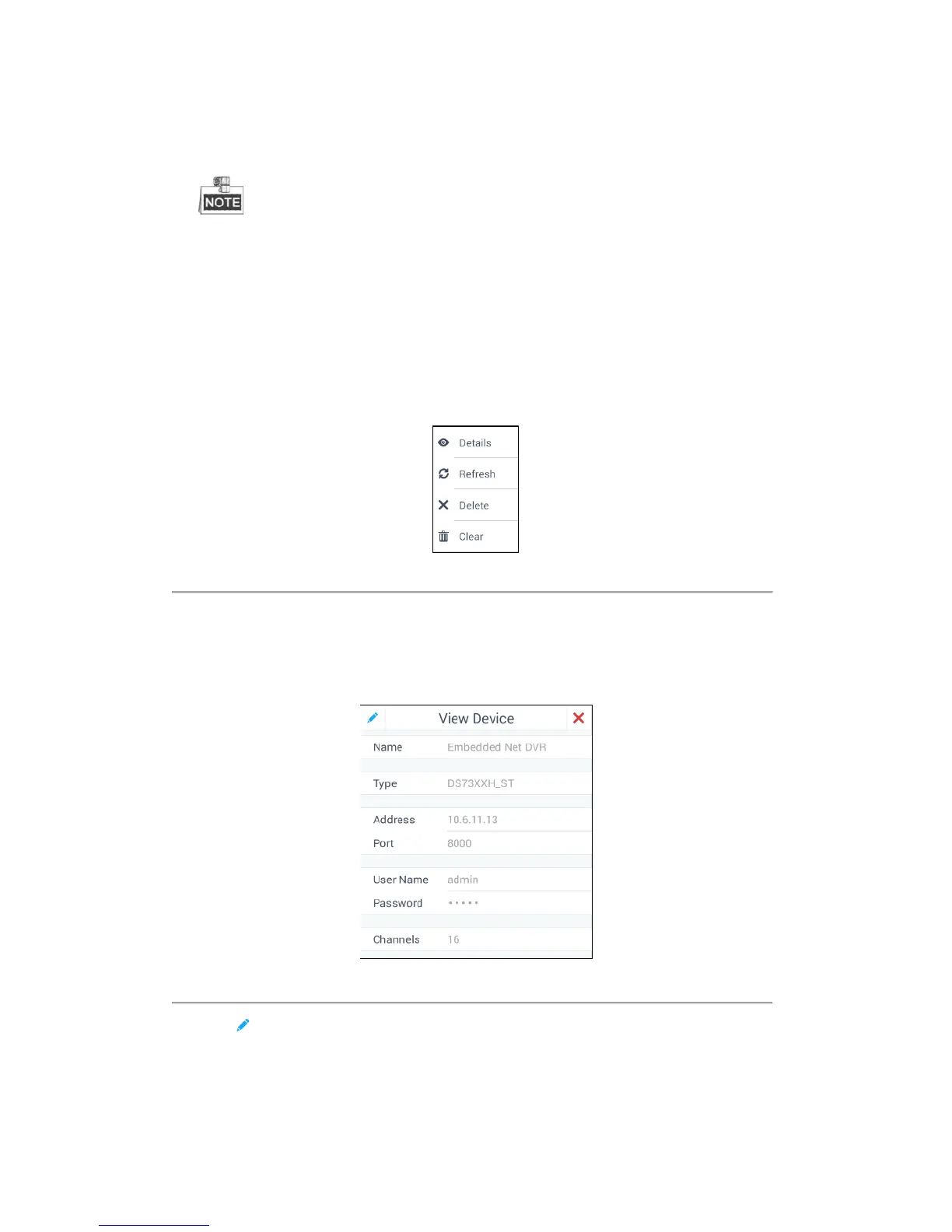32
4. Enter the user name and password of the added device.
5. Click Confirm.
6. (Optional) You can click Cancel to cancel the auto-adding.
When you add devices in batch, the user names and passwords of all the devices will be matched
one by one. Only when matched successfully can the device be added.
Editing the Device by the Admin
Purpose:
In the Device Management interface, for the admin, you can view the details of, refresh and delete the added
devices. You can also clear all the added devices.
Click the added device in the Device Management interface. A pop-up box is shown in Figure 4.7.
Figure 4.7 Editing the Device by the Admin
Viewing and Modifying the Device
Steps:
1. Click Details to view the detailed information of the added devices including IP address, port, etc. The details
of the added devices is shown in Figure 4.8.
Figure 4.8 Viewing Device Information
2. Click to modify the details of the added devices. Only Name, User Name and Password are editable.
