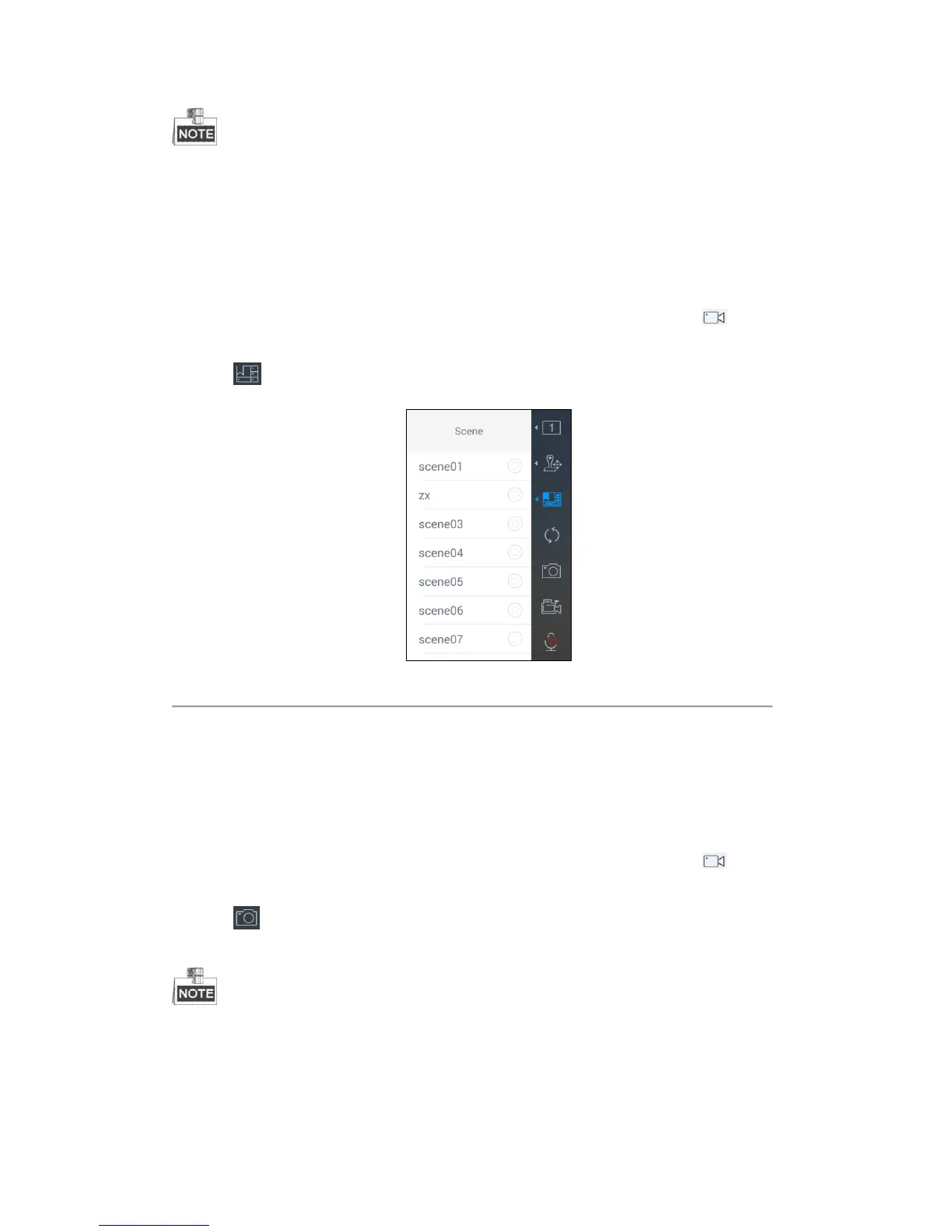56
The PTZ control should be supported by the added device.
You can turn the joystick to realize the pan left/right and tilt up/down movements. You can also rotate the joystick
anticlockwise/clockwise to zoom out/in in the live view. Refer to Chapter 4.3.1 Local View for details.
Switching the Scene
Steps:
1. Select one output window and enter the serial number in the numeric panel, and then click . The live
video of the corresponding cameras will be displayed on the selected window.
2. Click to pop up the Scene List interface.
Figure 4.52 Scene List Interface
3. Select a scene in the list to switch the scene.
Capturing the Picture
Steps:
1. Select one output window and enter the serial number in the numeric panel, and then click . The live
video of the corresponding cameras will be displayed on the selected window.
2. Click to capture the picture of the selected live view window, and save the picture to the USB disk or
upload it to the FTP server. You can also press the button at the top of the joystick to capture the picture.
You must connect a USB disk to the keyboard, or ensure the network connection of the PC (running FTP
server) and the keyboard is valid and correct. Run the FTP server on the PC and copy the firmware into the
corresponding directory of your PC.
