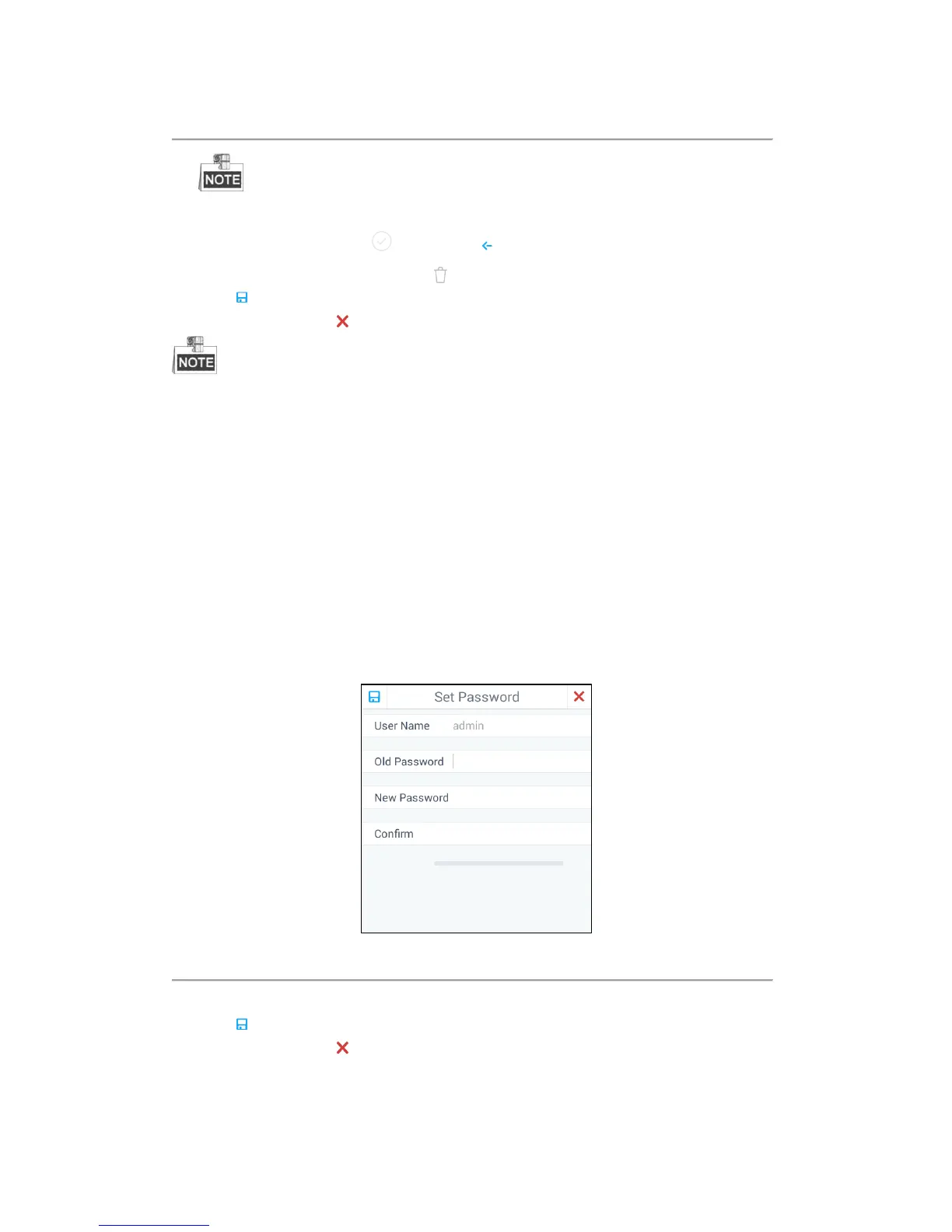65
Figure 4.62 Adding Device(s) to the New User
Only the devices which have already been added to the admin account will be displayed in the
device list.
4. Select the device(s) by clicking and then click to go back to the New User dialog box.
5. If you want to delete a certain device, click .
6. Click to confirm the creation.
7. (Optional) You can click to cancel the adding.
If you have added a new user account and the keyboard has been logged out of, when you log in to the
keyboard again, you can select the account to login. Refer to Chapter 2.2 Login and Logout for details.
Managing the Accounts
Purpose:
For the admin, after adding users successfully, the user account is added to the user list on the User Management
interface. You can edit or delete the information of the user accounts. For the operator, you can only change the
password.
Editing the Admin Account
Steps:
1. Click admin account on the User Management interface for the admin. The Set Password dialog box pops
up as shown in Figure 4.63.
Figure 4.63 Editing the Admin Account
2. You can change the old password by entering the Old Password, New Password and confirming the password.
3. Click to confirm the editing.
4. (Optional) You can click to cancel the editing.
Editing the Normal User Accounts by the Admin
Steps:
1. Click the normal user account on the User Management interface for admin. A box pop up as shown in
