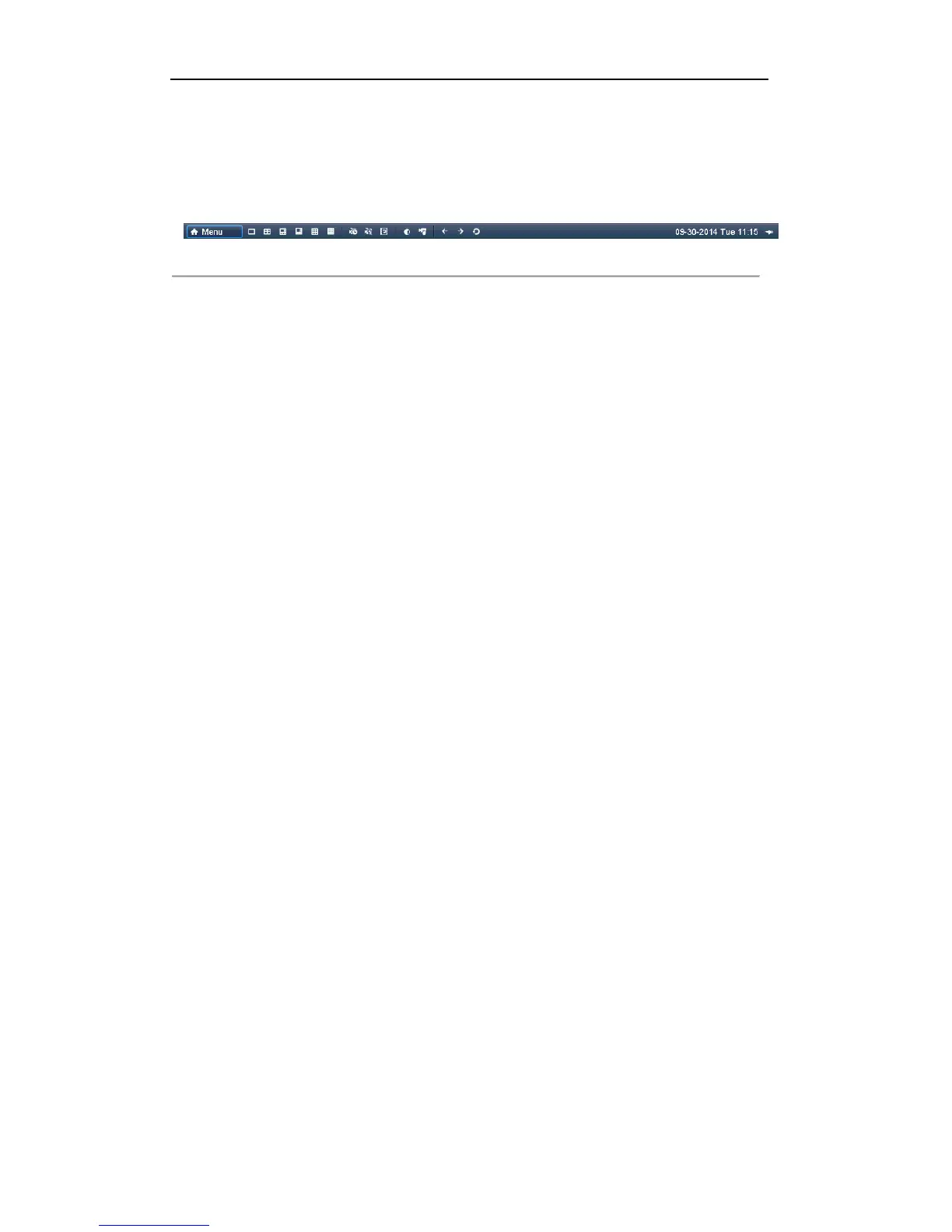User Manual of Digital Video Recorder
35
Note: If the corresponding camera supports intelligent function, the Reboot Intelligence option will be included
when right-clicking mouse on this camera.
Note: If you enter Aux monitor mode and the Aux monitor is not connected, the mouse operation is disabled;
you need to switch back to the Main output with the F1 button on front panel or VOIP/MON button on IR
remote control and then press the Enter button.
Figure 3. 1 Right-click Menu
3.2.2 Using an Auxiliary Monitor
Certain features of the Live View are also available while in an Aux monitor. These features include:
• Single Screen: Switch to a full screen display of the selected camera. Camera can be selected from a
dropdown list.
• Multi-screen: Switch between different display layout options. Layout options can be selected from a
dropdown list.
• Previous Screen: When displaying less than the maximum number of cameras in Live View, clicking this
feature will switch to the previous set of displays.
• Next Screen: When displaying less than the maximum number of cameras in Live View, clicking this
feature will switch to the next set of displays.
• Quick Set: Set the video output mode to Standard, Bright, Gentle or Vivid.
• Menu Output Mode: Select the menu output mode to HDMI/VGA, Main CVBS or Auto.
• PTZ Control: The shortcut to enter the PTZ control interface.
• Main Monitor: Enter Main operation mode.
Note: In the live view mode of the main output monitor, the menu operation is not available while Aux output
mode is enabled.
3.2.3 Main/Aux Output Switching
When the HDMI/VGA output is configured as the main output, you can perform the following operation to
switch to CVBS output as the main output.
Steps:
1. Use the mouse wheel to double-click on the HDMI/VGA output screen, and the following message box
pops up:
2. Use the mouse wheel to double-click on the screen again to switch to the Aux output, or click Cancel to
cancel the operation.
3. Select the Menu Output Mode to Main CVBS from the right-click menu on the CVBS output monitor.
4. On the pop-up message box, click Yes to restart the device to enable the CVBS output as the main output.
Note: You can select the Menu Output Mode under Menu>Configuration>More Settings to Auto or
HDMI/VGA and then restart the device to switch the main output back to HDMI/VGA output.
