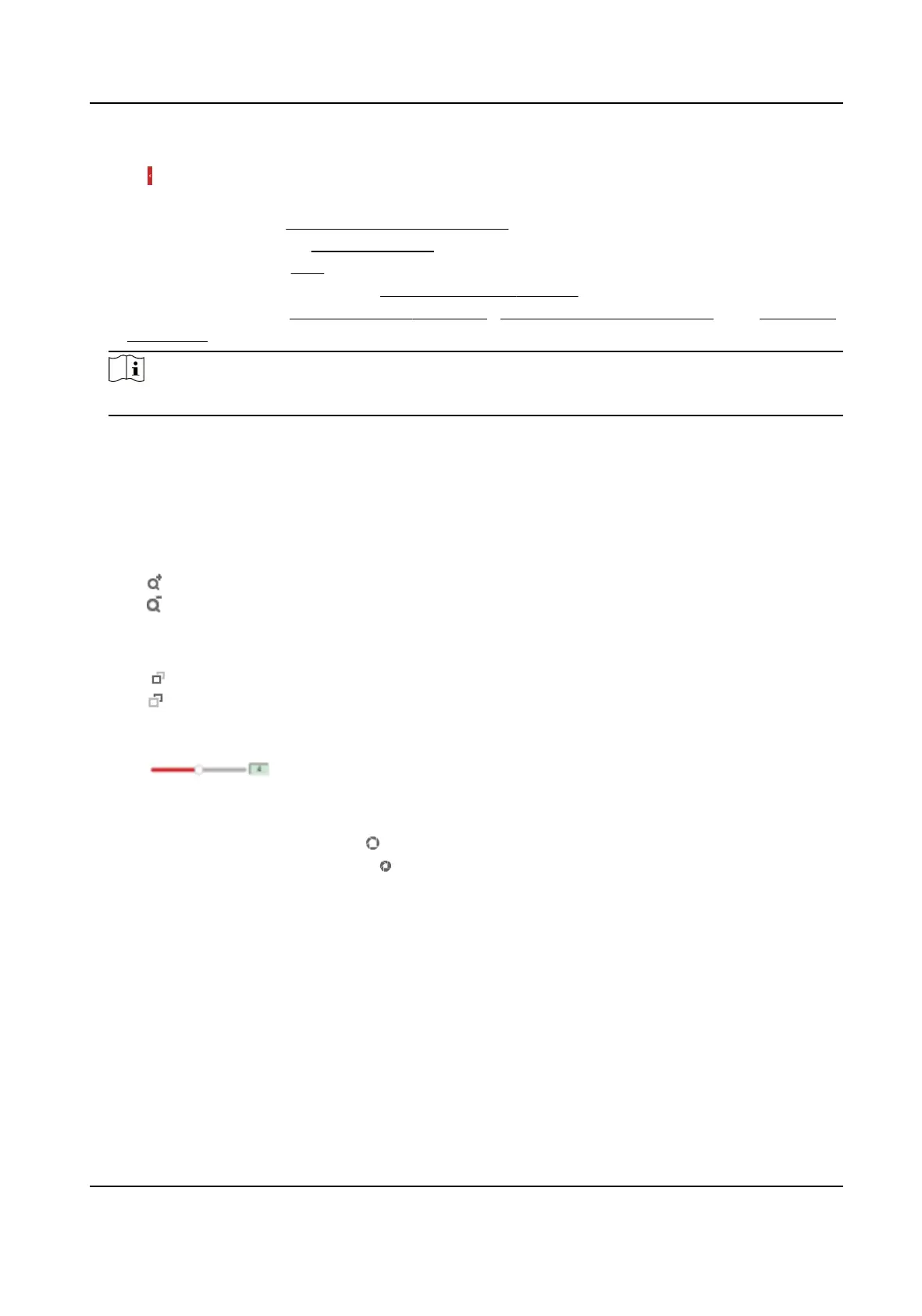Steps
1.
Click to show quick setup page.
2.
Set PTZ, display sengs, OSD, video/audio and VCA resource parameters.
-
For PTZ
sengs, see Lens Parameters Adjustment .
-
For display
sengs, see Display Sengs .
-
For OSD sengs, see OSD .
-
For audio and video
sengs, see Video and Image Sengs .
-
For VCA
sengs, see Fire and Smoke Detecon , Temperature Measurement , and Perimeter
Protecon .
Note
The funcon is only supported by certain models.
4.1.12 Lens Parameters Adjustment
It is used to adjust the lens focus, zoom and iris.
Zoom
●
Click
, and the lens zooms in.
●
Click , and the lens zooms out.
Focus
●
Click , then the lens focuses far and the distant object gets clear.
●
Click
, then the lens focuses near and the nearby object gets clear.
PTZ Speed
●
Slide
to adjust the speed of the pan/lt movement.
Iris
●
When the image is too dark, click
to enlarge the iris.
●
When the image is too bright, click to stop down the iris.
4.2 Set Transmission Parameters
The live view image may be displayed abnormally according to the network condions. In dierent
network environments, you can adjust the transmission parameters to solve the problem.
Steps
1.
Go to Conguraon → Local → Live View Parameters .
2.
Set the transmission parameters as required.
Protocol
Thermal Opcal Bi-spectrum Network Camera User Manual
19
