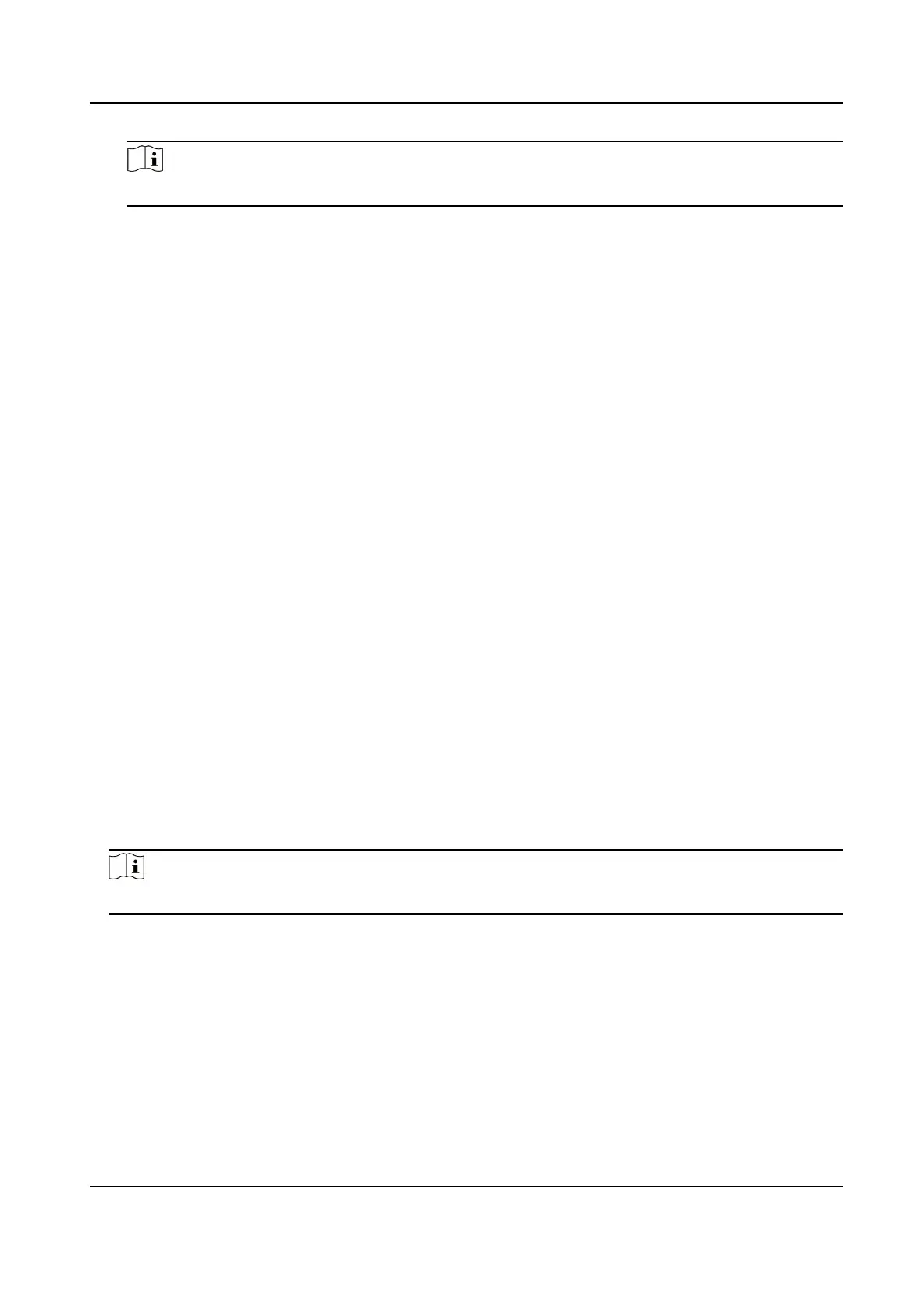Note
You can import the exported Device Common Parameters to devices of the same series.
4) Click Browse to select the saved conguraon le.
5) Input the encrypon password you have set when exporng the conguraon le.
6) Click Import.
10.4 Export Diagnose Informaon
Diagnose informaon includes running log, system informaon, hardware informaon.
Go to Conguraon → System → Maintenance → Upgrade & Maintenance , and click Diagnose
Informaon to export diagnose informaon of the device.
10.5 Reboot
You can restart the device via browser.
Go to Conguraon → System → Maintenance → Upgrade & Maintenance , and click Reboot.
10.6 Device Auto Maintenance
Set the auto maintenance schedule and the device will automacally restart on schedule, which
helps avoid problems such as network anomaly and outage during
connuous operaon, etc.
Steps
1.
Go to Conguraon → System → Maintenance → Upgrade & Maintenance .
2.
Check Enable Auto Maintenance.
3.
Read the prompt
informaon and click OK.
4.
Select the date and me when the device automacally restart.
5.
Click Save.
Note
This funcon is only available for Administrator.
10.7 Restore and Default
Restore and Default helps restore the device parameters to the default sengs.
Steps
1.
Go to Conguraon → System → Maintenance → Upgrade & Maintenance .
2.
Click Restore or Default according to your needs.
Thermal Opcal Bi-spectrum Network Camera User Manual
78
