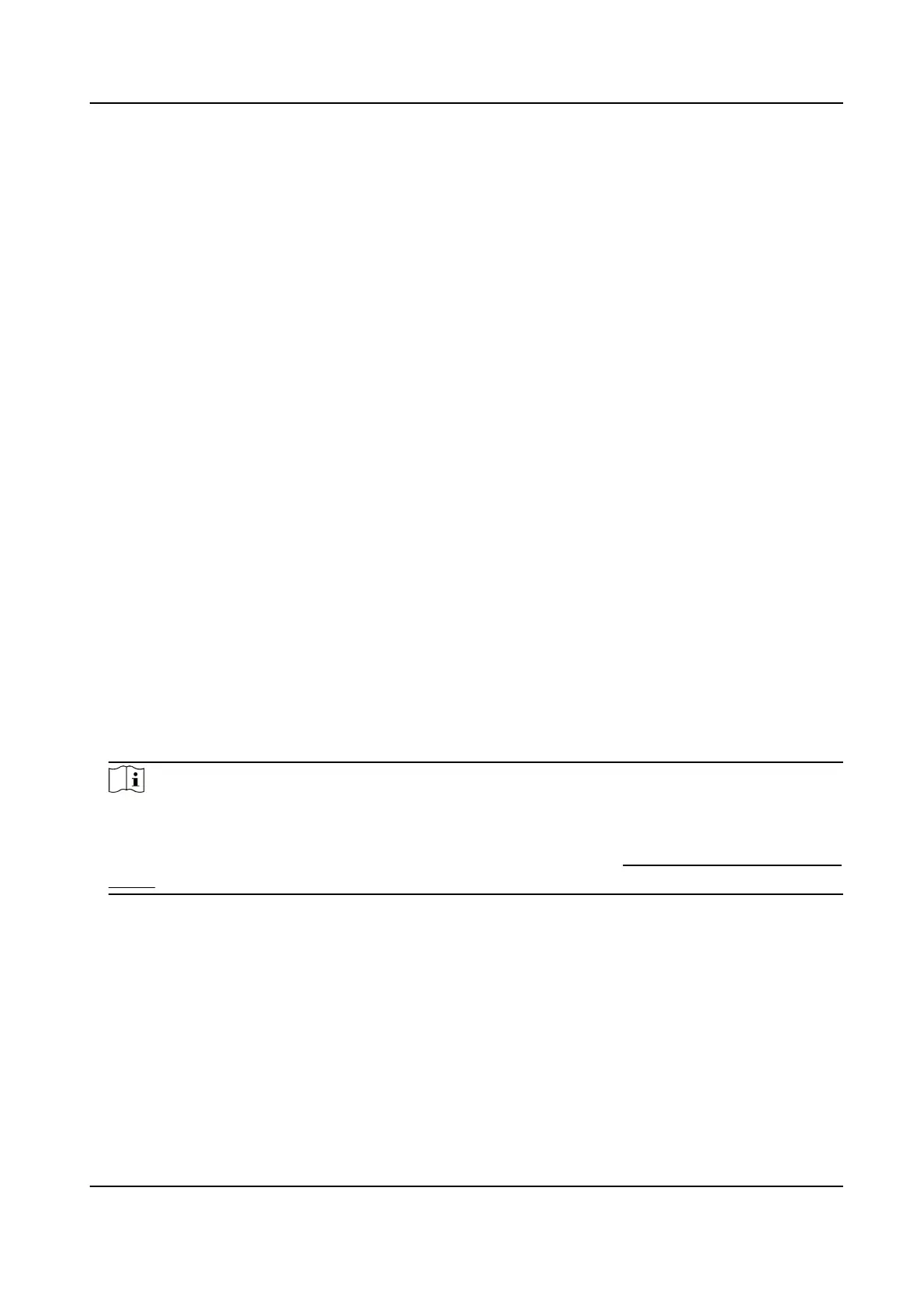3.7 Access to Device via PPPoE Dial Up Connecon
This device supports the PPPoE auto dial-up funcon. The device gets a public IP address by ADSL
dial-up aer the device is connected to a modem. You need to congure the PPPoE parameters of
the device.
Steps
1.
Go to
Conguraon → Network → Basic Sengs → PPPoE .
2.
Check Enable PPPoE.
3.
Set the PPPoE parameters.
Dynamic IP
Aer successful dial-up, the dynamic IP address of the WAN is displayed.
User Name
User name for dial-up network access.
Password
Password for dial-up network access.
Conrm
Input your dial-up password again.
4.
Click Save.
5.
Access the device.
By Browsers
Enter the WAN dynamic IP address in the browser address bar to access
the device.
By Client Soware Add the WAN dynamic IP address to the client soware. Refer to the
client manual for details.
Note
The obtained IP address is dynamically assigned via PPPoE, so the IP address always changes
aer restarng the camera. To solve the inconvenience of the dynamic IP, you need to get a
domain name from the DDNS provider (e.g., DynDns.com). Refer to Access to Device via Domain
Name for detail informaon.
3.8 Set ISUP
When the device is registered on ISUP plaorm (formerly called Ehome), you can visit and manage
the device, transmit data, and forward alarm informaon over public network.
Steps
1.
Go to Conguraon → Network → Advanced Sengs → Plaorm Access .
2.
Select ISUP as the
plaorm access mode.
3.
Select Enable.
Thermal Opcal Bi-spectrum Network Camera User Manual
10
