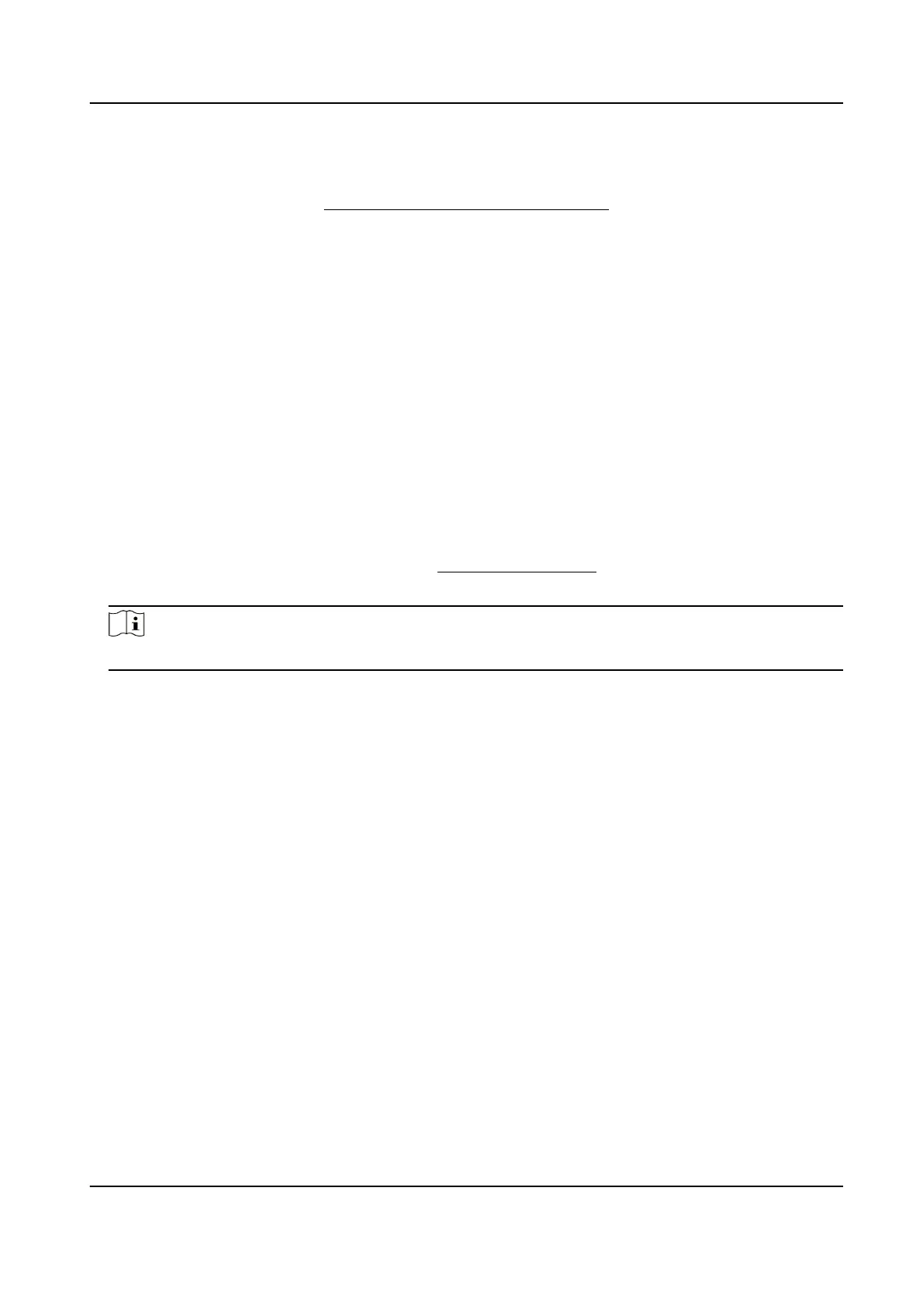For device with more than one camera channels, you can set one or more channels to take
recordings if needed.
For recording sengs, refer to Video Recording and Picture Capture .
9.2.6 Set Audible Alarm Output
When the device detects targets in the detecon area, audible alarm can be triggered as a
warning.
Steps
1.
Go to Conguraon → Event → Basic Event → Audible Alarm Output .
2.
Select an Alarm Type.
3.
Select Sound Type and set related parameters.
-
Select Warning and its contents. Set the alarm
mes you need.
-
Select Custom Audio. You can select a custom audio
le from the drop-down list. If no le is
available, you can click Add to upload an audio le that meets the requirement. Up to six
audio
les can be uploaded, and each audio le shall not exceed 512 KB.
4.
Oponal: Click Test to play the selected audio le on the device.
5.
Set arming schedule for audible alarm. See Set Arming Schedule for details.
6.
Click Save.
Note
The funcon is only supported by certain device models.
9.2.7 Set Flashing Alarm Light Output
Steps
1.
Go to Conguraon → Event → Basic Event → Flashing Alarm Light Output .
2.
Select a White Light Mode.
Mode
Descripon
Flashing Alarm triggers the light to ash for a certain duraon. Set the ashing speed in
Flashing Frequency.
Solid Alarm triggers the light to turn on for a certain duraon.
3.
Set the light acon duraon and the brightness.
Flashing
Duraon
The me period of light on or light ashing when one alarm happens.
Brightness
The brightness of the light.
4.
Edit the arming schedule.
5.
Click Save.
Thermal Opcal Bi-spectrum Network Camera User Manual
75
