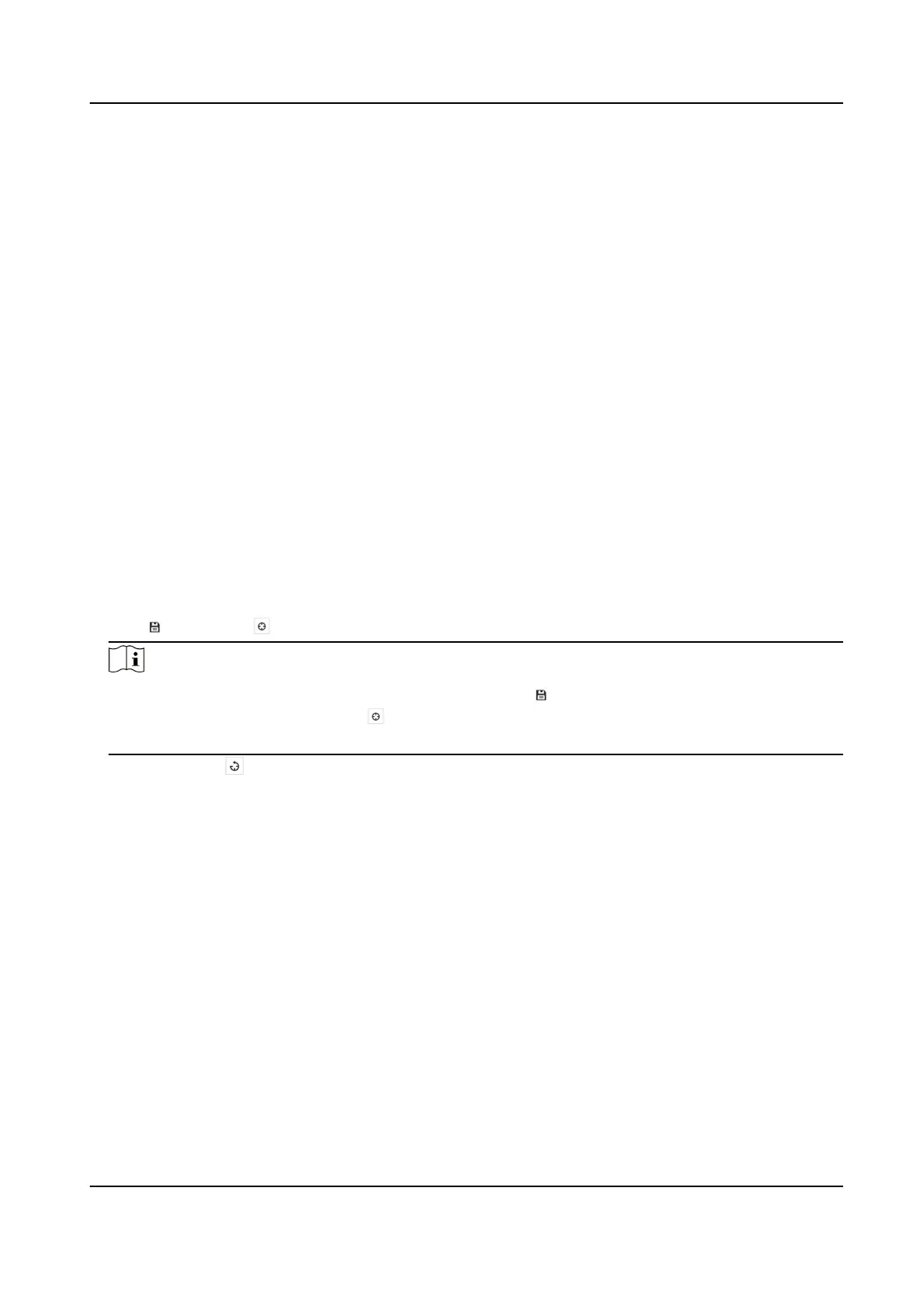Steps
1.
Go to picture overlay seng page: Conguraon → Image → Picture Overlay .
2.
Select a channel to overlay picture.
3.
Click Browse to select a picture, and click Upload.
The picture with a red rectangle will appear in live view aer successfully uploading.
4.
Check Enable Picture Overlay.
5.
Drag the picture to adjust its
posion.
6.
Click Save.
5.7 Set Manual DPC (Defecve Pixel Correcon)
If the amount of defecve pixels in the image is comparavely small and accurate correcon is
needed, you can correct these pixels manually.
Steps
1.
Go to
Conguraon → Image → DPC .
2.
Select the thermal channel.
3.
Select manual mode.
4.
Click the
defecve pixel on the image, then a cursor shows on the live view.
5.
Click Up, Down, Le, Right to adjust the cursor posion to the defecve pixel posion.
6.
Click , then click to correct defecve pixel.
Note
●
If mulple defecve pixels need to be corrected, click aer locang a defecve pixel. Then
aer locang other pixels, click to correct them simultaneously.
●
This funcon is only supported by certain camera models.
7.
Oponal: Click to cancel defecve pixel correcon.
5.8 Set Picture in Picture
You can overlay the images of two channels and view the image of two channels at the same me.
Steps
1.
Select a channel number.
2.
Select the picture in picture mode.
Overlap Mode
Paral image of thermal channel is displayed on the full screen of opcal
channel. This mode is only supported in Camera 01.
Details Overlay The device displays the details of opcal channel on thermal channel. This
mode is only supported in Camera 02.
Thermal Opcal Bi-spectrum Network Camera User Manual
35
