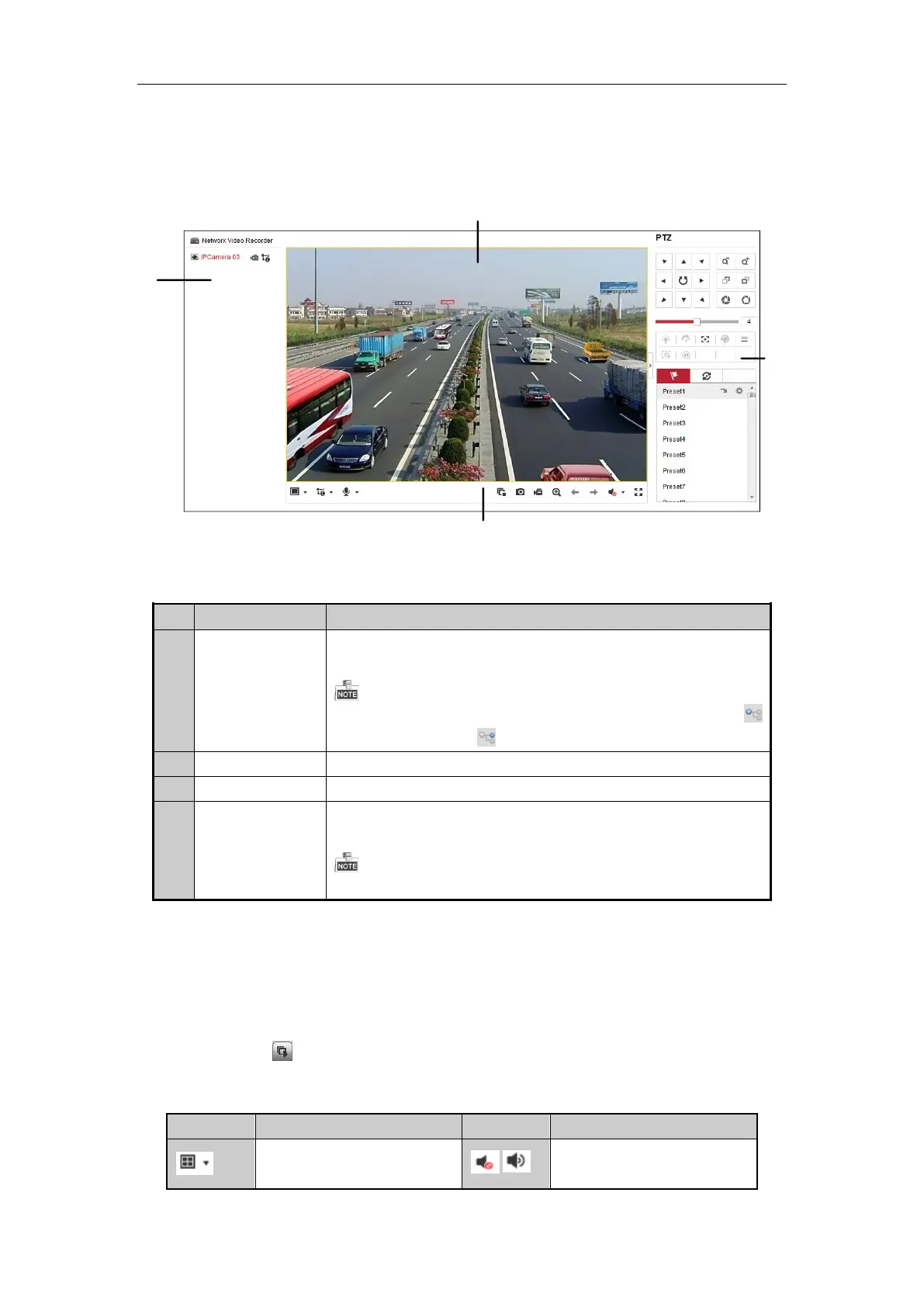All-in-One Network Video Recorder Quick Start Guide
24
You may have to close the web browser to finish the installation of the plug-in.
Live View
The live view interface appears by default when you log in the device.
Interface Introduction
Displays the list of channels and the playing and recording status of each
channel.
The stream type can be switched by clicking the icon before the channel name:
stands for main stream and for sub-stream.
Displays the image of channel, and multi-window division is supported.
Play control operations are supported.
Pan, tilt, zoom operations are supported, as well as preset editing and
calling.
PTZ function can only be realized if the connected camera supports PTZ control.
Start Live View
Steps:
1. In the live view window, select a playing window by clicking the mouse.
2. Double click a camera from the device list to start the live view.
3. You can click the button on the toolbar to start the live view of all cameras on the device list.
Refer to the following table for the description of buttons on the live view window:
Toolbar Introduction
Select the window-division mode
