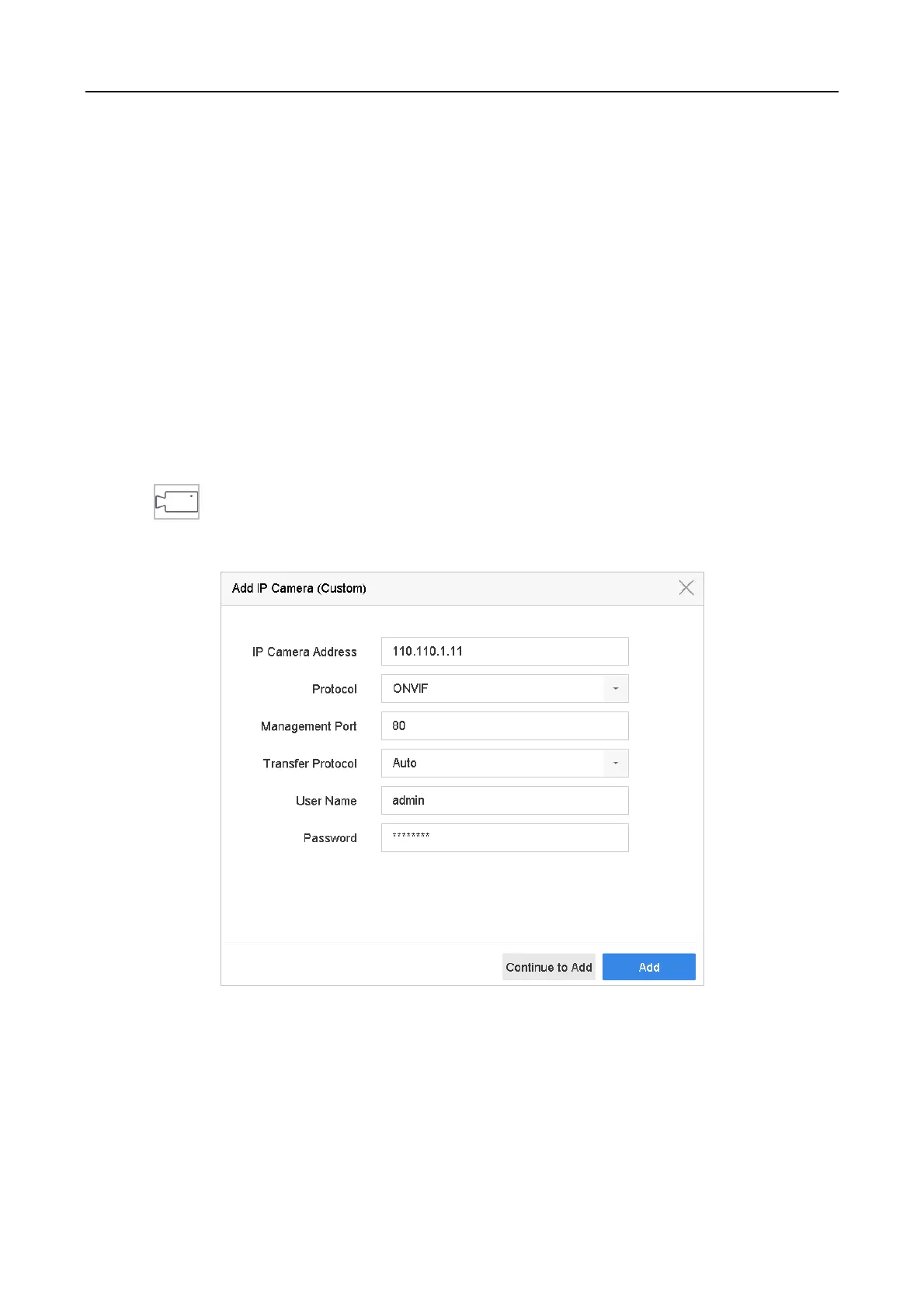Network Video Recorder Quick Start Guide
28
Step 3 In the General Settings interface, you can configure the following settings: NIC Type, IPv4
Address, IPv4 Gateway, MTU, and DNS Server.
Step 4 If the DHCP server is available, you can check DHCP to automatically obtain an IP address
and other network settings from that server.
Step 5 After having configured the general settings, click the Apply button to save the settings.
3.7 Add IP Cameras
Before you can get live video or record the video files, you must add the network cameras to the
connection list of the device.
Before You Start
Ensure the network connection is valid and correct and the IP camera to add has been activated.
Step 1 Click on the main menu bar to enter the Camera Management.
Step 2 Click the Custom Add tab on the title bar to enter the Add IP Camera interface.
Figure 3-6 Add IP Camera
Step 3 Enter IP address, protocol, management port, and other IP camera information to add.
Step 4 Enter the login user name and password of the IP camera.
Step 5 Click Add to finish the adding of the IP camera.
Step 6 (Optional) Click Continue to Add to continue to add additional IP cameras.
