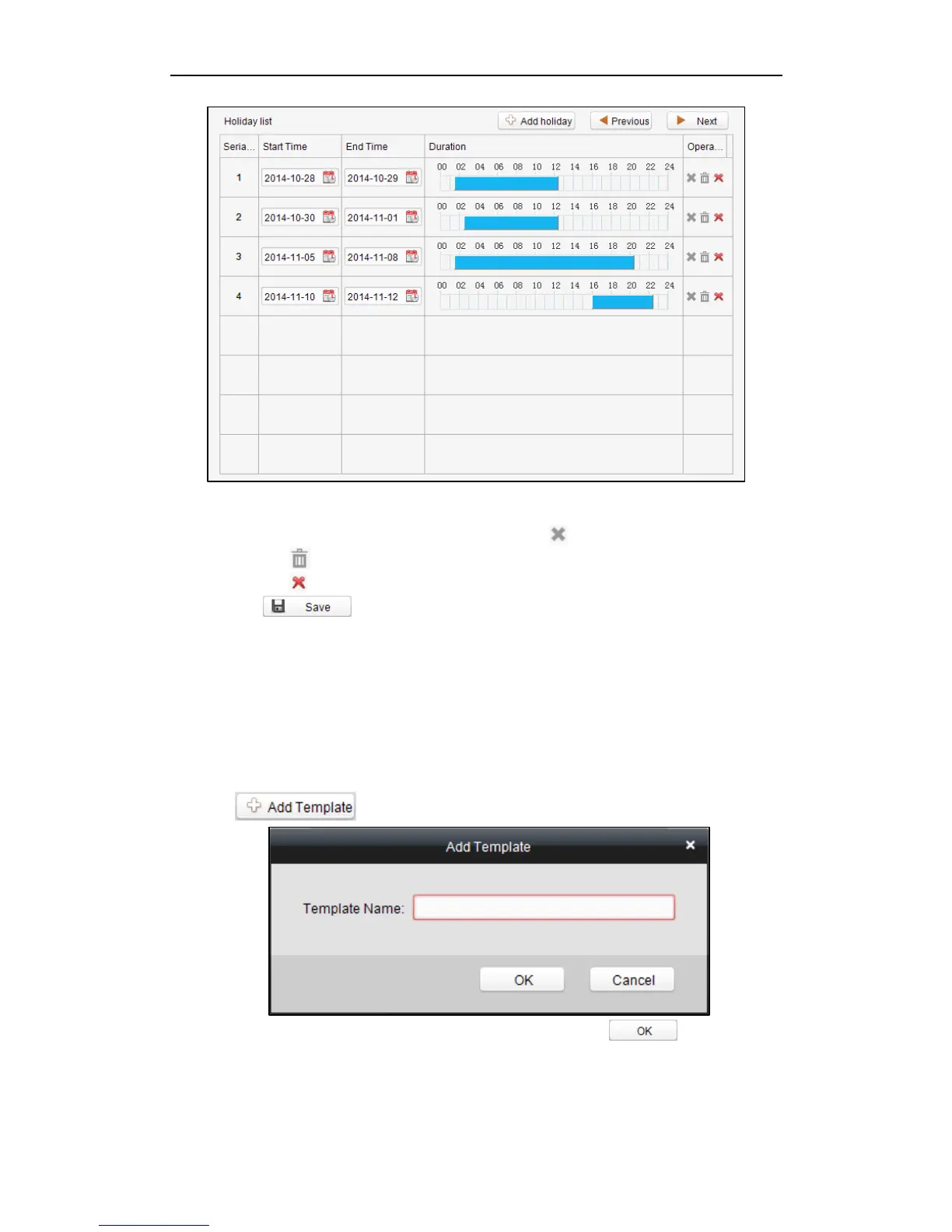Fingerprint Time Attendance Terminal
70
1) Click and drag your mouse on a day to draw a blue bar on the schedule, which
means in that duration, the cofigured permission is activated.
2) Click to select a configured duration and click to delete it.
3) Click the to clear all the configured durations, while the holiday still exists.
4) Click the to delete the holiday directly.
4. Click the button to save the settings.
Note: The holidays cannot be overlapped with each other.
Setting Schedule Template
The schedule consists of week plan and holiday group; you can only choose which
plan and group to enable in the schedule template configuration interface. Configure
the week plan and holiday group before configuring the schedule template.
Note: The priority of holiday group schedule is higher than the week plan.
Steps:
1. Click to pop up the adding schedule interface.
2. Input the name of schedule in the text filed and click the button to add
the schedule.
3. Select a week plan you want to apply to the schedule.
Click the Week Plan tab and select a plan in the dropdown list.
