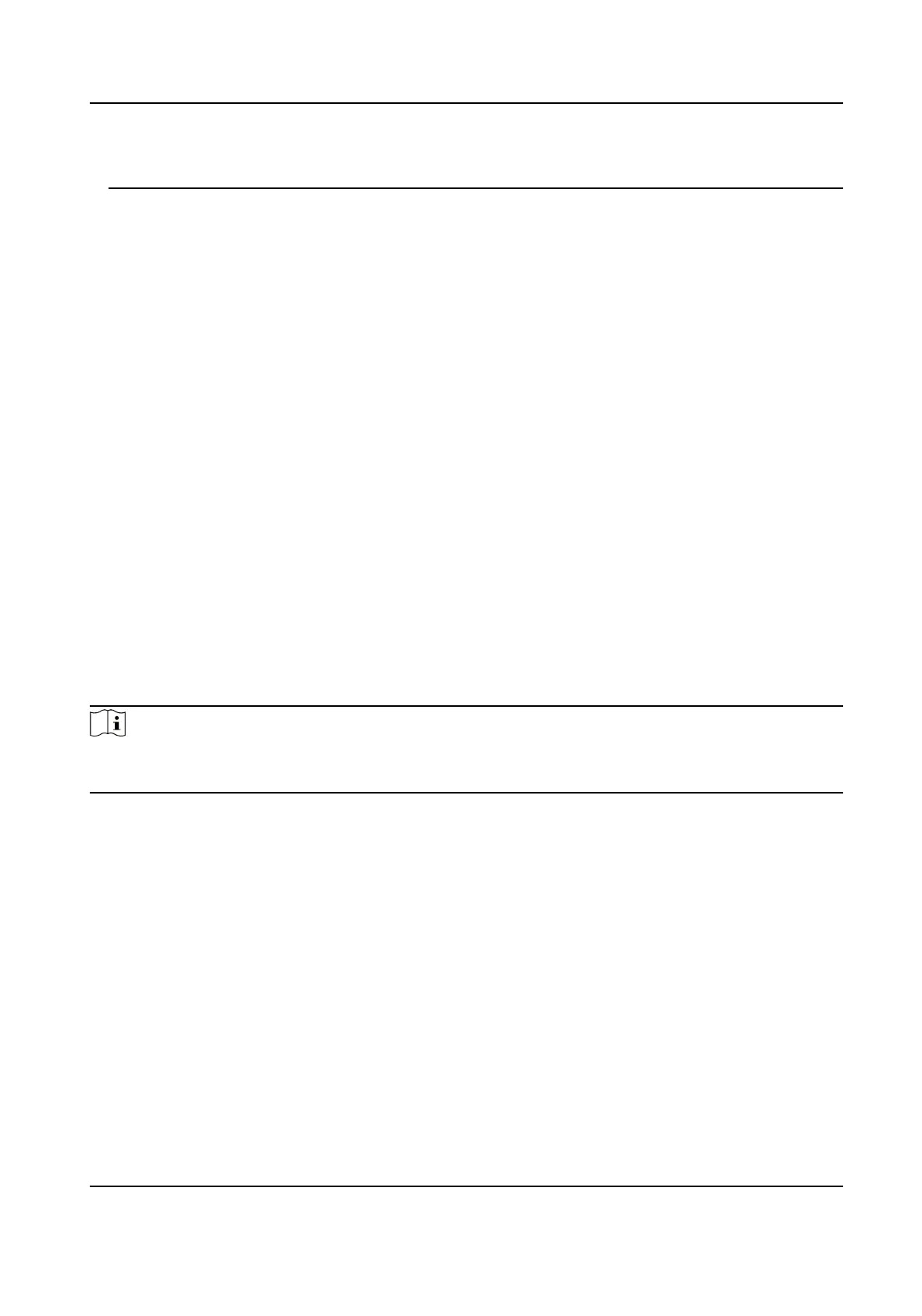Proper conguraon of all passwords and other security sengs is the responsibility of the
installer and/or end-user.
9.6.11 Account Security Sengs
You can change the security quesons and answers, or the email address for the device. Aer
change the sengs, once you forgot the device password, you should answer the new quesons or
use the new email address to reset the device password.
Steps
1.
Click
Conguraon → System → User Management → Account Security Sengs .
2.
Change the security quesons or email address according your actual needs.
3.
Enter the device password and click OK to
conrm changing.
9.6.12 View Device Arming/Disarming
Informaon
View device arming type and arming IP address.
Go to
Conguraon → Arming/Disarming Informaon .
You can view the device arming/disarming informaon. Click Refresh to refresh the page.
9.6.13 Network
Sengs
Set TCP/IP, port, Wi-Fi parameters, report strategy, plaorm access and HTTP listening.
Note
Some device models do not support Wi-Fi sengs. Refer to the actual products when
conguraon.
Set Basic Network Parameters
Click Conguraon → Network → Basic Sengs → TCP/IP .
Set the parameters and click Save to save the sengs.
DHCP
If uncheck the funcon, you should set the IPv4 address, IPv4 subnet mask, IPv4 default
gateway, MTU, and the device port.
If you check the
funcon, the system will allocate the IPv4 address, IPv4 subnet mask, and the
IPv4 default gateway automacally.
NIC Type
Select a NIC type from the drop-down list. By default, it is Auto.
DS-K1T6QT-F43 Series Face Recognion Terminal User Manual
108
