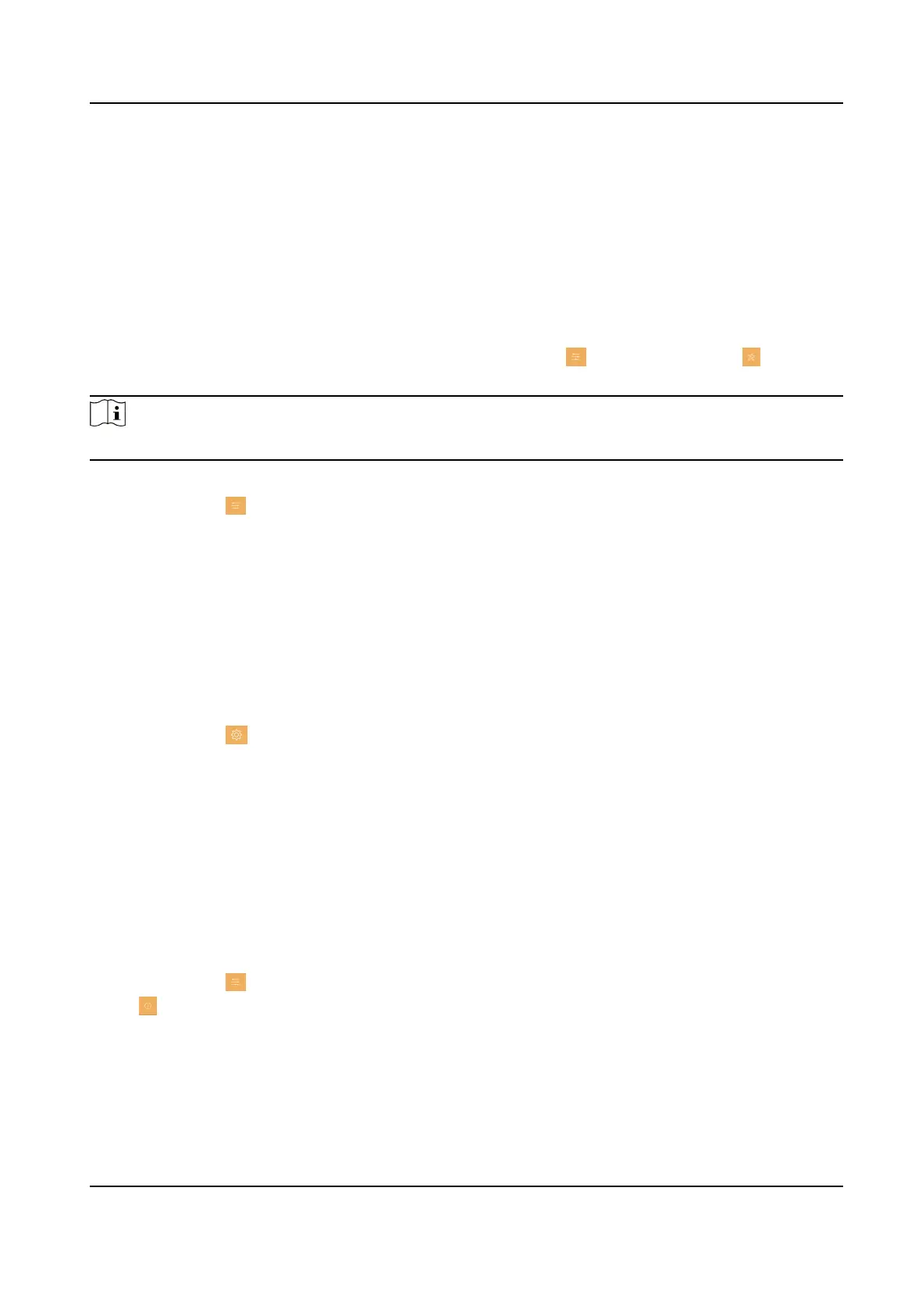5) Tap OK.
4.
Create a new password and conrm it.
5.
Tap OK.
Change by Security Queson
You can change admin password via security quesons.
Before You Start
You need to security quesons at the wizard or tap Sengs → → Conguraon → →
Security Sengs → Security Queson to set or change the answers to the quesons.
Note
Admin password is required to enter the conguraon page.
Steps
1.
Tap
Sengs → → Conguraon .
2.
Tap Forgot Password at the pop up window.
3.
Answer the security quesons.
4.
Tap OK.
Modify Arm/Disarm Password
You can create and edit the arm/disarm password of the indoor staon.
Steps
1.
Tap
Sengs → → Password to enter the sengs page.
2.
Tap Arm/Disarm Password. Create the indoor staon's arm/disarm password. You should enter
the arm/disarm password to enable or disable the
funcon.
3.
When you slide to disable Scene Password, there is no needs to enter password during scene
mode switching.
Modify Unlock/Duress Code
You can create and edit the duress code and unlock password of the indoor staon.
Steps
1.
Tap Sengs → → Conguraon , and enter admin (acvaon) password.
2.
Tap
→ Password to enter the password sengs page.
3.
Tap Unlock Password or Duress Code to pop up the password sengs dialog box.
Unlock Password
Create the indoor
staon's unlock password. If the device has connected to a lock, enter the
password to unlock.
Video Intercom Kit User Manual
35