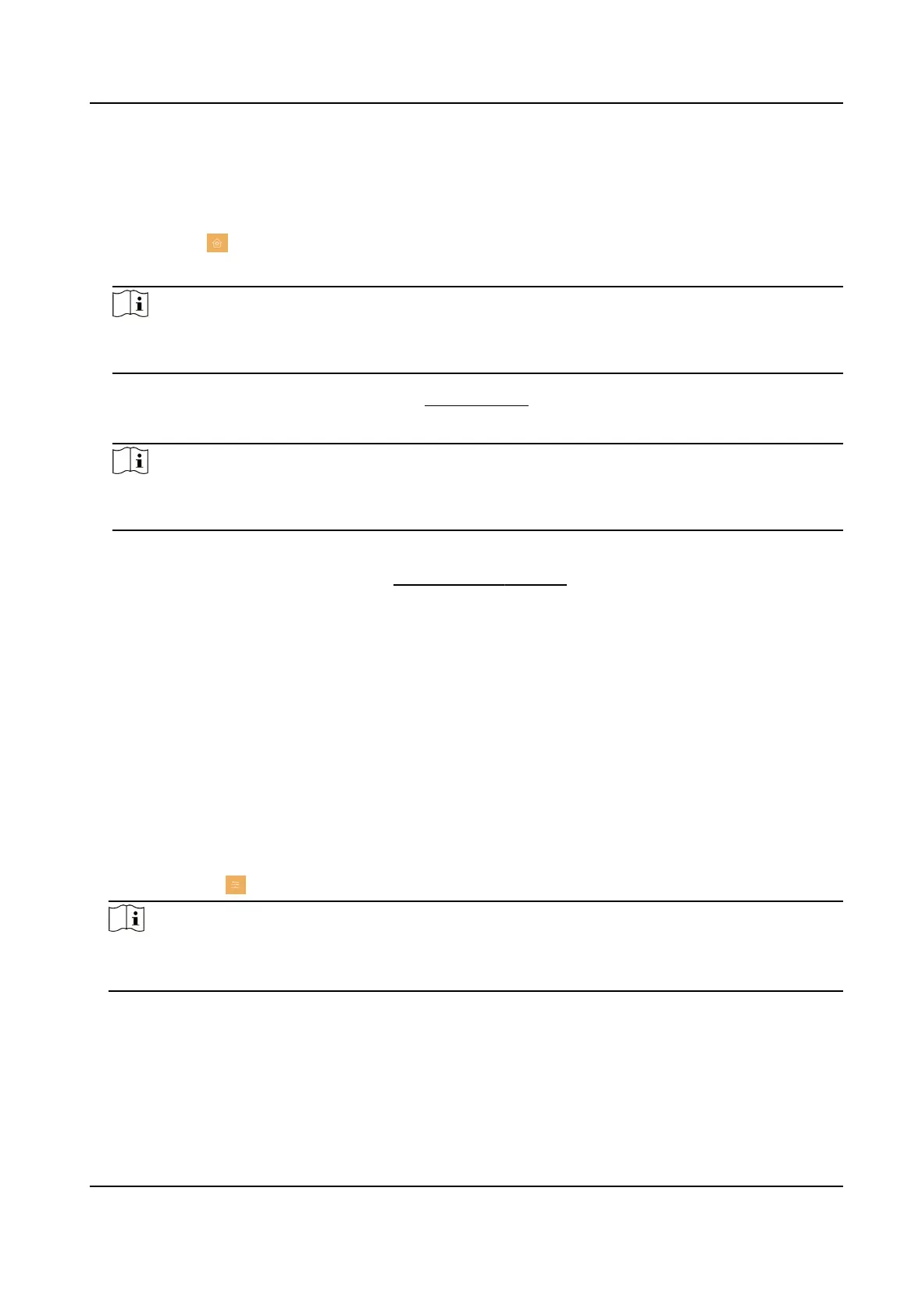Preference
You can congure zone sengs, scene sengs and shortcut sengs on the preference page.
Tap
Sengs → to enter the preference page.
Zone Sengs
Note
Only when enable Alarm in the shortcut sengs, can the Zone Sengs displayed on the
Preference page.
Set the zone parameters. For details, see Zone Sengs .
Scene Sengs
Note
Only when enable Alarm in the shortcut sengs, can the Scene Sengs displayed on the
Preference page.
Set the scene parameters, including the stay mode, the away mode, the sleeping mode, or
customize the scene. For details, see
Arming Mode Sengs .
Shortcut Sengs
Enable call elevator, alarm, call management center, leave message or snapshot and the icon
will be displayed on the home page.
You can set the leave message
me and snapshot me if the two funcons are enabled.
7.1.8 Output
Sengs
You can set and control the connected output devices via the output sengs page. You can change
the relay' name, and open
duraon. You can also set to display the relay buon on the main page
or not.
Steps
1.
Tap Sengs → → Output Sengs .
Note
●
Supports up to 2 relays.
●
If no relays displayed on the page, the device may not support the funcon.
2.
Select a relay and set the parameters.
Name
You can change the relay's name.
Video Intercom Kit User Manual
44
