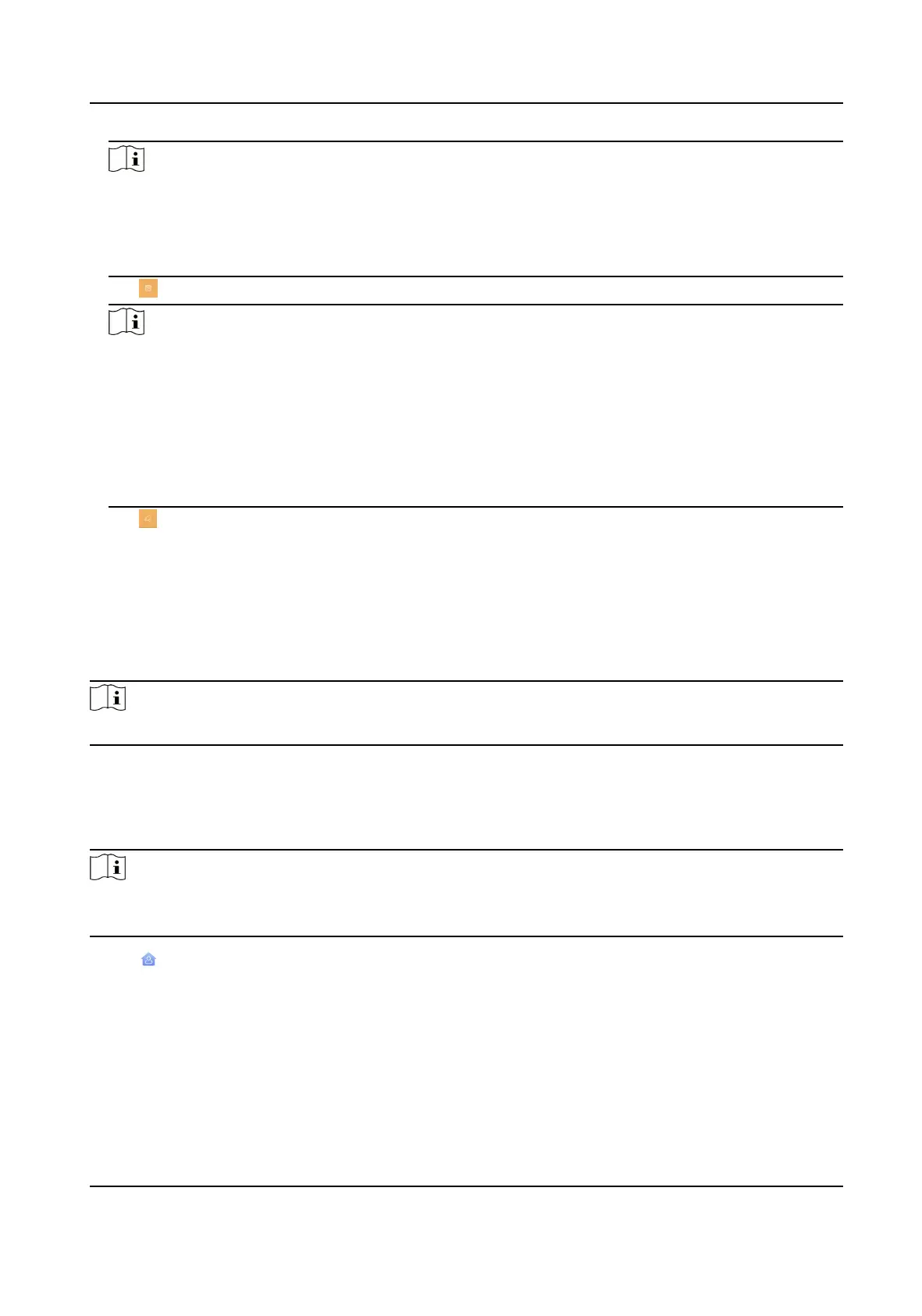Note
●
The indoor extension can connect to indoor staon with network cables. Aer connecng, the
indoor extension can view related devices that linked to the indoor staon.
●
The indoor extension can link to analog doorphones independently and view linked
doorphones.
2.
Tap to enter the live view page of door staon.
Note
●
On the Call from Door Staon page, there are 2 unlock buons: Unlock 1, and Unlock 2. When
you tap Unlock 1, the building gate will open by default. When you tap Unlock 2, the door
staon connected door will open.
●
On the Call from Door
Staon page, there are 1 capture buon. You can tap the buon to
capture the picture via door
staon.
●
On the Call from Analog Doorphone page, there are 1 unlock buon and 1 capture buon.
You can tap the buons to unlock the connected door or capture pictures.
3.
Tap to enter the live view page of network cameras.
8.1.4 Arm/Disarm
The indoor staon has four kinds of scene modes: sleeping mode, stay mode, away mode, and
custom mode. You can arm or disarm your room in each scene mode manually. The selected scene
mode will be displayed on the main page of the indoor staon.
Note
You should create an Arm/Disarm Password rst.
Arm Room
Steps
Note
Only when the Alarm shortcut funcon is enabled, should the call center buon be displayed. For
details, see the conguraon guide.
1.
Tap on the home page to enter the scene page.
Video Intercom Kit User Manual
51