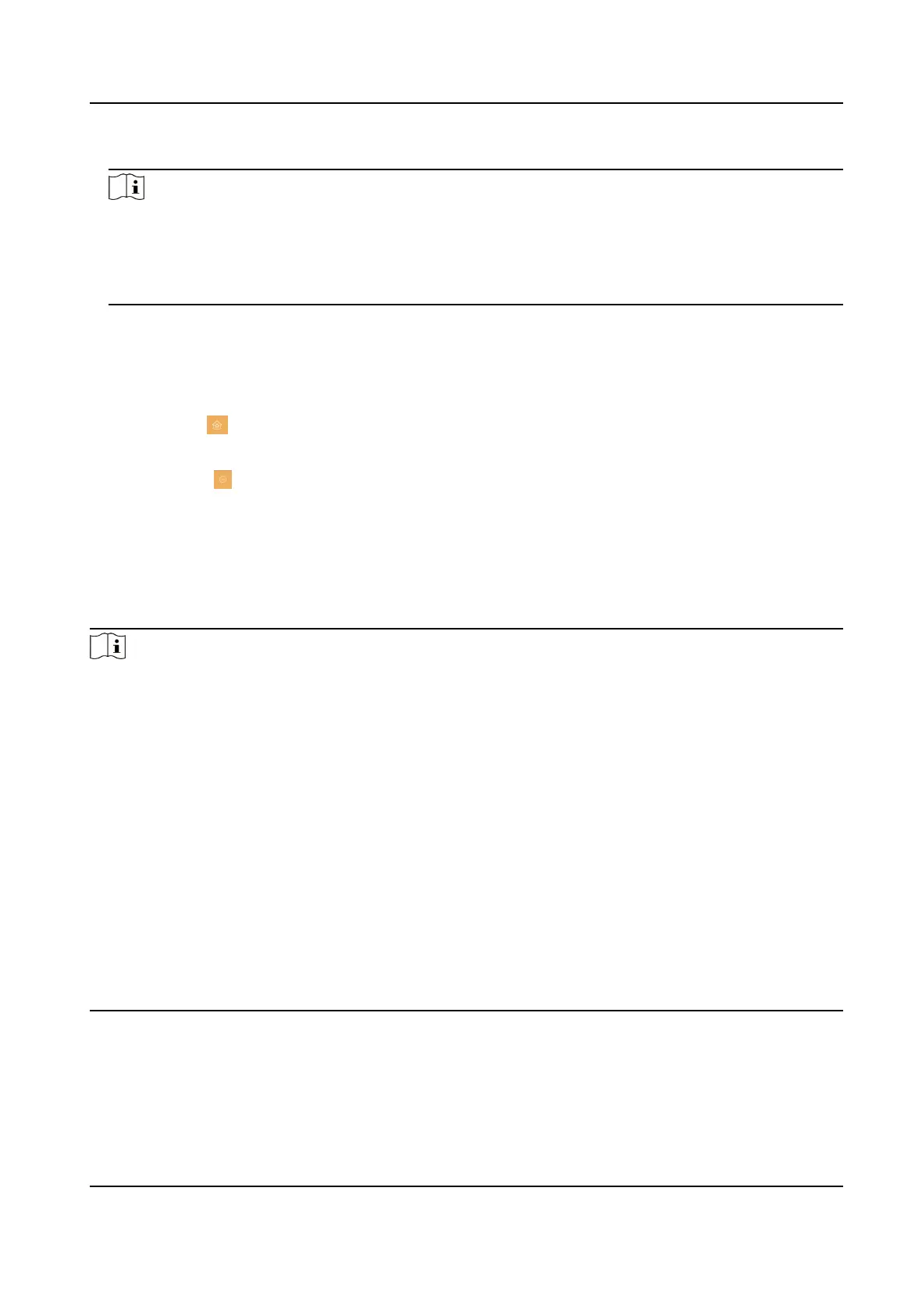2.
Tap a piece of call logs in the list to call back.
Note
●
The indoor staon saves call logs from analog doorphones, door staons, outer door staons,
management center and other indoor staons.
●
Hold a piece of call logs to open the call logs handling menu. Tap Delete to delete the piece of
call logs. Tap Clear to delete all pieces of call logs.
8.1.2 Leave Message
You can set leave message, and view the messages.
Tap Sengs → → Shortcut Sengs , and enable Leave Message.
Set Leave Message Time as 1 day, 7 days or 30 days.
Tap Message → to view the visitor messages.
8.1.3 Live View
On the live view page, you can view the live video of added door staon and network camera.
Steps
Note
●
Make sure the network camera or door staon is well-connected.
●
Make sure the indoor extension and the indoor staon are well-connected.
●
If the main indoor staon uses V2.2.4 or later rmware, and the indoor extension uses rmware
earlier than V2.2.4, there will be some restricon:
a. Indoor extension can only live view doorphone 1 and cannot live view doorphone 2. So it is
beer to use both indoor staon and extension with same model and rmware.
b. Indoor extension can only unlock doorphone1 and intercom funcon cannot be enabled in
live view page.
c. Analog doorphone and indoor extension cannot be live viewed in Hik-Connect App at the
same
me.
d. When calling from analog doorphone, the main indoor staon will show the real number,
while the indoor extension will only show main doorphone in call log (in order to be compable
with the old version indoor extension) .
e. The indoor extension supports switching IPC when video intercoming with door
staons but
the main indoor staon does not support. (Unblockable for compability with old versions.)
1.
Tap Live View to enter the live view page.
Video Intercom Kit User Manual
49