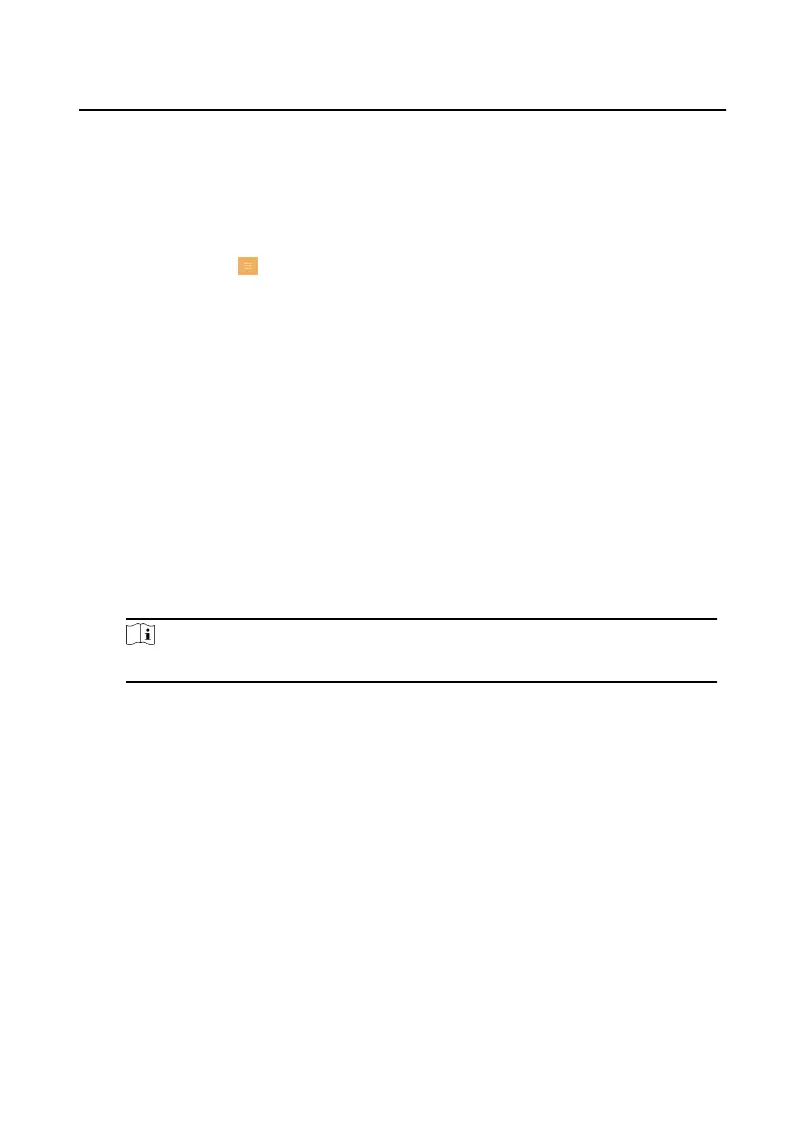2.4.1 Modify Unlock/Duress Code
You can create and edit the duress code, unlock password and scene password of
the indoor staon.
Steps
1.
Tap
Sengs → → Conguraon , and enter admin (acvaon) password.
2.
Tap Password.
3.
Tap Unlock, Duress Code or Scene Password to pop up the password
sengs
dialog box.
Unlock
Create the indoor staon's unlock password. If the device has connected to a
lock, enter the password to unlock.
Duress Code
When you are hijacked and forced to open the door, you can enter the
duress code. An alarm will be triggered to
nofy the management center
secretly.
Scene Password
When you enable Scene Password, there is no need to enter password
during scene mode switching.
Note
The duress code and the unlock password cannot be the same.
4.
Create a new password and
conrm it.
5.
Tap OK to save the sengs.
2.4.2 Modify Admin Password
If you forget admin (acvaon) password when entering Conguraon page, you can
modify it via vericaon code from E-mail.
Before You Start
The E-mail address has been registered
aer acvaon.
Steps
1.
Tap Forget Password in Admin Password Entering page.
2.
Run Hik-Connect client
soware.
3.
Scan the QR code via Hik-Connect.
Video Intercom Indoor
Staon Conguraon Guide
13
