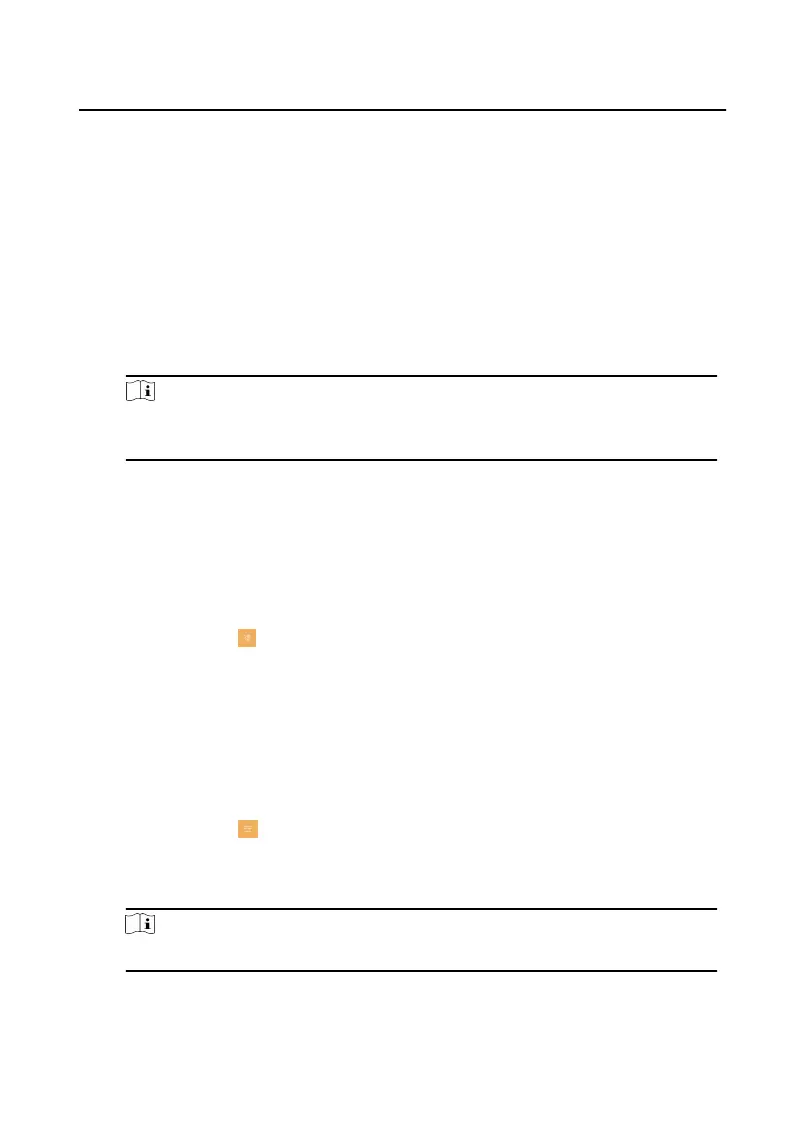You can set the Do Not Disturb funcon.
Do Not Disturb Device
Select All and all devices will not disturb this device. Select Indoor
Staon and all indoor staon will not disturb this device.
Do Not Disturb
Set the do not disturb schedule. Select Close and the do not disturb
funcon will not be enabled. Select All Day and this device will not be
disturbed all day. Select Schedule and you can set the do not disturb
me duraon. Within the congured me, this device will not be
disturbed.
Note
Indoor extension does not support the ring duraon sengs, call forwarding
sengs, or auto-answer funcon.
2.6.2 Volume Sengs
Set the microphone volume, prompt sound volume, call volume, and enable touch
sound.
Steps
1.
Tap Sengs → → Volume Sengs to enter the volume sengs page.
2.
Set the microphone volume, prompt sound volume, and the call volume. You can
also enable Touch Sound to turn on the key sound.
2.7 Link to the Mobile Client
Steps
1.
Tap Sengs → → Hik-Connect Service Sengs to enter the sengs page.
2.
Enable Enable Hik-Connect Service.
3.
Edit LBS server and Vericaon Code.
Note
Vericaon code is used to add the device to mobile client.
4.
Oponal: Scan the QR code on the screen.
Video Intercom Indoor
Staon Conguraon Guide
16
