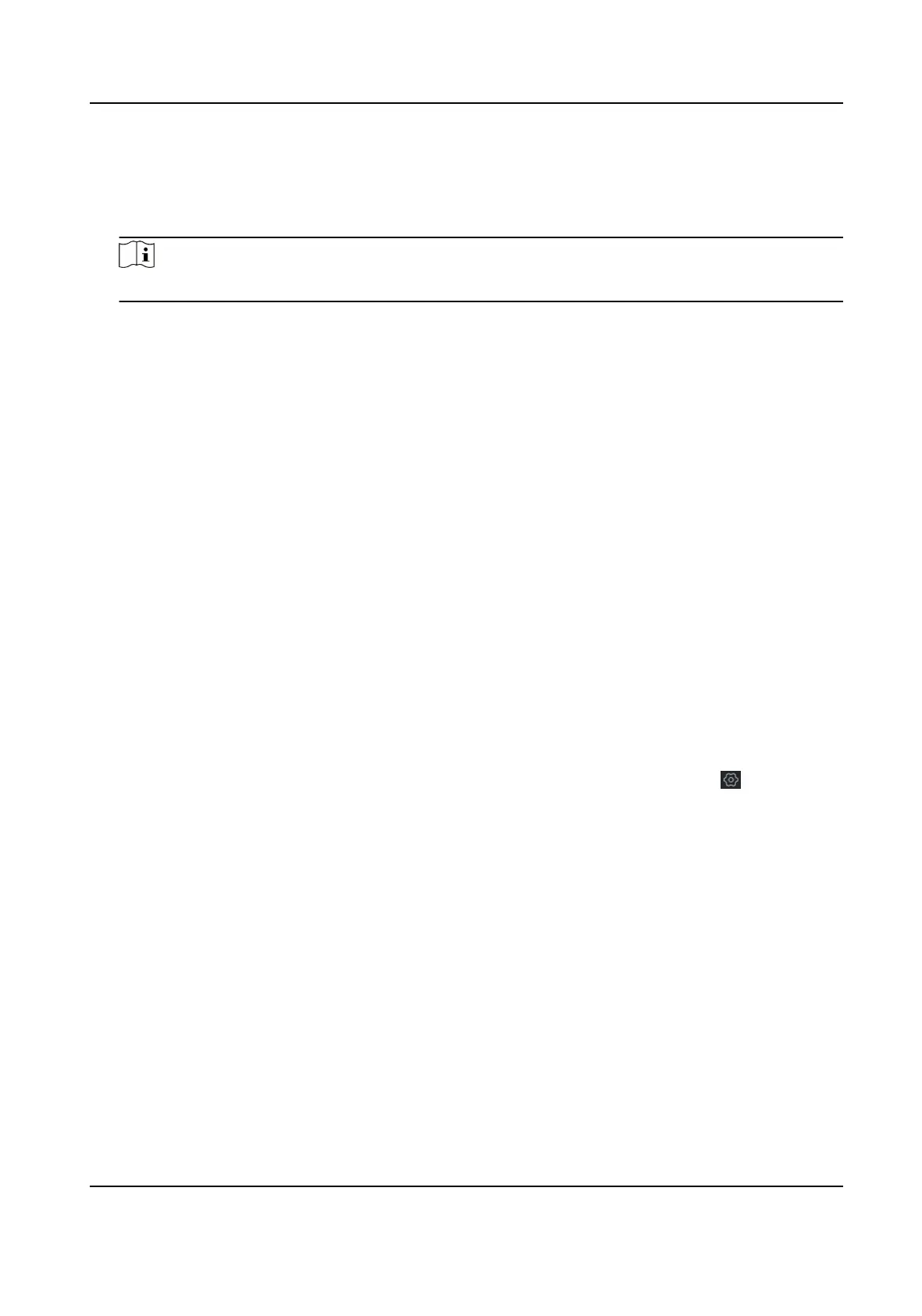10.
Oponal: Enable the user in the Enable User column to allow the enabled user operang the
device.
11. Oponal: Select an user and click Edit and you can edit the user's informaon and permission.
12.
Oponal: Delete a single user or check mulple users and click Delete to delete users in batch.
Note
The admin, the installer and the maintenance cannot be deleted.
5.6.4 Check Status
Aer seng the zone, relay, and other parameters, you can view their status.
Click Device Status. You can view the status of zone, relay, sounder, baer y, communicaon, and
repeater.
• Zone: You can view the zone status, alarm status, detector
baery capacity, and signal strength.
• Area: You can view area status.
• Sounder: You can view sounder status,
baery status, and signal strength.
• Relay: You can view relay status and signal strength.
•
Baery: You can view the baery charge.
• Communicaon: You can view the wired network status, Wi-Fi status, Wi-Fi signal strength,
cellular network status, used data, and cloud
connecon status.
For more operaon in this page, refers to Use the Web Client .
5.7 Zone
Operaon
Enter a short descripon of your concept here (oponal).
In the client soware, select the device on the Device Management page and click , or enter
the device IP address in the address bar of the web browser and log in. Click Device Status → Zone
to enter the page.
Hybrid Security Control Panel User Manual
96