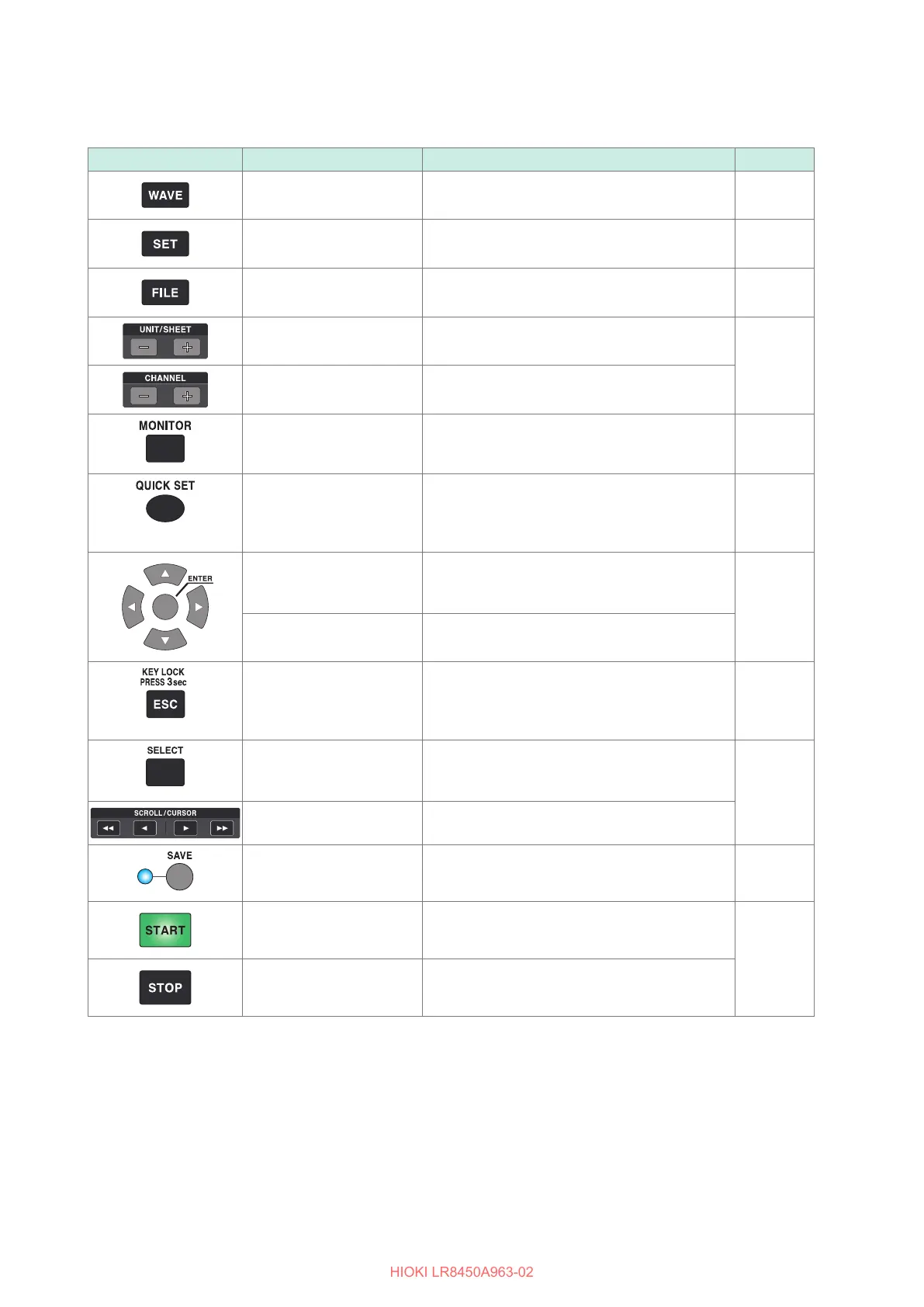24
Part Names and Functions; Screens
Key controls
Key Name Functionality See
WAVE key Displays the waveform/value screen. Allows you
to view waveforms and numerical values.
p. 85
SET key Displays the settings screen. Allows you to
congure function settings.
p. 76
FILE key Displays the le list screen. Allows you to
perform le operations.
p. 81
UNIT/SHEET keys Allows you to select the module or sheet and
switches between sub tabs.
p. 78
CHANNEL keys Switches channels.
MONITOR key Displays the monitor. Allows you to check the
current input channel.
Instruction
Manual
QUICK SET key Launches the conguration navigator to display
the connection guide. Using the conguration
navigator, you can easily congure various
settings.
p. 73
Left Arrow, Right Arrow,
Up Arrow, and Down
Arrow keys
Moves the focus* on the screen up and down.
*: Refers to the active item. The background of
the selected item will turn yellow.
p. 78
ENTER key Accepts the settings you have made. Moves
down a level.
ESC key Cancels the operation. On the settings screen,
moves up a level.
You can disable keys (p. 82) by pressing and
holding ESC key for at least 3 seconds.
p. 76
SELECT key Toggles between waveform scrolling and A/B
cursor movement. On the le screen, opens a
menu of le operations.
Instruction
Manual
SCROLL/CURSOR keys Scrolls the waveform or move the A/B cursors.
SAVE key Saves the data. The LED next to the key will
turn blue while data is being saved.
p. 81
START key Starts measurement. The key will turn green
while measurement is in progress.
p. 79
STOP key Stops measurement.
