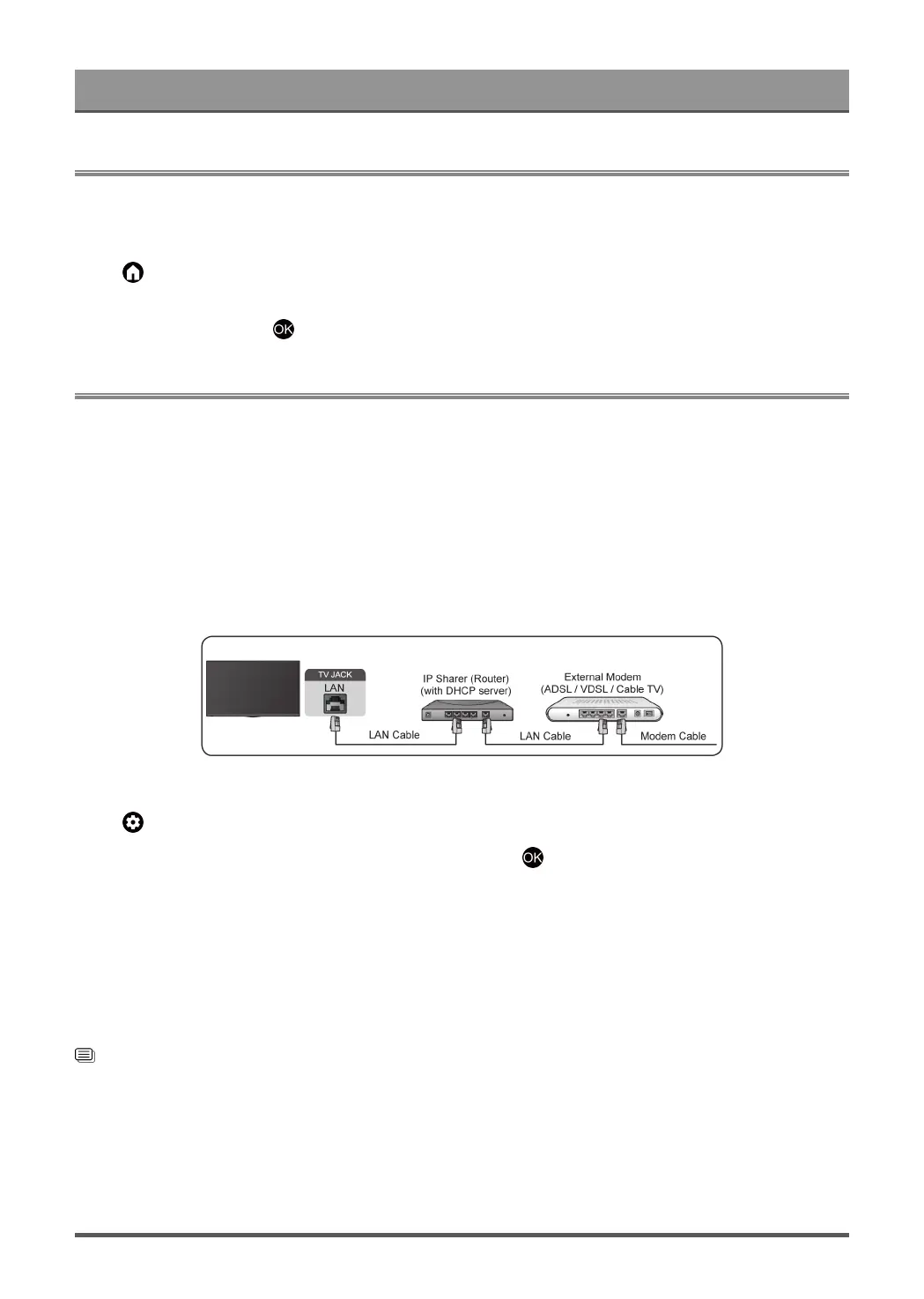First-Time Use
Home Screen
All TV functions can be accessed from the Home screen.
Display the Home Screen
Press button on your remote control to enter the Home screen.
To exit the Home screen, use your remote control or use the navigation buttons on the screen to move the
cursor to other icons, press button to enter and select your desired service.
Connecting to the Internet
To get access to the Internet using a wired connection or connecting to an available wireless network.
Connect to a Wired (Ethernet) Network
To get access to the Internet using a wired connection, it is recommended to use a modem or router that
supports Dynamic Host Configuration Protocol (DHCP). Modems and routers that support DHCP automatically
provide the IP address, subnet mask, gateway, and DNS, so you do not have to enter them manually. Most
home networks already have DHCP.
See the illustration below.
After connecting to a wired (Ethernet) network:
Press button on your remote control to select Settings > Network and Internet.
Go to ETHERNET section, and set the TV network by pressing button to enter the submenu.
• Connection Type
Show whether the Ethernet is connected.
• Proxy settings
You can set the proxy server.
• IP settings
Configure the IP setting for your network connection.
Related information
Network and Internet on page 29
Network Issues on page 48
My TV cannot connect to the network on page 44
3