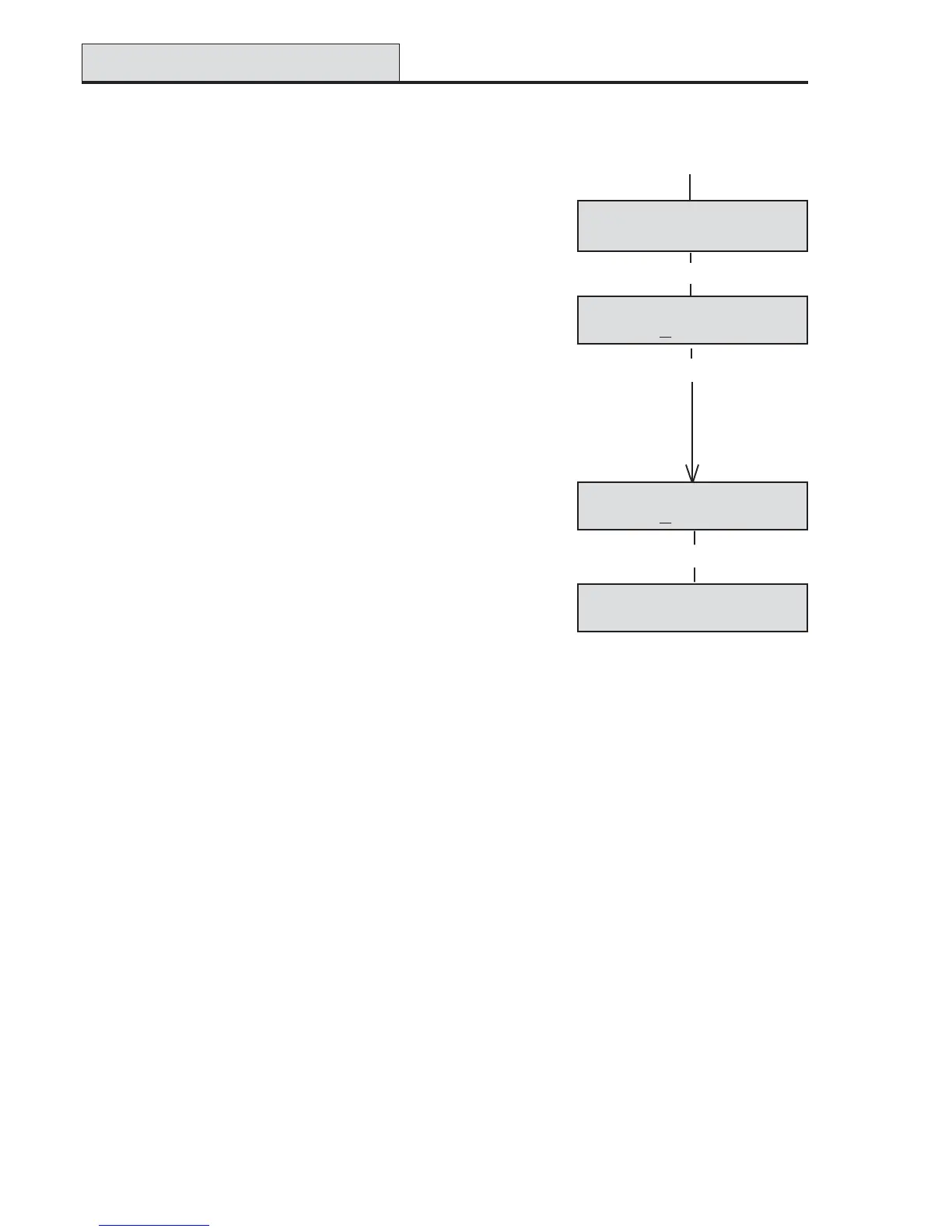Accenta/Optima User Guide
18
How to Set up the Time and Date
LCD Keypad:
• Press [PROG] and then enter your code [0][1][2][3]. The
Day LED goes off to indicate that you are in Programming
mode. The first menu Walk Test appears on the screen.
• Press [4] and the Time and Date Screen appears.
• The Time can be modified in hours, minutes and seconds in
the format HH:MM:SS. The number keys on the keypad 0-9
are used for this function. As each digit is modified the cursor
moves to the next one. When the time is correct press the
[SET] button to accept the change and move to the next
screen or
• To cancel the change press the [RESET] button twice.
[PROG] then [0][1][2][3]
0>Walk Test0>Walk Test
0>Walk Test0>Walk Test
0>Walk Test
Time and DateTime and Date
Time and DateTime and Date
Time and Date
Time? Time?
Time? Time?
Time?
11
11
1
3:46:173:46:17
3:46:173:46:17
3:46:17
[4]
[SET]
Time and DateTime and Date
Time and DateTime and Date
Time and Date
Date? Date?
Date? Date?
Date?
11
11
1
7-05-067-05-06
7-05-067-05-06
7-05-06
• The Date can be changed in day , month, year format DD-MM-
YY. The number keys on the keypad 0-9 are used for this
function. As each digit is modified the cursor moves to the next
one. When the date is correct press the [SET] button to accept
the change or
• To cancel the change press the [RESET] button twice.
4>Set Up4>Set Up
4>Set Up4>Set Up
4>Set Up
Time and Date Time and Date
Time and Date Time and Date
Time and Date
[SET]
LED Keypad:
If required, the time and date can be entered as per the procedure for the LCD keypad. However no informa-
tion will be indicated on the LED keypad. The only indication on the LED keypad that you are in menu 4 Set
up Time and Date is that LED’s 1 to 6 on the LED Keypad will be ON.
How to Set up Time & Date
