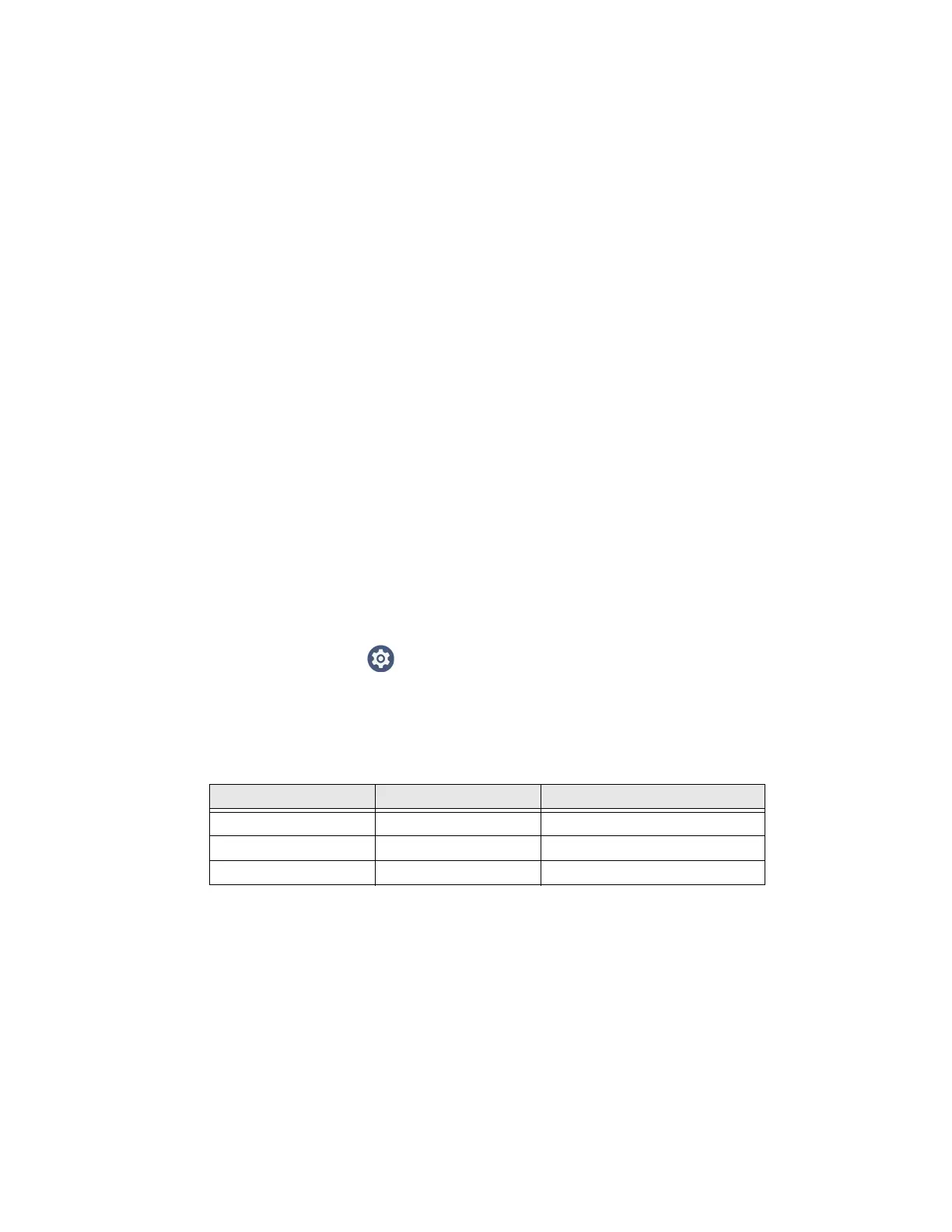CT30 XP Mobile Computer User Guide 95
3. Tap Single app.
4. Tap App package name.
5. Use the keyboard to enter the associated package name, for example,
“com.android.chrome”, then click OK.
6. To limit Voice Wedge to a specific activity within an app, tap App activity name
and use the keyboard to enter the activity name, for example,
“com.google.android.apps.chrome.Main”.
Define Key Commands
Voice Wedge allows you to define some words so that they will be interpreted as
commands rather then being displayed as text when you are speaking. When you
say one of these words, Voice Wedge will send a key press.
Under Key command, select the check box for words that should be used as keys.
• Enter - When you say, “enter,” an Enter key will be sent.
• Tab - When you say, “table,” a Tab key will be sent.
• Space - When you say, “space,” a space key will be sent.
Select Data Type
By default, Voice Wedge enters both alphabetic and numeric characters. You can
also choose to input only alpha or numeric characters.
1. Select Settings > Honeywell Settings > Voice Wedge.
2. Tap Data type.
3. Tap the data type to input.
Examples:
To Use Voice Wedge in an App
Follow these steps to use Voice Wedge in an application on your device. Note that if
a specific application is defined in the App Package Name setting, Voice Wedge will
only work if you are using that app.
1. Select an app on your device.
2. Tap a data entry field in the app.
Data Type You say... Voice Wedge inputs...
Any abc123 abc123
Alpha abc123 abc
Numeric abc123 123
