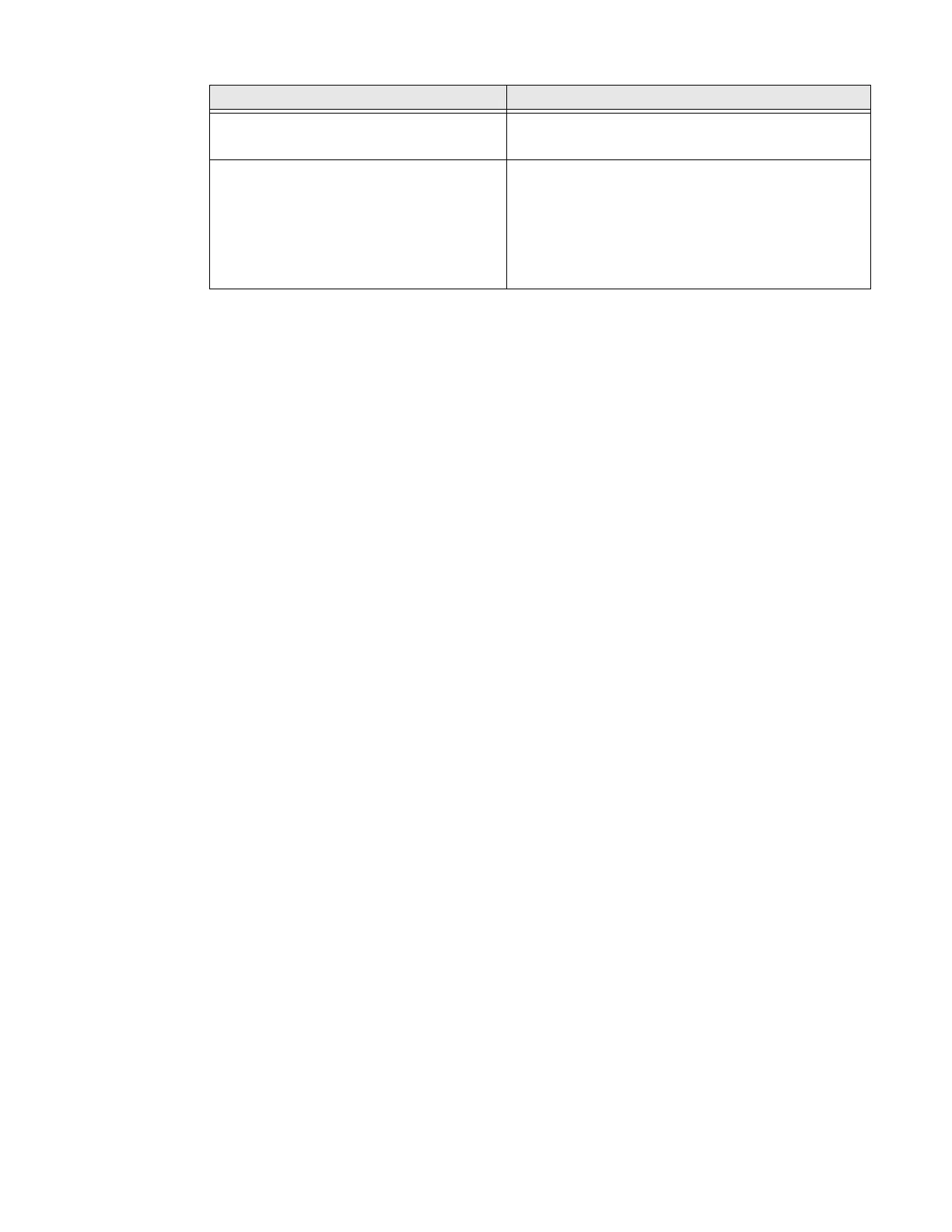CT30 XP Mobile Computer Series User Guide 51
Deploy OCR Settings with EZConfig
EZConfig can be used to export Smart OCR settings to install the same
configuration on other mobile devices using the Datacollectionservice.xml file.
1. Tap Settings > Honeywell Settings > Provisioning Mode and turn
Provisioning Mode on.
2. Swipe up to select all apps and select Power Tools.
3. Tap EZConfig.
4. Tap the three bars menu then tap Generator.
5. EZConfig generates Datacollectionservice.xml in the following location:
Internal Storage/Honeywell/EZconfig/generated/ folder
Use one of these options to deploy the settings to another device:
• Copy the Datacollectionservice.xml file to the device in the Internal Storage/
Honeywell/persist folder. Reboot the device to apply the settings.
• Use the EZConfig editor on your PC to create a configuration barcode that
can be scanned to apply the settings.
Refer to the Honeywell Power Tools User Guide available for download at
sps.honeywell.com for more information on using EZConfig.
Scan Text Using Smart OCR
When scanning using Smart OCR, the recommended scanning distance is 6 to 30
centimeters.
1. Point the imager window at the text. For optimum performance, avoid
reflections by scanning the barcode at a slight angle.
2. Press and hold any Scan button.
3. Center the aiming beam over the text.
4. Release the Scan button when the computer beeps, and the Good Read LED
briefly turns on.
Sequence Regex enabled Results are returned in the order of the
regex.
Sequence Regex and Results in
Order enabled
Results are returned in the order of the
regex.
Regex order must be in the same order as
the character strings in the scanned
image. If the orders are different, no results
will be returned.
Options Selected Results
