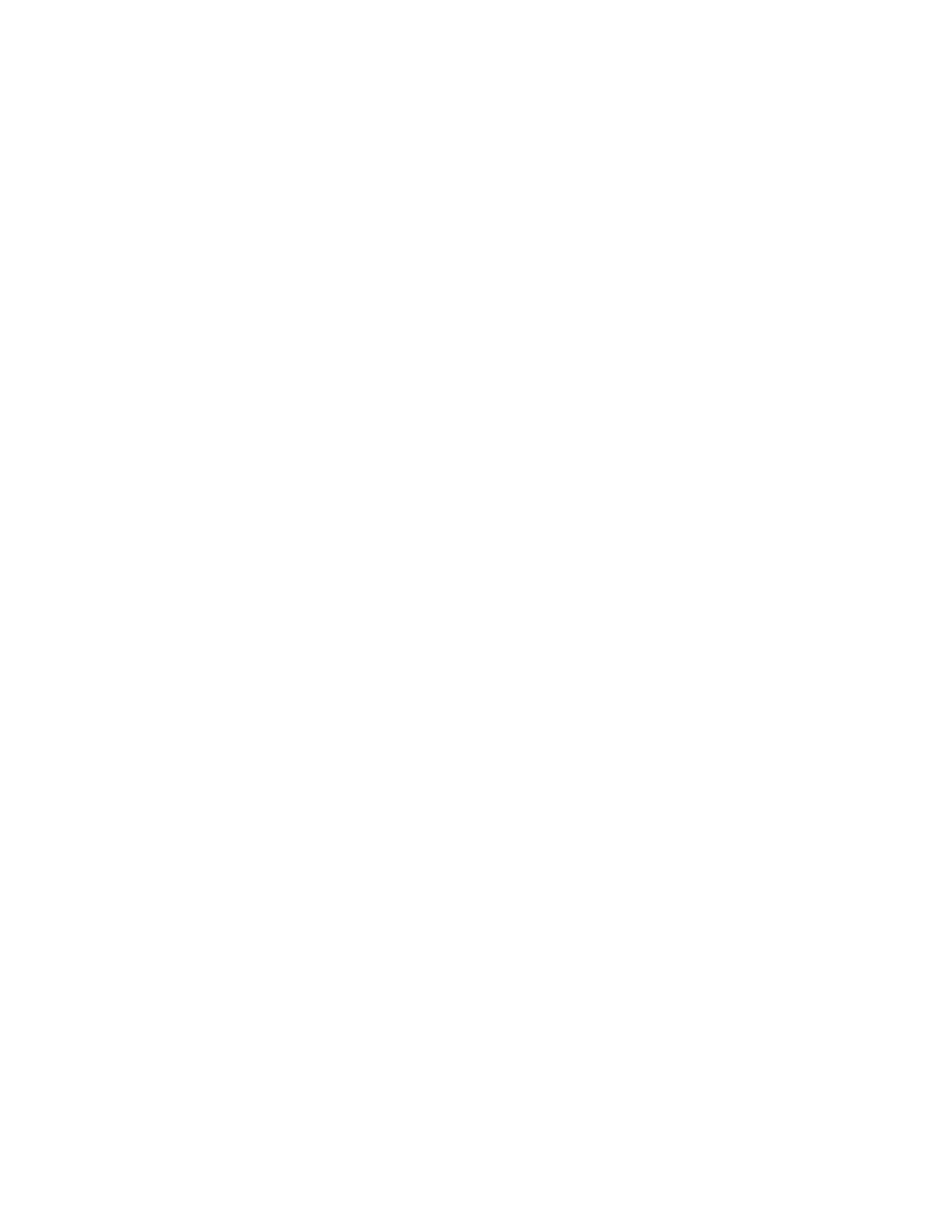CT30 XP Mobile Computer Series User Guide 45
Smart OCR
Honeywell mobile computers with supported image engines can use Smart OCR
(Optical Character Recognition) to scan text using the imager on the computer.
Enable Smart OCR
To perform OCR operations, the OCR wedge must be enabled. When the OCR
wedge is disabled, the mobile computer will only perform barcode scanning.
Note: Devices that support Smart OCR will be released with a 60-day trial license. A license
is required to use the Smart OCR function beyond the 60-day trial. If no license exists
for Smart OCR, the OCR Settings menu option will not be displayed. Contact a
Honeywell representative for licensing information.
1. Swipe up from the bottom of the Home screen to access all apps.
2. Tap Settings > Honeywell Settings > Scanning.
3. Tap Internal Scanner > Default profile.
4. Tap OCR Settings.
5. Tap Enable OCR.
After the OCR wedge is enabled, tapping the OCR Settings menu option will display
the OCR Settings screen.
OCR Settings
The OCR Settings screen has two tabs:
• OCR Settings - Define the Smart OCR settings.
• Result Regex - Apply regular expressions (regex) to filter and refine the scan
results.
